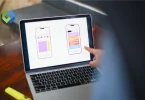They help your website look consistent and professional across all its pages. Plus, themes make sure your site looks good on different devices, like phones and computers. They also come with extra stuff, like places for widgets and menus. And when people search for your site on the internet, a good theme can help it show up faster and easier.
Table of Contents
Table of Contents
WordPress Theme Structure
The structure of a WordPress theme is like the blueprint of a house. It’s made up of different parts that work together to create the look and functionality of your website.
Main Theme Folder
The main theme folder in WordPress is the central hub where all the essential files for your theme reside. It’s like the heart of your theme, containing everything needed to create its unique identity. Inside this folder, you’ll discover a variety of crucial files that dictate how your website appears and functions. These include files such as style.css, functions.php, and template files.
Style.css serves as the identification card for your theme, providing vital information like its name, author, version, and a brief description. Additionally, it houses the CSS code responsible for styling your website’s elements. Functions.php acts as the powerhouse of your theme, allowing you to enhance its functionality by incorporating custom features and functionalities using PHP code. Moreover, template files within the main theme folder govern the layout and design of different sections of your website, including the header, footer, sidebar, and individual pages.
Style.css
style.css is a vital component within the main theme folder. This file plays a crucial role in defining the visual appearance and presentation of your website. Think of it as the stylistic blueprint that dictates how your site looks to visitors. Within style.css, you’ll find detailed information about your theme, including its name, author, version, and description. This metadata not only helps users identify your theme but also provides important insights for developers and designers.
Style.css contains the CSS (Cascading Style Sheets) code responsible for styling various elements of your website. This includes defining colors, fonts, spacing, layout, and more. By modifying the CSS code within style.css, you can customize the visual aspects of your theme to match your desired aesthetic preferences or branding guidelines. Whether it’s adjusting font sizes, changing colors, or tweaking the layout, style.css empowers you to tailor your website’s appearance to suit your specific needs.
Functions.php
Functions.php is a powerhouse within the WordPress theme structure. This file serves as the engine behind your theme, allowing you to add custom functionalities and features to your website. Think of it as the brain that controls how your site behaves and interacts with users. Inside functions.php, you’ll find a collection of PHP (Hypertext Preprocessor) functions that extend the capabilities of WordPress and enhance the functionality of your theme.
Functions.php enables you to perform a wide range of tasks, such as registering navigation menus, creating custom post types and taxonomies, adding widget areas, and enqueueing scripts and stylesheets. Additionally, you can use this file to hook into various actions and filters provided by WordPress Gutenberg blocks, allowing you to modify the default behavior and customize the functionality of your theme.
Template Files
The template files within the WordPress theme structure. These files are responsible for controlling the layout and structure of different parts of your website, ensuring consistency and organization throughout. Template files determine how various elements, such as headers, footers, sidebars, and individual pages, are displayed to visitors.
Each template file serves a specific purpose and targets a particular type of content or page within your website. For example, the header.php file controls the appearance of the header section across all pages, while the footer.php file handles the footer section’s layout and content. Additionally, template files like index.php, single.php, and page.php govern the display of blog posts, single posts, and static pages, respectively.
Customizing template files allows you to tailor the appearance and functionality of your WordPress theme to suit your specific requirements. By modifying these files, you can create a unique and visually appealing website layout that aligns with your brand identity and engages your audience effectively.
Images and Assets
This folder is where you store additional resources such as images, fonts, and other media files used in your theme. Think of it as the storage space for all the visual and design elements that contribute to the aesthetic appeal of your website.
Within the assets folder, you’ll find subfolders dedicated to different types of resources, making it easy to organize and manage your files. For instance, there might be separate folders for images, fonts, icons, and more. By keeping your assets neatly organized, you can quickly locate and access the files you need when designing or customizing your theme.
Utilizing the assets folder effectively allows you to enhance the visual impact of your WordPress theme. Whether you’re adding custom graphics, incorporating unique fonts, or integrating eye-catching icons, having a centralized location for all your assets streamlines the design process and ensures a cohesive look and feel across your website.
JavaScript Files
The JavaScript files within the WordPress theme structure. These files play a crucial role in adding interactivity and dynamic functionality to your website. JavaScript is a programming language commonly used to create interactive elements, such as sliders, dropdown menus, and form validations, that enhance the user experience.
In the theme folder, JavaScript files are often found in a dedicated directory, such as “js” or “scripts.” These files contain the code responsible for implementing various features and behaviors on your website. For example, you might have a script.js file that controls the behavior of a custom slideshow or a navigation.js file that manages the functionality of your website’s navigation menu.
By including JavaScript files in your theme, you can create engaging and interactive experiences for your website visitors. Whether it’s adding smooth transitions, validating user input on forms, or dynamically updating content, JavaScript empowers you to create a dynamic and user-friendly website.
Setting Up Your Development Environment
Setting up your development environment is crucial for creating a WordPress theme smoothly.
- Local vs. Remote Development: Decide if you want to work on your computer (local) or a web server (remote). Local development is faster and allows offline access, while remote development facilitates collaboration and testing on various devices.
- Installing WordPress Locally: If you opt for local development, install WordPress on your computer using tools like XAMPP, MAMP, or Local by Flywheel. These tools provide a local server environment to run WordPress smoothly.
- Essential Development Tools and Plugins: Equip yourself with essential tools and plugins to enhance your development process. Code editors like Visual Studio Code or Sublime Text aid in writing and editing theme files efficiently. Plugins such as Query Monitor, Debug Bar, and Theme Check assist in debugging and testing your theme thoroughly.
- Version Control: Implement version control using Git to track changes in your theme files and collaborate with others seamlessly. Platforms like GitHub, Bitbucket, or GitLab offer hosting for your Git repositories and provide features for managing your codebase effectively.
- Local Theme Development: Create a new theme directory within the “wp-content/themes” folder of your local WordPress installation. This directory will house all the files for your custom theme, including style.css, functions.php, and template files.
- Development Workflow: Establish a development workflow that suits your requirements. This may involve creating a staging site to test changes before deploying them live, utilizing task runners like Gulp or Grunt to automate repetitive tasks, and implementing coding standards to maintain code consistency.
Started with Theme Development
Create a Theme Folder and initialize
- The “wp-content/themes” directory within your WordPress installation.
- Create a new folder with a unique name for your theme. This folder will contain all the files related to your theme.
- Within the newly created theme folder, create the main style.css file.
- Open style.css and include essential metadata such as the theme name, author, version, and description.
- This metadata helps WordPress recognize and display your theme correctly in the admin dashboard.
- Acts as the entry point for WordPress to identify and load your theme.
- Contains crucial information about your theme, making it easier for users and developers to understand its purpose and features.
- Double-check that the metadata in style.css is accurately filled out to prevent any issues with theme recognition.
- Proper initialization of your theme ensures smooth integration with WordPress and enhances user experience.
Adding Essential Theme Files
- Incorporate key files like functions.php and template files to enhance your theme’s functionality and structure.
- Each file serves a specific purpose in defining the behavior and appearance of your website.
- Acts as the powerhouse of your theme, enabling you to add custom functionalities using PHP code.
- Use functions.php to register navigation menus, create custom post types, add widget areas, and more.
- Control the layout and design of different sections of your website.
- Examples include header.php for the header section, footer.php for the footer section, and index.php for the main content area.
- Adds extra features and functionalities to your theme.
- Determine how different parts of your website are displayed to visitors.
- Including essential theme files ensures that your theme functions properly and provides a seamless user experience.
- Each file contributes to the overall design and functionality of your WordPress theme, making it essential for creating a cohesive and professional website.
Enqueuing Stylesheets and Scripts, and Building HTML Structure
- Utilize functions.php to enqueue your theme’s stylesheets and scripts.
- Enqueuing ensures that these files are properly loaded and applied to your website, improving performance and compatibility.
- Develop the HTML structure of your theme’s templates using files like header.php, footer.php, and index.php.
- These template files determine the layout and organization of different sections of your website.
- Apply CSS styles to customize the appearance of your theme.
- Use the stylesheets in your theme folder to define colors, fonts, spacing, and other visual elements.
- By enqueuing stylesheets and scripts and building a structured HTML layout, you create a cohesive design for your WordPress theme.
- Consistent styling and organization enhance user experience and reflect positively on your website’s professionalism.
- Remember that theme development is often an iterative process.
- Continuously refine and adjust your theme’s styles and structure based on user feedback and testing to achieve the desired outcome.
Designing the Frontend
Designing the frontend of your WordPress theme is all about making your website look good and work well for visitors. First, you’ll set up the structure of your pages using HTML in files like header.php and footer.php. These files help organize where different parts of your website, like the header and footer, will go. Then, you’ll use CSS to add style and color to your theme. This means choosing fonts, colors, and spacing to make your website visually appealing.
Next, you can add some JavaScript to make your website more interactive. This might include things like slideshows, dropdown menus, or forms that validate when users enter information. It’s important to make sure your website looks good on all devices, like computers, tablets, and phones. This is called responsive design, and it’s done using techniques like CSS media queries to adjust the layout based on screen size. Finally, always keep your visitors in mind when designing.
WordPress Functionality
WordPress functionality encompasses a wide range of features that empower users to create, customize, and manage their websites efficiently.
- Content Management System (CMS): White label WordPress serves as a robust CMS, allowing users to create, edit, and publish content effortlessly. WordPress offers a user-friendly editor with formatting options similar to a word processor, whether it’s blog posts, pages, or media files.
- Themes and Customization Options: WordPress provides a vast library of themes catering to various design preferences and website types. Users can choose from free or premium themes and further customize them by adjusting colors, fonts, and layouts, and adding custom CSS or JavaScript code.
- Extensive Plugin Ecosystem: With over 58,000 plugins available in the WordPress Plugin Directory, users can extend the functionality of their websites with ease. Plugins offer features such as contact forms, galleries, social media integration, SEO optimization, e-commerce capabilities, and much more, allowing users to tailor their sites to specific needs without coding expertise.
- User Management and Permissions: WordPress enables site owners to manage multiple users with different roles and capabilities. Roles such as administrator, editor, author, contributor, and subscriber dictate permissions regarding content creation, editing, publishing, and site management, ensuring proper delegation of tasks and maintaining site security.
- Search Engine Optimization (SEO) Tools: WordPress offers built-in features and plugins to optimize websites for search engines. Users can customize permalinks, add meta tags, generate XML sitemaps, and integrate with SEO plugins like Yoast SEO or All in One SEO Pack to improve visibility and ranking in search engine results.
- Media Management: WordPress includes a media library where users can upload, organize, and manage images, videos, audio files, and other media assets. The media library facilitates easy insertion of media into content, supports various file formats, and offers options for image optimization and resizing.
Building Theme Customization Options
Building theme customization options allows users to personalize the appearance and functionality of their WordPress websites without needing coding skills.
- Identify Customization Needs: Determine which aspects of the theme users may want to customize. This could include colors, fonts, layouts, header and footer settings, widget areas, and more.
- Use Theme Customizer: Utilize the WordPress Theme Customizer API to integrate customization options seamlessly into the WordPress dashboard. The Theme Customizer provides a live preview of changes, making it user-friendly.
- Creating Theme Customizer Settings: Register customizer settings using the add_setting() function. Specify settings like type (text, color, image, etc.), default values, and control types (text input, color picker, image upload, etc.).
- Adding Customizer Controls: Register customizer controls using the add_control() function. This allows users to interact with the settings you’ve created. Choose appropriate control types for each setting, ensuring intuitive usability.
- Updating Theme Stylesheets: Use the wp_add_inline_style() function to update CSS styles based on user-customized settings dynamically. This ensures that changes made through the Theme Customizer are reflected on the frontend in real time.
- Sanitizing and Validating Inputs: Sanitize and validate user inputs to ensure data integrity and prevent security vulnerabilities. Use functions like sanitize_text_field(), sanitize_hex_color(), and wp_kses_post() to sanitize different types of data.
- Implementing Conditional Options: Add conditional logic to your customizer settings to control when certain options are displayed or enabled. This allows for more granular customization based on specific criteria.
- Testing and Refinement: Thoroughly test your theme customization options across different browsers and devices to ensure compatibility and responsiveness. Gather feedback from users and iterate on your customization options to improve usability and functionality.
Optimizing Performance and Security
Optimizing performance and security are crucial aspects of maintaining a WordPress website.
Performance Optimization
- Caching: Implement caching mechanisms to store static copies of your website’s pages, reducing server load and improving load times for visitors.
- Image Optimization: Compress and resize images to reduce file size without compromising quality, improving page loading speed.
- Minification: Minify CSS, JavaScript, and HTML files to remove unnecessary characters like white spaces and comments, reducing file size and speeding up page load times.
- Content Delivery Network (CDN): Use a CDN to distribute your website’s content across multiple servers worldwide, reducing latency and improving loading times for users across different geographical locations.
- Lazy Loading: Implement lazy loading for images and videos to defer the loading of non-visible content, prioritizing the display of above-the-fold content and reducing initial page load times.
Security Enhancement
- Keep WordPress Updated: Regularly update WordPress core, themes, and plugins to patch security vulnerabilities and protect against exploits.
- Strong Passwords: Encourage users to use strong, unique passwords and consider implementing two-factor authentication for added security.
- Secure Hosting: Choose a reputable hosting provider that prioritizes security and offers features like firewalls, malware scanning, and regular backups.
- Security Plugins: Install security plugins like Wordfence, Sucuri Security, or iThemes Security to provide additional layers of protection against threats such as brute-force attacks, malware, and unauthorized access.
- SSL Certificate: Secure your website with an SSL certificate to encrypt data transmitted between the server and visitors’ browsers, enhancing privacy and security.
- Limit Login Attempts: Set up measures to limit the number of login attempts, preventing brute-force attacks against the WordPress login page.
- File Permissions: Ensure correct file permissions on your server to prevent unauthorized access to sensitive files and directories.
Packaging and Distributing Your Theme
Packaging and distributing your WordPress theme involves preparing it for distribution to users through a theme marketplace, your website, or other channels.
Package Preparation
- Compile Theme Files: Gather all necessary theme files, including PHP files, CSS stylesheets, JavaScript files, and any additional assets such as images or fonts.
- Organize File Structure: Ensure that your theme files are organized in a clear and logical directory structure, following WordPress coding standards and best practices.
- Documentation: Create comprehensive documentation outlining how to install, configure, and use your theme. Include information about these features, customization options, and any required plugins or dependencies.
Theme Licensing
- Choose a License: Determine the licensing terms for your theme, such as GPL (General Public License) or a proprietary license. Clearly state the license terms in your theme’s documentation and licensing file.
- License Integration: Include license information within your theme files, specifying the terms under which users can use, modify, and distribute your theme.
Testing and Quality Assurance
- Quality Testing: Conduct thorough testing of your theme to ensure compatibility with different WordPress versions, browsers, and devices. Check for any bugs, errors, or usability issues.
- Performance Optimization: Optimize your theme for performance, ensuring fast loading times and efficient resource usage.
- Security Review: Review your theme’s code for potential security vulnerabilities and address any identified issues to protect users’ websites from security threats.
Packaging the Theme
- Create a ZIP File: Package your theme files into a ZIP archive for easy distribution. Ensure that the ZIP file includes all necessary files and directories required for the theme to function correctly.
- Versioning: Assign a version number to your theme and include it in the file name or within the theme’s style.css file. This helps users identify the latest version of your theme.
Distribution Channels
- Theme Marketplaces: Submit your theme to popular WordPress theme marketplaces such as ThemeForest, TemplateMonster, or WordPress.org’s Theme Directory.
- Self-Hosting: Distribute your theme directly from your website by offering it as a free or premium download. Use a secure and reliable hosting platform to ensure smooth delivery to users.
- Promotion and Marketing: Promote your theme through various channels such as social media, forums, blogs, and email newsletters to reach a wider audience and attract potential users.
Conclusion
WordPress theme development is about creating personalized websites easily. We’ve covered the basics, from understanding how themes are structured to optimizing performance and enhancing security. By using tools like the Theme Customizer, developers can offer customization options for users to personalize their websites effortlessly.
Prioritizing performance and security ensures a smooth user experience and protects against threats. Packaging and distributing themes allow developers to share their creations widely, contributing to the WordPress community. Whether through marketplaces or self-hosting, providing clear documentation, support, and regular updates is crucial for user satisfaction.
WordPress theme development offers endless possibilities for creativity and innovation. With continuous learning and improvement, developers can create themes that exceed user expectations, enriching the WordPress ecosystem and shaping the future of web design.