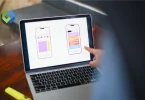Developing a WordPress plugin allows you to customize and tailor your website to suit your specific needs. Whether you add a contact form, integrate social media buttons, or improve site security, plugins empower you to enhance your website’s performance without needing to write complex code from scratch.
Plus, by sharing your plugin with others, you contribute to the WordPress community and help fellow users solve common problems, making the platform more versatile and robust for everyone.
Table of Contents
WordPress Plugin Architecture
WordPress Plugin Architecture refers to the structure and framework that governs how plugins operate within the WordPress ecosystem.
- Hooks and Filters: In WordPress, hooks are like trigger points that allow developers to run their custom code at specific times. Filters, however, let developers modify data before it’s displayed on the site. Hooks and filters are essential for customizing WordPress functionality without directly editing core files.
- Actions vs. Filters: Actions are hooks that enable developers to execute code at particular moments, such as when a page loads or a user logs in. Filters, however, modify data, such as changing the text before it’s shown on the website. Understanding the distinction between actions and filters is crucial for effective plugin development.
- WordPress Core Integration: Plugins interact with the WordPress core through hooks and filters, allowing developers to extend core functionality or change its behavior. This integration ensures that plugins can seamlessly integrate with WordPress without causing conflicts or issues with other plugins or the core system.
- Plugin Lifecycle: Plugins in WordPress go through a lifecycle, starting with activation, where they become available for use, and ending with deactivation or uninstallation. Proper management of the plugin lifecycle ensures that plugins function as intended and don’t leave any unnecessary data or conflicts behind.
- Best Practices: Adhering to best practices in plugin architecture is essential for ensuring compatibility, performance, and security. This includes using hooks and filters correctly, organizing code in a modular and readable way, and following WordPress coding standards to maintain consistency and ease of maintenance.
1. Setting Up Your Development Environment
Following these steps to set up your development environment will create an efficient and reliable workflow for developing WordPress plugins.
Local Development Environment Setup
Install XAMPP, WAMP, or MAMP. Create a virtual server on your computer. This avoids interfering with live websites, provides a safe space for experimentation, enables easy debugging and testing, offers flexibility in configuring server settings, allows offline development without internet dependency, and facilitates collaboration by sharing local environments.
Tools and Resources for WordPress Plugin Development
Use code editors like Visual Studio Code. Employ version control systems like Git. Benefit from package managers such as Composer—access online tutorials and documentation. Join developer communities for support. Utilize starter templates or frameworks. Explore online courses or workshops. Consider hiring a mentor for personalized guidance.
Choosing an Integrated Development Environment (IDE)
Select IDEs like PhpStorm or NetBeans. Check compatibility with your operating system. Ensure the IDE supports WordPress development. Look for features like code completion. Evaluate debugging capabilities. Consider user-friendly interface and customization options. Seek recommendations from experienced developers. Take advantage of free trial periods for testing.
WordPress Installation
Download WordPress from the official website. Install a local server environment. Create a MySQL database for WordPress. Configure wp-config.php with database details. Run the WordPress installation script. Customize settings through the admin dashboard. Install essential plugins for development. Consider using a pre-configured development environment like Local by Flywheel.
Plugin Development Setup
Navigate to the wp-content/plugins directory. Create a new folder for your plugin. Include a main PHP file with plugin metadata. Organize additional files for functionalities. Structure files according to WordPress coding standards. Add comments to explain code functionality. Utilize subdirectories for large plugins. Separate frontend and backend functionalities for clarity.
Debugging Configuration
Set WP_DEBUG to true in wp-config.php. Define WP_DEBUG_LOG to log errors to a file. Enable WP_DEBUG_DISPLAY to show errors on-screen. Utilize WP_DEBUG_LOG to review errors later. Install debugging plugins like Query Monitor. Use browser developer tools for frontend debugging. Check server error logs for PHP errors. Conduct thorough testing after debugging.
Testing Environment Setup
Create a checklist of plugin features to test. Test on various web browsers (Chrome, Firefox, Safari). Ensure responsiveness on different devices (desktop, mobile). Test compatibility with different WordPress versions. Use online validation tools for code quality checks. Conduct usability testing with real users. Automate testing with testing frameworks like Selenium. Document and address any bugs or issues found during testing.
2. Planning Your WordPress Plugin
Identifying the Purpose and Functionality
Define the specific problem your plugin will solve. Research existing plugins to ensure uniqueness. Outline the core features and functionalities. Consider potential user personas and their needs.
Prioritize features based on importance and complexity. Determine the scope of the plugin’s capabilities. Refine the plugin concept through feedback and validation. Set clear goals and objectives for the plugin development process.
Sketching Out the Plugin Architecture
Create a rough outline or flowchart of plugin components. Define how different parts of the plugin will interact. Identify key actions and filters needed for functionality.
If the plugin requires data storage, plan the database structure. Design user interfaces for admin settings or frontend elements. Consider scalability and extensibility for future updates. Review and iterate on the architecture based on feedback.
Considering User Experience and Design
Focus on simplicity and intuitiveness in design. Wireframe user interfaces to visualize layouts and interactions. Ensure consistency with WordPress UI/UX guidelines. Prioritize accessibility for users with disabilities.
Test user flows to identify potential usability issues. Gather feedback from target users to refine the design. Incorporate responsive design principles for mobile-friendliness. Aim for a visually appealing and cohesive design aesthetic.
Planning for Code Structure and Organization
Determine the programming languages and frameworks to use. Choose a coding style and adhere to WordPress coding standards. Break down functionality into modular components for maintainability. Establish naming conventions for functions, classes, and variables.
Document code thoroughly with comments and documentation blocks. Implement error handling and validation to ensure robustness. Consider performance optimizations to improve efficiency. Plan for compatibility with future WordPress updates and dependencies.
Defining Development Milestones and Timeline
Divide the development process into manageable tasks. Set deadlines for completing each milestone. Allocate resources and team members to specific tasks. Consider dependencies between tasks and prioritize accordingly.
Adjust the timeline based on feedback, challenges, and unexpected delays. Communicate progress and updates with stakeholders regularly. Incorporate buffer time for testing, debugging, and iteration. Continuously evaluate and adjust the timeline as needed throughout development.
Budgeting and Resource Allocation
Estimate the resources required for plugin development. Consider factors such as developer salaries, software licenses, and hosting costs. Allocate resources based on project priorities and constraints. Identify potential sources of funding or investment if needed.
Plan for ongoing maintenance and support costs post-launch. Explore opportunities for cost-saving measures, such as open-source tools or community contributions. Monitor and track expenses to stay within budget constraints. Adjust resource allocation as necessary to address changing needs or priorities.
3. Writing Your First WordPress Plugin
Plugin Structure
- WordPress plugins are organized as directories within the wp-content/plugins directory.
- The main PHP file of a plugin contains metadata such as plugin name, version, author, and description.
- Additional files like readme.txt provide documentation for users and developers.
- Understanding the structure helps organize code efficiently and ensure compatibility with WordPress standards.
- Plugins follow a specific file structure to ensure proper functionality and integration with WordPress.
- Familiarizing yourself with this structure is essential for effective plugin development.
Creating the Plugin Directory and Files
- Access your WordPress installation’s wp-content/plugins directory via FTP or file manager.
- Establish a new directory with a unique, descriptive name for your plugin.
- Inside this directory, include the primary PHP file, which typically shares the same name as the directory.
- Optionally, include other essential files like CSS stylesheets, JavaScript files, or images required for plugin functionality.
- Ensuring a clear and organized file structure aids in plugin development and maintenance.
- Properly naming directories and files helps prevent conflicts with other plugins and ensures clarity for users and developers.
Implementing a Basic Plugin Structure
- Open the main PHP file of your plugin in a text editor or integrated development environment (IDE).
- Begin by adding plugin headers containing information such as plugin name, version, author, and description.
- Define activation and deactivation hooks using WordPress functions like register_activation_hook() and register_deactivation_hook().
- Implement a basic function or feature within the main plugin file to demonstrate its functionality.
- A clear and structured codebase facilitates understanding, debugging, and future enhancements.
- Properly formatting code, including comments and documentation, enhances readability and maintainability.
Adding Functionality: Hooks, Filters, and Shortcodes
- Utilize WordPress action hooks (do_action()) to execute custom code at specific points in the WordPress lifecycle.
- Explore available action hooks provided by WordPress core or other plugins for integration into your plugin.
- Implement filters (apply_filters()) to modify data before it’s displayed or processed, such as altering a post’s content or a page’s title.
- Create custom shortcodes (add_shortcode()) to add dynamic content to posts, pages, or widgets.
- Providing users with an easy way to insert custom functionality into their content enhances the flexibility and usability of your plugin.
- Familiarity with hooks, filters, and shortcodes is essential for extending WordPress functionality and creating robust plugins.
4. Testing and Debugging Your Plugin
Setting Up a Testing Environment
Create a staging environment similar to your live website. Use tools like Local by Flywheel or XAMPP to set up a local WordPress installation. Ensure your testing environment mirrors the production environment for accurate results. Consider using a version control system like Git to manage changes and test different versions of your plugin.
Performing Manual Testing
Test your plugin’s functionality across various browsers (Chrome, Firefox, Safari). Verify responsiveness on different devices (desktop, tablet, mobile). Test compatibility with different WordPress versions and configurations. Verify that your plugin works seamlessly with popular WordPress themes and plugins. Create test cases for each feature and scenario to ensure thorough testing. Document test results, including any bugs or issues encountered.
Utilizing Automated Testing Tools
Use testing frameworks like PHPUnit or Codeception for automated testing. Write unit tests to verify individual components and functions of your plugin. Create integration tests to validate interactions between different parts of your plugin. Automate repetitive testing tasks to save time and ensure consistency. Integrate continuous integration (CI) tools like Travis CI or Jenkins for automated testing and deployment.
Debugging Techniques and Tools
Enable debugging in WordPress by setting WP_DEBUG to true in wp-config.php. Use debugging plugins like Query Monitor or Debug Bar for real-time insights into your plugin’s performance and errors. Utilize browser developer tools for frontend debugging, including inspecting HTML, CSS, and JavaScript.
Log errors and debug messages to a file using the error_log() function or WordPress debug log. Use breakpoints and step-through debugging in your IDE to track down and fix issues in your code. Implement error handling and validation to prevent and handle errors gracefully. Regularly review error logs and debug output to identify and resolve issues promptly.
Conducting User Acceptance Testing (UAT)
Invite beta testers or users to test your plugin in a real-world environment. Provide clear instructions and guidelines for testers to follow. Gather feedback on usability, functionality, and performance. Address any issues or suggestions raised by testers. Iterate your plugin based on user feedback to improve its quality and user experience.
Documenting and Reporting Bugs
Document any bugs or issues encountered during testing. Include detailed steps to reproduce the issue and any relevant information. Report bugs to the plugin’s issue tracker or support forum. Provide developers with enough information to diagnose and fix the problem. Follow up on reported issues and collaborate with developers to resolve them. Document fixes and updates in release notes for transparency and accountability.
5. Documenting Your Plugin
Creating a README File
Write a comprehensive README file in Markdown format. Include essential information such as plugin name, description, version, and author. Provide installation instructions, including any prerequisites or dependencies. Explain how to configure and use your plugin, including settings and options.
List features, functionality, and any limitations or known issues. Include screenshots or examples to showcase your plugin’s capabilities. Provide troubleshooting tips and frequently asked questions (FAQs) for users.
Adding Inline Comments in Code
Include descriptive comments throughout your plugin’s codebase. Explain the purpose of each function, class, or section of code. Document parameters, return values, and any side effects of functions. Use consistent formatting and language to improve readability.
Comment on complex or non-intuitive logic to aid understanding. Update comments when making code changes to keep documentation current. Follow WordPress coding standards for comment formatting and style.
Writing Documentation Blocks
Use documentation blocks to provide structured documentation for classes, functions, and methods. Include annotations such as @param, @return, and @throws to document function parameters, return values, and exceptions. Write descriptive doc blocks that explain the purpose and usage of each element.
Use tools like PHPDoc to generate API documentation from your codebase. Ensure documentation blocks are up-to-date and accurately reflect the code’s behavior. Consider including examples or usage scenarios in documentation blocks to illustrate proper usage. Document any hooks, filters, or shortcodes your plugin provides for developers to integrate.
Providing Usage Examples
Include usage examples or code snippets in your documentation. Demonstrate how to use key features and functionality of your plugin. Provide sample code for common use cases or scenarios. Highlight any advanced or less intuitive usage patterns.
Ensure examples are clear, concise, and well-commented for easy understanding. Consider creating a separate “examples” directory or section in your documentation for easy reference. Encourage users and developers to experiment with and customize your plugin based on the provided examples.
Updating Documentation Regularly
Maintain documentation as an ongoing process throughout the development lifecycle. Update README files, inline comments, and documentation blocks with any changes or enhancements to your plugin. Incorporate user feedback and suggestions into documentation updates.
Keep documentation aligned with the latest version of your plugin to avoid confusion. Use version control to track changes and revisions to documentation over time. Set up a process for reviewing and approving documentation updates before publishing. Notify users of significant changes or updates to documentation in release notes or changelogs.
6. Optimizing Your Plugin for Performance and Security
Efficient Code Optimization
- Optimize database queries to reduce server load and response times.
- Minimize using external resources and third-party libraries to decrease page load times.
- Implement caching mechanisms to store frequently accessed data and reduce server requests.
- Compress and minimize CSS and JavaScript files to reduce file sizes and improve load times.
- Use lazy loading for images and other resources to defer loading until needed, reducing initial page load times.
- Profile and benchmark your plugin’s performance using tools like Query Monitor or New Relic to identify and address performance bottlenecks.
Security Best Practices
- Sanitize and validate user input to prevent SQL injection, XSS, and other security vulnerabilities.
- Use prepared statements and parameterized queries for database interactions to prevent SQL injection attacks.
- Implement access controls and user permissions to restrict sensitive functionality and data access.
- Use HTTPS to encrypt data transmitted between the user’s browser and your server to protect against eavesdropping and data interception.
- Regularly update your plugin to patch security vulnerabilities and address emerging threats.
- Follow WordPress coding standards and best practices to ensure code quality and reduce the risk of security vulnerabilities.
- Use secure authentication and session management practices to protect against unauthorized access and hijacking.
Performance Optimization Techniques
- Minimize HTTP requests by combining and bundling CSS and JavaScript files.
- Optimize images by compressing and resizing them to reduce file sizes.
- Implement lazy loading for images and videos to defer loading until they are in the viewport.
- Enable browser caching to store static assets locally and reduce server requests.
- Utilize content delivery networks (CDNs) to distribute content across multiple servers and reduce latency.
- Enable GZIP compression to compress files before transmission and reduce bandwidth usage.
- Use asynchronous loading for non-essential scripts and resources to prevent blocking page rendering.
- Monitor server performance and optimize server settings such as memory allocation, caching, and resource limits to improve overall performance.
Database Optimization
- Optimize database tables and indexes to improve query performance and reduce query execution times.
- Limit complex queries and optimize database schema design for efficient data retrieval.
- Regularly clean up and optimize database tables to remove unnecessary data and improve database performance.
- Implement caching mechanisms to cache database queries and reduce the load on the database server.
- Consider using object caching solutions like Memcached or Redis to cache query results and reduce database load.
Code Quality and Optimization
- Follow WordPress coding standards and best practices to ensure clean, maintainable code.
- Use efficient algorithms and data structures to optimize code performance.
- Minimize global variables and function calls to reduce memory overhead and improve performance.
- Profile and benchmark your code to identify performance bottlenecks and areas for optimization.
- Use tools like PHP_CodeSniffer and PHPMD to analyze code quality and identify potential improvements.
- Refactor and optimize code regularly to improve performance and maintainability over time.
7. Publishing Your Plugin
Preparing Your Plugin for Distribution
Ensure your plugin is fully functional, well-documented, and thoroughly tested. Remove any development or debug code and ensure all features work as intended. Review your plugin’s code to ensure adherence to WordPress coding standards and best practices. Update the plugin header with accurate information, such as the name, version, author, and description.
Submitting to the WordPress Plugin Repository
If you don’t already have a WordPress.org account, create one. Prepare a readme.txt file following the WordPress Plugin Readme File Standard. Compress your plugin files into a .zip archive. Log in to your WordPress.org account and navigate to the Plugins > Add New section.
Click on the “Upload Plugin” button and select your .zip file to upload. Fill in the required fields, including the plugin name, description, and tags. Submit your plugin for review and approval by the WordPress Plugin Review Team. Respond promptly to any feedback or requests for changes during the review process.
Promoting Your Plugin and Encouraging Adoption
Write a compelling description and create attractive banners and screenshots to showcase your plugin’s features. Use social media, forums, and developer communities to promote your plugin and engage with potential users. Contact WordPress influencers and bloggers for reviews and coverage of your plugin.
Offer excellent customer support and respond promptly to user inquiries and feedback. Encourage users to leave positive reviews and ratings for your plugin on the WordPress Plugin Repository. Continuously update and improve your plugin based on user feedback and emerging trends to maintain interest and adoption.
Licensing and Legal Considerations
Choose an appropriate license for your plugin, such as GPL or MIT, and include a license file with your plugin. Ensure your plugin complies with all applicable laws and regulations, including copyright and trademark. Respect the intellectual property rights of others and obtain permission or licenses for any third-party code or assets used in your plugin. Clearly state the terms of use and any limitations or restrictions associated with your plugin in your readme.txt file and documentation.
8. Maintaining and Updating Your Plugin
Regular Maintenance Schedule
Establish a regular maintenance schedule to review and update your plugin. Allocate time for bug fixes, security patches, and feature enhancements. Monitor user feedback, support forums, and bug reports for issues that need attention. Stay informed about WordPress core updates and changes that may affect your plugin’s compatibility or functionality.
Addressing Bug Fixes and Issues
Prioritize and address reported bugs and issues promptly. Investigate the root cause of each issue and implement appropriate fixes. Test fixes thoroughly to ensure they resolve the problem without introducing new issues. Communicate with users to acknowledge reported issues and provide updates on the status of fixes. Release regular updates containing bug fixes to maintain a stable and reliable plugin.
Implementing Security Updates
Stay vigilant for security vulnerabilities and threats that may affect your plugin. Monitor security advisories and announcements from WordPress.org and security organizations. Respond promptly to security vulnerabilities by releasing patches or updates.
Implement secure coding practices and conduct security audits to identify and address potential vulnerabilities proactively. Educate users about best practices for security and encourage them to keep their WordPress installations and plugins up to date.
Adding New Features and Enhancements
Solicit feedback from users and stakeholders to identify desired features and enhancements. Prioritize feature requests based on user demand, feasibility, and alignment with your plugin’s goals. Develop and test new features thoroughly before releasing them to ensure quality and compatibility.
Communicate updates and new features to users through release notes, documentation, and announcements. Consider incorporating user feedback and suggestions into future updates to improve user satisfaction and retention.
Version Control and Release Management
Use version control systems like Git to manage code changes and revisions. Follow a structured release management process to plan and coordinate updates. Assign version numbers according to semantic versioning conventions to communicate the nature of changes.
Maintain clear and detailed release notes outlining each update’s changes, bug fixes, and new features. Test updates across different environments and configurations to ensure compatibility and stability before release.
Community Engagement and Support
Engage with your plugin’s community through support forums, social media, and developer channels. Respond promptly to user inquiries, feedback, and support requests to maintain user satisfaction. Foster a positive and collaborative community by acknowledging and addressing user concerns and feedback.
Encourage users to contribute to the plugin’s development through bug reports, feature requests, and code contributions. Provide comprehensive documentation and resources to help users troubleshoot issues and make the most of your plugin.
Continuous Improvement and Innovation
Continuously evaluate your plugin’s performance, usability, and user feedback to identify areas for improvement. Experiment with new technologies, frameworks, and techniques to innovate and enhance your plugin’s functionality.
Stay informed about industry trends, user needs, and competitor offerings to remain competitive and relevant. Solicit feedback from users and stakeholders to inform future development priorities and roadmap. Maintain a proactive and customer-centric approach to plugin maintenance and updates to ensure long-term success and user satisfaction.
FAQs
Q. Do I need to be an expert coder to develop WordPress plugins?
A: No, you don’t need to be an expert coder. Basic PHP, HTML, and CSS knowledge is enough to get started. Plenty of resources and tutorials are available to help you learn along the way.
Q. How long does it take to develop a WordPress plugin?
It depends on the complexity of your plugin and your level of experience. Simple plugins can be developed in a few hours or days, while more complex plugins may take weeks or months.
Q. Do I need to know JavaScript to develop WordPress plugins?
It’s not mandatory, but knowing JavaScript can be beneficial for adding interactive features and enhancing user experience. However, you can still develop functional plugins using PHP alone.
Q. Can I sell my WordPress plugins?
Yes, you can sell your plugins through various platforms like CodeCanyon or independently on your website. Just make sure to comply with licensing and legal requirements.
Q. How do I handle plugin updates and compatibility with new WordPress versions?
Update your plugin regularly to ensure compatibility with the latest WordPress versions. Test your plugin thoroughly before releasing updates to avoid compatibility issues. Communicate updates to users and provide documentation for any changes.
Conclusion
Developing WordPress plugins is an exciting opportunity to customize and enhance websites. With the steps outlined here, even beginners can embark on this journey confidently. Understanding WordPress plugin architecture and setting up a development environment are essential starting points. Writing code, testing, and debugging ensure your plugin functions smoothly. Finally, publishing your plugin opens doors to sharing your creations with the WordPress community.
While it may seem challenging, persistence and willingness to learn are key. Remember to prioritize security, performance, and user experience throughout the process. Engage with the WordPress community for support and feedback. By following best practices and staying committed, you can create impactful plugins that solve problems and contribute to the WordPress ecosystem.