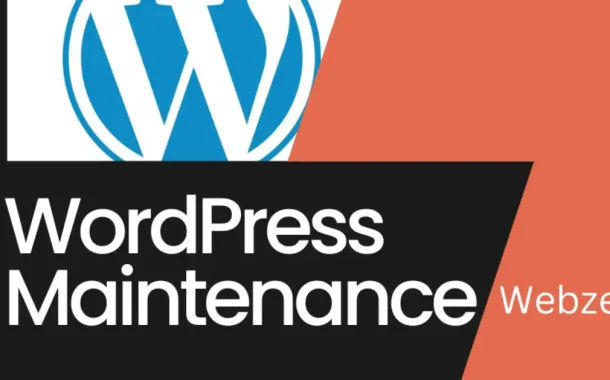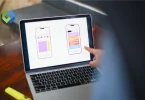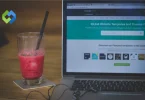Regular maintenance of a WordPress site is crucial for several reasons. Firstly, it helps to keep the site secure by addressing potential vulnerabilities and applying security patches. Secondly, it ensures that the site performs optimally by updating software components and optimizing database performance.
Regular backups safeguard against data loss in case of unforeseen issues or cyberattacks. Moreover, consistent maintenance enhances user experience by maintaining site speed and functionality. Overall, regular WordPress maintenance is essential for the longevity, security, and optimal performance of a website.
Table of Contents
WordPress maintenance plans
WordPress maintenance plans are packages or services offered by professionals or agencies to manage and upkeep WordPress websites on behalf of site owners.
Core Updates
Updating the WordPress core is essential. It brings new features and fixes bugs. Plus, it ensures the website stays secure. Keeping WordPress updated helps in preventing security issues and maintaining compatibility with themes and plugins.
With each update, users get improved functionality. It also helps in enhancing website performance. Regular core updates are a key part of keeping the website running smoothly and securely.
Theme Updates
WordPress themes need regular updates. This ensures they are compatible with the latest WordPress version. Updated themes often come with new features and improved security measures.
An updated theme ensures that the website looks good and functions well. It helps in avoiding issues like layout problems or broken features. Therefore, regular theme updates are crucial for maintaining the website’s appearance and functionality.
Plugin Updates
Plugins add extra features to a WordPress website. Like themes, they also need regular updates. Updating plugins ensures they work smoothly with the latest WordPress version and remain secure.
Outdated plugins can be vulnerable to attacks. Updating them strengthens website security. Additionally, updated plugins often offer better performance and new features, benefiting both the site owner and visitors.
Backup Services
Backups are like safety nets for websites. They protect against data loss due to hacks, server issues, or other emergencies. Regular backups ensure that website data can be restored quickly in case of any unforeseen problems.
Knowing that there’s a recent backup provides peace of mind to website owners. It means they can recover their website easily if something goes wrong. Therefore, regular backup services are a fundamental part of WordPress maintenance.
Security Monitoring
Security threats are ever-evolving. Continuous monitoring helps in identifying and mitigating risks promptly. It involves checking for malware, vulnerabilities, and unauthorized access attempts to keep the website secure.
Taking proactive security measures is crucial. This includes implementing firewalls, security plugins, and regular security audits. Such measures help in preventing security breaches and ensuring the safety of the website and its visitors.
Why and When to Perform WordPress Maintenance Tasks
Why Perform WordPress Maintenance Tasks
- Security: Performing WordPress maintenance tasks is essential for maintaining the security of your website. Regular updates to the WordPress core, themes, and plugins help to patch vulnerabilities and protect against potential security threats. Without proper maintenance, your website could be at risk of malware infections, hacking attempts, and data breaches.
- Performance Optimization: Regular maintenance tasks like optimizing database tables, cleaning up unnecessary files, and implementing caching mechanisms can significantly improve your website’s performance. A well-maintained website loads faster, providing a better user experience and potentially improving your search engine rankings.
- Compatibility: WordPress releases updates to its core software, themes, and plugins to ensure compatibility with newer technologies and web standards. By performing regular maintenance, you ensure that all components of your website work seamlessly together, preventing compatibility issues that could disrupt your site’s functionality.
- Data Protection: Regular backups are a crucial part of WordPress maintenance. They protect your website’s data by providing a means to restore it in case of accidental deletion, server failures, or other unforeseen disasters. Without backups, you risk losing valuable content and customer data.
When to Perform WordPress Maintenance Tasks
- Scheduled Updates: WordPress regularly releases updates for its core software, themes, and plugins. It’s advisable to perform updates as soon as they are available to benefit from new features, bug fixes, and security patches. However, always backup your website before performing updates to avoid potential issues.
- After Installing New Themes or Plugins: After installing new themes or plugins, it’s essential to test them for compatibility and functionality. Perform maintenance tasks like checking for conflicts, optimizing performance, and ensuring security to maintain your website’s integrity.
- Regularly Scheduled Maintenance: Set up a regular maintenance schedule to perform routine tasks such as database optimization, file cleanup, and security checks. Regular maintenance helps to prevent issues before they arise and keeps your website running smoothly.
- After Security Incidents: If you suspect or detect a security breach, it’s crucial to perform immediate maintenance tasks to identify and remove malware, fix vulnerabilities, and strengthen your website’s security measures. Prompt action can prevent further damage and protect your website and its visitors.
Create a Complete Backup of Your Website
Creating a complete backup of your website is essential to protect your data and ensure you can restore your site in case of any issues.
Backup via Hosting Provider
- Log in to your hosting account’s cPanel.
- Navigate to the ‘Backup’ or ‘Backup Wizard’ section.
- Select ‘Backup’ and then choose ‘Full Backup’.
- Choose ‘Home Directory’ for the backup destination.
- Click ‘Generate Backup’. The backup will be created and stored in your home directory.
- Log in to your hosting provider’s dashboard.
- Look for the ‘Backup’ or ‘Backup & Restore’ option.
- Follow the on-screen instructions to create a full backup of your website.
Backup via WordPress Plugins
There are several plugins available that can help you create a complete backup of your WordPress website. Some popular options include UpdraftPlus, BackupBuddy, and WP Time Capsule.
- Install and activate the UpdraftPlus plugin from the WordPress repository.
- Go to ‘Settings’ > ‘UpdraftPlus Backups’ in your WordPress dashboard.
- Click on the ‘Backup Now’ button to create a complete backup of your website.
- You can also schedule automatic backups and choose where to store your backups (e.g., Dropbox, Google Drive, etc.).
Manual Backup via FTP
- Use an FTP client like FileZilla to connect to your website’s server.
- Enter your FTP credentials to connect to your server.
- Once connected, navigate to the ‘public_html’ directory (or the directory where your WordPress files are stored).
- Select all the files and folders, right-click, and choose ‘Download’ to download them to your computer.
- Access your hosting account’s phpMyAdmin from the cPanel.
- Select your WordPress database from the left sidebar.
- Click on the ‘Export’ tab, choose ‘Quick’ export method, and then click ‘Go’ to download the database SQL file to your computer.
Verify Your Backup
- After creating the backup, it’s essential to verify its integrity to ensure that all files and data are correctly backed up.
- Open the backup files on your computer to ensure they are complete and not corrupted.
- Create a test WordPress installation on your local server or staging environment.
- Import the database backup into the test installation to ensure that it imports successfully and all data is intact.
Check and Update All WordPress Files
Checking and updating all WordPress files is crucial to maintain the security, functionality, and performance of your website.
Checking for WordPress Updates
- WordPress Core Updates: Log in to your WordPress dashboard. Go to ‘Dashboard’ > ‘Updates’. Check for available updates for the WordPress core. Click ‘Update Now’ to install the latest version.Review the update details and confirm the update process. Verify that the update was successful.
- Theme Updates: Navigate to ‘Appearance’ > ‘Themes’ in your WordPress dashboard. Look for themes with available updates. Select the theme and click ‘Update’ to install the latest version. Check the theme’s changelog for details on the update. Activate the updated theme if necessary. Test the website to ensure the updated theme works correctly.
- Plugin Updates: Go to ‘Plugins’ > ‘Installed Plugins’ in your WordPress dashboard. Identify plugins with available updates. Select the plugins and choose ‘Update’ from the ‘Bulk Actions’ dropdown. Check the plugin’s changelog for updated details. Activate the updated plugins if required. Test the website to ensure all plugins function correctly.
Manual File Update via FTP
- Connect to Your Website via FTP: Launch an FTP client like FileZilla. Enter your FTP credentials to connect to your server. Navigate to the ‘public_html’ directory or your WordPress root directory.
- Replace Outdated Files: Download the latest version of WordPress from the official website. Unzip the downloaded file on your computer. Delete the ‘wp-admin’ and ‘wp-includes’ folders on your server. Upload the new ‘wp-admin’ and ‘wp-includes’ folders to your server. Upload all other updated files to your WordPress root directory. Confirm the upload and overwrite any existing files.
Verify File Updates
- Check WordPress Version: Log in to your WordPress dashboard. Go to ‘Dashboard’ > ‘Updates’. Verify that the WordPress core is updated to the latest version. Check the footer of the dashboard for the WordPress version.
- Test Website Functionality: Browse your website to ensure all pages load correctly. Test website features, forms, and functionalities. Check for any broken links or errors. Ensure that the website’s design and layout remain intact.
- Monitor Website Performance: Use website speed testing tools to check website performance. Monitor website load times and page speed scores. Check server response times and optimize if necessary. Review website caching and optimization settings. Verify that website performance has not been negatively impacted by updates.
WordPress Security Measures
Ensuring the security of your WordPress website is crucial to protect your data, maintain your site’s reputation, and provide a safe browsing experience for your visitors.
Secure Hosting Provider
Choose a reputable hosting provider known for its security measures. Look for providers that offer SSL certificates and regular backups. Consider managed WordPress hosting for enhanced security and performance.
Opt for a hosting plan that offers automatic updates for WordPress, themes, and plugins. Regularly update your hosting control panel and server software. Enable automatic backups and utilize one-click restore options.
Strong Passwords and User Roles
Create unique, complex passwords for all user accounts. Use a combination of uppercase and lowercase letters, numbers, and special characters. Consider using a password manager to generate and store strong passwords securely.
Assign appropriate user roles to restrict access based on responsibilities. Regularly review and update user permissions to minimize risks. Limit the number of administrators and ensure they use strong passwords.
WordPress Core, Themes, and Plugins
Enable automatic updates for the WordPress core, themes, and plugins. Monitor updates and apply them promptly to patch security vulnerabilities. Test updates in a staging environment before applying them to the live site.
Remove any inactive themes and plugins from your WordPress installation. Delete unused themes and plugins to reduce potential security risks. Regularly review installed themes and plugins for updates and security patches.
Security Plugins and Tools
Use a reputable security plugin like Wordfence, Sucuri Security, or iThemes Security. Configure the plugin settings to enhance WordPress security. Enable features like firewall protection, malware scanning, and login security.
Enable two-factor authentication for additional login security. Require users to verify their identity via email or mobile app. Use a 2FA plugin or enable built-in 2FA options in security plugins.
Backup and Recovery Plan
Set up automatic backups of your WordPress site and database. Store backups securely in off-site locations like cloud storage or external drives. Test backup restoration regularly to ensure data integrity and availability.
Create an emergency recovery plan outlining steps to restore your website in case of security incidents. Keep a list of essential contacts, including hosting support and security experts. Regularly review and update the recovery plan to adapt to new security threats.
Optimizing Performance
Optimizing the performance of your WordPress website is crucial to provide a better user experience, improve search engine rankings, and increase conversions.
Choose a Reliable Hosting Provider
Select a reputable hosting provider known for reliable performance. Consider managed WordPress hosting for optimized server configurations. Ensure the hosting provider offers features like SSD storage, CDN integration, and server caching.
Configure server settings to enhance website speed and performance. Enable Gzip compression to reduce file sizes and improve load times. Adjust PHP settings and memory limits to accommodate WordPress requirements.
Implement Caching Mechanisms
Install and configure caching plugins like W3 Total Cache, WP Super Cache, or WP Rocket.
Enable page caching, browser caching, and object caching for improved performance.
Utilize advanced caching features like minification and CDN integration.
Enable browser caching to store website data locally on user devices. Implement server-side caching to reduce server load and improve response times. Configure cache expiration settings to ensure updated content is served to users.
Optimize Website Content
Compress and resize images before uploading to reduce file sizes. Use image optimization plugins like Smush or ShortPixel. Implement lazy loading to delay image loading until they are visible to users.
Minify CSS, JavaScript, and HTML files to reduce their size. Combine multiple files into single files to reduce the number of HTTP requests. Use minification plugins or CDN services to automate the process.
Monitor and Optimize Database
Regularly clean up post revisions, spam comments, and unused data from the WordPress database. Optimize database tables to improve query performance and reduce load times. Use database optimization plugins like WP-Optimize or WP-Sweep.
Reduce the number of database queries by optimizing WordPress queries and themes. Implement object caching to store frequently used database query results. Use database query monitoring plugins to identify and optimize slow queries.
Content Delivery Network (CDN) Integration
Select a reliable CDN provider like Cloudflare, MaxCDN, or Akamai. Configure CDN settings to cache and deliver website content from global locations. Enable CDN features like image optimization, minification, and security measures.
Install and activate CDN integration plugins like W3 Total Cache or WP Rocket. Configure plugin settings to integrate CDN with your WordPress site. Test website performance and CDN integration to ensure optimized content delivery.
Common Issues
Managing a WordPress website comes with its set of challenges and common issues that users often encounter.
White Screen of Death (WSOD)
- Deactivate recently installed plugins and themes to identify the conflicting item.
- Rename the ‘plugins’ folder via FTP to deactivate all plugins and reactivate them one by one.
- Switch to a default WordPress theme like Twenty Twenty-One to rule out theme-related issues.
- Increase the PHP memory limit by editing the wp-config.php file.
- Check error logs for specific PHP errors and address them accordingly.
- Disable faulty plugins or themes causing memory limit exhaustion.
Error Establishing a Database Connection
- Verify database credentials in the wp-config.php file.
- Check database username, password, hostname, and database name for accuracy.
- Update credentials if necessary and test the database connection.
- Contact your hosting provider to check if the database server is down or experiencing issues.
- Optimize and repair the database using phpMyAdmin or a database optimization plugin.
- Check server logs for database-related errors and address them accordingly.
404 Page Not Found Errors
- Reset the permalink structure by navigating to ‘Settings’ > ‘Permalinks’ and clicking ‘Save Changes’.
- Check .htaccess file permissions and ensure it is writable.
- Update .htaccess rules to regenerate rewrite rules for permalinks.
- Review and update internal and external links to ensure they point to the correct URLs.
- Restore missing or deleted pages, posts, or media files from backups.
- Use redirection plugins to manage and fix broken links and 404 errors.
Slow Page Load Times
- Monitor server response times and optimize server configurations.
- Upgrade to a higher-performance hosting plan or consider switching hosting providers.
- Enable server caching and content compression to improve website speed.
- Compress and resize images to reduce file sizes and improve load times.
- Minify CSS, JavaScript, and HTML files to reduce page weight.
- Implement lazy loading to delay loading non-essential content until it is visible to users.
Security Vulnerabilities and Malware
- Regularly update WordPress core, themes, and plugins to patch security vulnerabilities.
- Monitor and remove unused or outdated themes and plugins to reduce potential risks.
- Install and configure security plugins like Wordfence or Sucuri Security to scan and protect your website.
- Enforce strong password policies for all user accounts.
- Limit user permissions and roles to minimize potential security risks.
- Implement two-factor authentication (2FA) for additional login security.
Monitoring and Uptime
Monitoring your WordPress website’s uptime and performance is essential to keep it accessible and functional for users. It’s important to ensure that your website is available 24/7 and provides a seamless user experience. Tools like UptimeRobot or Pingdom can help you monitor website uptime and get alerts for any downtime. These services also help in tracking website speed and performance, allowing you to identify and fix issues that could affect the user experience.
To set up monitoring, you can sign up for a website monitoring service and configure your website for regular checks. You can set alerts for downtime notifications and receive reports on your website’s availability and performance. Integrating performance monitoring tools like GTmetrix or Google PageSpeed Insights can help you analyze website speed, load times, and overall performance. By regularly checking your website’s health and conducting maintenance, you can prevent potential issues and ensure your website remains reliable and accessible.
Analyzing monitoring reports and reviewing historical data can help you identify trends, patterns, and areas for improvement. You can use this information to address issues, optimize website content, and implement improvements based on monitoring insights. Continuously monitoring, analyzing, and optimizing your website will help you maintain optimal performance, uptime, and provide a positive user experience.
FAQs
Q. Why is regular database optimization important for WordPress maintenance?
Regular database optimization improves website speed by reducing unnecessary data and optimizing query execution. Cleaning and optimizing the database helps in reducing server load and enhancing user experience.
Q. How can I monitor website security and protect against malware attacks?
Use security plugins to scan your website for vulnerabilities and malware. Regularly update WordPress, enforce strong passwords, and implement two-factor authentication to enhance website security and protect against malware attacks.
Q. What are the best practices for WordPress backup and disaster recovery?
Automate regular backups using backup plugins and store them securely off-site. Create an emergency recovery plan outlining steps to restore your website in case of security incidents or data loss.
Q. How can I optimize WordPress for mobile devices and improve mobile responsiveness?
Use responsive WordPress themes and optimize content for mobile viewing to improve mobile responsiveness. Implement mobile-friendly design practices and test your website on different devices to enhance the mobile user experience.
Q. What should I do if my WordPress website gets hacked or compromised?
Scan your website with security plugins to identify and clean infected files. Restore your website from a recent backup, change all passwords, and implement additional security measures to prevent future security breaches.
Conclusion
Maintaining your WordPress website is essential for its security and performance. Regular updates and backups help protect against security risks and keep your site running smoothly. Monitoring your website’s uptime and performance ensures it remains accessible and provides a positive user experience.
By implementing proactive maintenance strategies and addressing issues promptly, you can optimize your WordPress site and minimize downtime. Prioritizing maintenance and following best practices for security, optimization, and backup will help your website remain secure, functional, and efficient, meeting the needs of your visitors and customers.