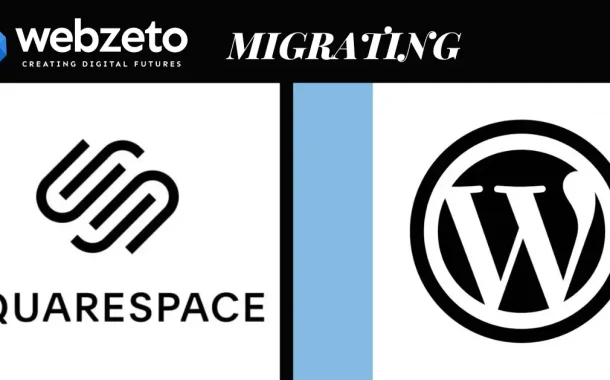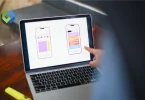There are several reasons why someone might choose to migrate from Squarespace to WordPress. Firstly, WordPress offers more flexibility and customization options, allowing you to tailor your site to your specific needs. Additionally, WordPress has a larger community of developers and users, providing access to a wealth of themes, plugins, and resources to enhance your site’s features and functionality. Furthermore, WordPress offers greater control over your website’s hosting, allowing you to choose the provider that best suits your needs and budget.
Table of Contents
Table of Contents
1. Preparing for the Migration
Preparing for the migration from Squarespace to WordPress is a crucial step that ensures a smooth and successful transition. Start by backing up your Squarespace website to safeguard your content and data. Then, take time to understand the differences between Squarespace and WordPress, including features, design options, and functionality. This knowledge will help you make informed decisions during the migration process.
Next, choose a reliable hosting provider for your WordPress site. Consider factors such as performance, support, and scalability to find the best fit for your needs. Once you’ve selected a hosting provider, familiarize yourself with the process of installing WordPress and configuring basic settings. This includes choosing a domain name, setting up email accounts, and configuring security options.
Finally, explore themes and plugins that will enhance your WordPress site’s design and functionality. Look for themes that match or improve upon your Squarespace design, and install essential plugins for SEO, security, and performance optimization. By thoroughly preparing for the migration, you can minimize potential challenges and ensure a successful transition to WordPress.
2. Setting Up WordPress
Setting up WordPress is the foundational step in migrating from Squarespace. Begin by selecting a hosting provider that suits your needs and budget. Install WordPress on your chosen hosting platform; many providers offer one-click installations for convenience. Once WordPress is installed, navigate to the dashboard to configure basic settings like site title, tagline, and permalink structure.
Choosing a suitable theme is vital for your site’s design. Explore the vast array of free and premium themes available, ensuring it aligns with your brand and goals. Install and activate your chosen theme, then customize it to match your Squarespace design.
Plugins extend WordPress functionality. Start with essential plugins for SEO, security, and performance optimization. Research and install additional plugins as needed for features like contact forms, social media integration, and e-commerce.
Regularly update WordPress core, themes, and plugins to maintain security and performance. Finally, familiarize yourself with the WordPress dashboard and editor to effectively manage and create content for your new site.
3. Exporting Content from Squarespace
Exporting content from Squarespace is a pivotal step in migrating to WordPress. Begin by logging into your Squarespace account and accessing the Settings menu. From there, navigate to the Advanced tab and select Export. Squarespace allows you to export your content in a standard XML format, which can be easily imported into WordPress.
Before exporting, review your content to ensure it’s up-to-date and organized. This includes pages, posts, images, and other media files. Once you’ve verified your content, initiate the export process. Squarespace will generate a downloadable XML file containing all your website data.
After downloading the XML file, keep it in a safe location on your computer. You’ll use this file to import your content into WordPress later in the migration process. Remember to also save any custom code or CSS modifications you’ve made in Squarespace, as you may need to recreate them in WordPress.
4. Importing Content into WordPress
Importing your content into WordPress is a crucial step in completing the migration from Squarespace. Start by logging into your WordPress dashboard and navigating to the “Tools” menu. From there, select “Import” and choose the option for importing content from Squarespace.
WordPress provides a built-in importer tool specifically designed for Squarespace. Follow the prompts to upload the XML file exported from Squarespace earlier. WordPress will then begin processing the file, importing your pages, posts, images, and other content into your WordPress site.
During the import process, WordPress will attempt to match content types and settings as closely as possible to their Squarespace counterparts. However, you may need to review and adjust settings, such as permalinks and featured images, after the import is complete.
Once the import process finishes, take some time to review your site to ensure all content transferred successfully. Check for any formatting issues or missing elements, and make any necessary adjustments as needed. With your content successfully imported, you’re one step closer to completing the migration to WordPress.
5. Customizing Your WordPress Site
Customizing your WordPress site is an exciting step that allows you to tailor your website’s design and functionality to your specific needs and preferences. Start by selecting a theme that aligns with your brand identity and desired aesthetic. WordPress offers a vast selection of free and premium themes, each with its own unique design and features. Install and activate your chosen theme from the WordPress dashboard.
Once your theme is installed, you can further customize its appearance through the WordPress Customizer. Here, you can modify settings such as colors, fonts, layout, and header/footer options. Many themes also offer additional customization options through theme-specific settings or customization panels.
Plugins extend the functionality of your WordPress site. Explore the extensive library of plugins available and install those that add features you need, such as contact forms, social media integration, or e-commerce capabilities. Be mindful not to overload your site with unnecessary plugins, as this can impact performance.
6. Redirecting Traffic from Squarespace to WordPress
Before transitioning your website from Squarespace to WordPress, it’s crucial to redirect traffic seamlessly to your new platform. Setting up 301 redirects ensures that visitors land on the appropriate pages of your WordPress site, preserving SEO rankings and user experience.
Setting up 301 Redirects
Access Squarespace’s Advanced Settings to initiate the redirection process. Create individual redirects for every page or post on the Squarespace site. Ensure that each redirect points accurately to its corresponding URL on the new WordPress site.
Double-check the accuracy of all redirects before finalizing the setup. Test the redirects to confirm they function correctly and direct users to the intended WordPress pages. Monitor website traffic and performance post-migration to identify and address any redirect-related issues promptly.
Updating Domain Settings
Log in to the domain registrar account associated with the Squarespace-registered domains. Modify DNS settings by accessing the domain management section. Update the DNS records to point the domains to the designated WordPress hosting provider.
Verify the changes made to the DNS settings to ensure they are accurate and properly applied. Consult the hosting provider’s documentation or support team for assistance with DNS configuration. Test the domain settings to confirm that they direct traffic to the new WordPress site without any issues.
Testing and Verifying Redirects
Conduct comprehensive testing of all redirects from Squarespace URLs to WordPress URLs. Utilize tools such as browser extensions or online redirect checkers to verify the functionality of each redirect. Monitor website analytics to track traffic patterns and identify any anomalies or errors caused by redirects.
Collaborate with the hosting provider’s support team to troubleshoot and resolve any redirect-related issues. Document any issues encountered during testing and their resolutions for future reference. Perform periodic checks to ensure that redirects continue to function correctly over time.
Notifying Visitors of the Migration
Design a prominent notification or banner to inform visitors about the upcoming migration to WordPress. Clearly communicate the reasons for the migration and the benefits of the new WordPress website. Provide a direct link to the new WordPress site within the notification for easy access.
Publish the notification on the Squarespace website homepage and other relevant pages. Share information about the migration via email newsletters and social media channels to reach a wider audience. Encourage visitors to bookmark the new WordPress site or subscribe to updates to stay informed about future changes.
7. Testing and Troubleshooting
Comprehensive Testing
Conduct thorough testing of all website functionalities post-migration. Test website responsiveness across various devices and browsers. Verify the functionality of interactive elements such as forms, buttons, and navigation menus.
Check for broken links, missing images, or any other display inconsistencies. Test website loading speed to ensure optimal performance. Utilize testing tools and browser developer tools to identify and resolve any issues.
SEO Validation
Verify that all SEO settings and metadata are correctly transferred from Squarespace to WordPress. Conduct SEO audits to ensure that page titles, meta descriptions, and header tags are optimized. Check for proper indexing of website pages by search engines.
Monitor organic search traffic and rankings to detect any fluctuations post-migration. Implement 301 redirects for any URLs that have changed to maintain SEO equity. Utilize SEO plugins and tools to analyze and improve website SEO performance.
User Experience (UX) Evaluation
Gather feedback from real users through usability testing and surveys. Assess website navigation and user flow to ensure an intuitive browsing experience. Evaluate the readability and accessibility of website content.
Test website forms and checkout processes for usability and functionality. Address any user-reported issues or pain points promptly. Continuously monitor user feedback and iterate on website improvements.
Performance Optimization
Optimize website performance by minifying CSS and JavaScript files. Compress images and other media files to reduce page load times. Implement caching mechanisms to improve website speed and responsiveness.
Monitor server performance and scalability to handle increased traffic. Use performance monitoring tools to identify and resolve bottlenecks. Regularly review and optimize website performance to maintain a positive user experience.
Compatibility Testing
Test website compatibility across different operating systems and devices. Ensure compatibility with various screen resolutions and aspect ratios. Validate website functionality on different web browsers, including Chrome, Firefox, Safari, and Edge.
Check compatibility with assistive technologies such as screen readers for accessibility. Address any compatibility issues discovered during testing to ensure a seamless user experience. Regularly revisit compatibility testing as new devices and browsers are released.
8. Finalizing the Migration
It’s essential to ensure every aspect of the migration from Squarespace to WordPress has been meticulously handled.
- Reviewing Content and Design: Conduct a final review of all migrated content to ensure accuracy and completeness. Verify that the website design and layout align with your branding and aesthetic preferences. Make any necessary adjustments or tweaks to content and design elements.
- Double-Checking Functionality: Test all website functionalities to ensure they are working as intended. Verify that links, buttons, forms, and other interactive elements are functional. Test website responsiveness across different devices and screen sizes. Confirm that any third-party integrations or plugins are functioning properly.
- Optimizing Performance: Fine-tune website performance by optimizing loading speed and responsiveness. Compress images and minify code to reduce page load times. Implement caching mechanisms to improve website speed. Monitor server performance and scalability to handle increased traffic.
- Configuring SEO Settings: Review and optimize SEO settings to improve search engine visibility. Ensure that page titles, meta descriptions, and header tags are optimized for relevant keywords. Submit an updated sitemap to search engines for indexing. Set up redirects for any URLs that have changed to maintain SEO equity.
- Implementing Security Measures: Strengthen website security by installing security plugins and configuring firewalls. Update all passwords and user credentials to ensure security. Enable SSL certificates to encrypt data transmission and enhance website security. Regularly monitor website security and perform security audits to identify and address vulnerabilities.
- Backing Up Data: Create a full backup of the WordPress website to safeguard against data loss. Store backups in secure locations, both onsite and offsite, for redundancy. Set up automated backup schedules to ensure regular backups are performed.
- Announcing the Migration: Inform website visitors and stakeholders about the completion of the migration. Publish a blog post or announcement on the website to notify users of the transition. Share the news via email newsletters and social media channels to reach a wider audience. Provide support and assistance to users who may have questions or encounter issues during the transition.
FAQs
Q. Will my website’s SEO be affected by the migration?
Migrating to WordPress shouldn’t negatively impact your SEO if done correctly. Ensure proper redirects are set up, and meta tags and content are transferred accurately.
Q. Can I keep my domain name when moving to WordPress?
Yes, you can retain your domain name. Update DNS settings to point to your new WordPress site or transfer the domain to your new hosting provider.
Q. What happens to my Squarespace subscription after migration?
Once migration is complete, you can cancel your Squarespace subscription if you no longer need it. Be sure to export any data you might need before canceling.
Q. Do I need coding knowledge to migrate to WordPress?
No coding knowledge is necessary for the basic migration process. However, some customization or troubleshooting may require basic HTML/CSS knowledge.
Q. Will all Squarespace features be available on WordPress?
Most Squarespace features can be replicated on WordPress using themes and plugins. However, some specific Squarespace features may require custom development or third-party integrations.
Conclusion
Migrating from Squarespace to WordPress opens up a world of possibilities for enhancing your website’s functionality and customization. By following the steps outlined in this guide, you can seamlessly transition your content and design to WordPress, empowering you to create a more personalized and powerful online presence.
Remember to carefully prepare for the migration, including backing up your Squarespace website and understanding the differences between the two platforms. Throughout the process, prioritize testing and troubleshooting to ensure everything functions smoothly post-migration. By optimizing your WordPress site for performance, SEO, and user experience, you can maximize its potential and achieve your online goals.