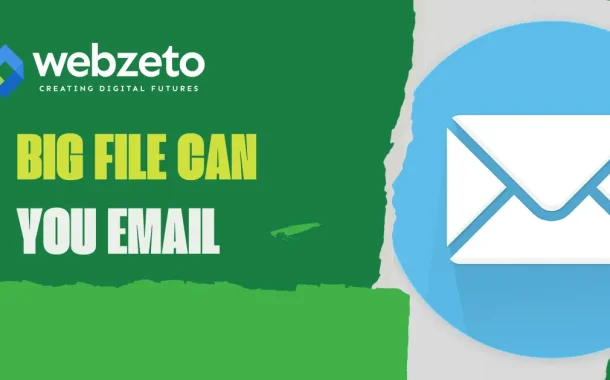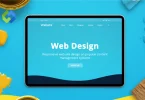These limits help avoid failed emails. Large files can slow down email services or even prevent emails from being delivered. By understanding these restrictions, you can choose the best method to send large files. This ensures your emails are sent successfully and received promptly.
Table of Contents
Table of Contents
Email Service Providers and Their Limits
Different email providers have different limits on the size of attachments you can send.
- Gmail: Allows attachments up to 25 MB per email. If your file exceeds this limit, Gmail automatically suggests using Google Drive to share the file. Recipients will receive a link to the file stored in Google Drive, ensuring smooth delivery.
- Outlook/Hotmail: Supports attachments up to 20 MB. For files larger than this, Outlook offers seamless integration with OneDrive. Users can upload their large files to OneDrive and share a link in their email, making it easy for recipients to access and download the file.
- Yahoo Mail: Permits attachments up to 25 MB. Yahoo Mail integrates with Dropbox for larger files. Users can attach files from Dropbox directly within the Yahoo Mail interface, allowing them to share larger files without worrying about email size limits.
- Apple Mail (iCloud): Has a limit of 20 MB for attachments. For larger files, Apple Mail offers the Mail Drop feature. Mail Drop uploads attachments up to 5 GB to iCloud, providing a download link in the email. This feature is particularly useful for sending high-resolution images and videos.
- Other Popular Email Providers: Most other email services, such as ProtonMail and Zoho Mail, have similar attachment limits, typically ranging from 20 MB to 25 MB. Each provider may have unique features or integrations, so it’s essential to check their specific guidelines for handling large files.
Why Email Providers Have Attachment Limits
Email providers limit attachment sizes due to technical reasons. Servers have limited storage and bandwidth. Large attachments can slow down the system or cause it to crash. Limits help keep email services running smoothly.
Security is another reason for attachment limits. Large files can hide malware or viruses. Smaller files are easier to scan for threats. This makes emails safer for everyone.
Storage and bandwidth costs are also a factor. Unlimited large attachments would quickly fill up servers. This would be expensive to manage. Size limits help providers control costs and offer affordable or free services.
Strategies to Send Large Files via Email
These strategies helps you send large files easily and efficiently. Choose the method that best suits your needs and ensures your files reach the recipient without issues.
Compressing Files
Compressing files is one effective way to send large files via email. By using tools like ZIP or RAR, you can significantly reduce the size of your files, making them easier to send. Most operating systems have built-in compression tools, but you can also use free software like 7-Zip or WinRAR for this purpose. Compressing not only saves space but also speeds up the upload and download process.
Splitting Files
Splitting files is another useful strategy. You can break a large file into smaller, more manageable parts using file-splitting software. Each part can then be sent in a separate email. The recipient will need to use the same software to reassemble the parts into the original file. This method is especially helpful when you need to send a very large file that exceeds the limits of your email provider.
Using Cloud Storage Services
Using cloud storage services is a popular and convenient option. For example, Google Drive allows you to upload your large file and share a link via email. If you use Gmail and try to send a file over 25 MB, Gmail will automatically suggest uploading it to Google Drive. Outlook users can utilize OneDrive, which is integrated with Outlook, allowing for easy file uploads and link sharing.
Yahoo Mail integrates with Dropbox, enabling you to attach large files stored in Dropbox directly from the Yahoo Mail interface. Apple Mail offers the Mail Drop feature through iCloud Drive, which lets you send attachments up to 5 GB by providing a download link in the email.
File Transfer Services
File transfer services offer another effective way to send large files. WeTransfer is a free service that allows you to send files up to 2 GB. You upload your file to WeTransfer, and it provides a download link that you can share via email. SendTransfer is another free service with a higher limit, allowing you to send files up to 10 GB.
Simply upload the file, and share the provided link. Filemail offers both free and paid plans for sending large files. Free users can send files up to 5 GB, while paid plans offer higher limits and additional features like faster upload speeds and longer storage durations.
Email Client Features for Large Files
Gmail’s Google Drive Integration
Gmail offers seamless integration with Google Drive to handle large attachments. When you try to attach a file larger than 25 MB, Gmail automatically prompts you to upload the file to Google Drive instead. Once uploaded, Gmail generates a link to the file, which is then included in your email. This link allows the recipient to access and download the file directly from Google Drive, ensuring the file size limit is not an obstacle.
Outlook’s OneDrive Integration
Outlook users benefit from OneDrive integration for sending large files. When you attach a file that exceeds the 20 MB limit, Outlook suggests uploading it to OneDrive. After the file is uploaded, Outlook inserts a link to the file in the email. This allows recipients to easily download the file from OneDrive. This integration makes it straightforward to share large files without worrying about size restrictions.
Yahoo Mail’s Dropbox Integration
Yahoo Mail integrates with Dropbox to facilitate the sharing of large files. Users can attach files stored in their Dropbox account directly from the Yahoo Mail interface. When a file is too large to be sent as a standard attachment, Yahoo Mail suggests using Dropbox. The email then includes a link to the file in Dropbox, enabling the recipient to download it with ease.
Apple Mail’s Mail Drop Feature
Apple Mail offers a unique feature called Mail Drop for handling large attachments. Mail Drop allows users to send files up to 5 GB by uploading them to iCloud. When you send an email with a large attachment, Apple Mail uploads the file to iCloud and inserts a download link in the email. The recipient can click the link to download the file from iCloud, bypassing the usual attachment size limitations.
Conclusion
File size limits is important for effective email communication. Each email provider has its own restrictions, typically ranging from 20 MB to 25 MB. Knowing these limits helps you avoid issues when sending attachments. If your file is too large, you can use various strategies to share it successfully.
There are many ways to send large files. You can compress them, split them into smaller parts, or use cloud storage services like Google Drive and OneDrive. File transfer services like WeTransfer are also great options. By using these methods, you can ensure your files reach the recipient without problems.