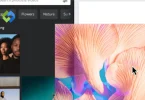Custom themes are important because they help your website stand out. They provide a unique user experience, making it easier for visitors to navigate your site. A custom theme also ensures that your website is optimized for speed and functionality. It allows you to include features and design elements that are not available in free themes.
Table of Contents
Table of Contents
Creating a Custom WordPress Theme
Create a Theme Folder
Create a new folder in the wp-content/themes directory of your WordPress installation. Name the folder according to your theme (e.g., “my-custom-theme”). Inside this folder, you will store all the files needed for your custom theme.
Define Theme Structure
In the style.css file, include the required theme metadata, such as theme name, description, and version. This file will also hold the CSS rules to style your theme, including fonts, colors, and layout. Don’t forget to enqueue the stylesheet in the functions.php file for it to load properly.
Set Up Functions File
The functions.php file allows you to define custom functions and enable theme support features like custom menus, post thumbnails, and widgets. You can also use this file to enqueue scripts and styles, and to define custom functions or hooks that extend the theme’s functionality. Add features like title tag support, custom logo, or automatic feed links.
Design the Theme Layout
Create header.php, footer.php, and sidebar.php to structure the main sections of your theme. In header.php, include the site’s navigation and other elements at the top of your pages. In footer.php, include elements like copyright text or additional navigation. Use WordPress template tags (like wp_nav_menu()) to dynamically display content, such as menus and posts, within these sections.
Customizing the Theme Layout
Designing the Header
The header.php file controls the top section of your website, which typically includes the site logo, navigation menus, and other elements such as a search bar. Use WordPress functions like wp_nav_menu() to display dynamic menus and get_bloginfo(‘name’) to show your site’s name or logo, allowing for a fully customizable header.
Customizing the Footer
The footer.php file defines the footer area of your site, where you can add elements like copyright information, additional navigation links, or contact details. Use wp_footer() to include dynamic elements such as necessary scripts or third-party integrations, ensuring a flexible footer.
Adding Sidebars and Widgets
Create a sidebar.php file to define widget areas for your theme, which can be managed directly from the WordPress dashboard. Register widget areas in functions.php using register_sidebar() and display them using dynamic_sidebar() for easy widget customization.
Layout and Content Area
Define the main content area using WordPress template tags like the_content() to display page or post content. Organize the layout by structuring the content, sidebar, and footer sections with custom HTML and CSS. For added flexibility, use get_template_part() to include specific template files for different sections or post types.
Styling Your Theme with CSS
- Main Stylesheet (style.css): The style.css file is the primary stylesheet that defines the visual design of your WordPress theme. It should include basic styles such as fonts, colors, layout, and margins. Additionally, add a header in this file with metadata about the theme, including its name, description, and version, so WordPress can recognize it.
- Organizing Your CSS: Organize your CSS by grouping similar styles together. For example, keep layout styles in one section, typography in another, and styles for specific elements (like buttons, links, or forms) in separate sections. This will make it easier to maintain and update your theme.
- Using Custom CSS Files: For complex themes, you can use additional custom CSS files for specific sections, such as custom post types or unique pages. Link these CSS files in your theme’s functions.php file for better organization.
- Best Practices for CSS: Follow best practices like using relative units (e.g., %, em, or rem) instead of fixed units like px to ensure your theme is responsive. Minimize CSS redundancy and consider minifying the CSS file to improve site performance and reduce loading times.
Adding Custom Functionality
- Adding Custom Functions in functions.php: The functions.php file allows you to extend your theme’s functionality by adding custom features such as custom menus, post thumbnails, and widgets. This file can be used to modify WordPress behavior without altering core files.
- Enqueueing Scripts and Styles: Use the wp_enqueue_script() and wp_enqueue_style() functions in functions.php to properly load external scripts and styles. This ensures no conflicts and improves site performance by preventing duplicate loading of files.
- Creating Custom Post Types and Taxonomies: With register_post_type() and register_taxonomy(), you can create custom post types and taxonomies. This allows you to add specialized content like products or locations, and organize them in ways that go beyond standard posts and categories.
- Developing Shortcodes and Widgets: Shortcodes and widgets allow you to add dynamic content to your site easily. Define shortcodes with add_shortcode() to embed elements like Google Maps or forms, and create custom widgets using the WP_Widget class for personalized sidebar content.
- Modifying WordPress Behavior and Enhancing Security: Use WordPress hooks and filters to modify content display or processing. Additionally, you can enhance security by adding custom measures in functions.php, such as disabling version information or forcing SSL connections.
Making the Theme Responsive
To make your WordPress theme responsive, start by using media queries in your CSS. Media queries allow you to apply different styles based on the screen size or device type. For example, you can set a rule like @media (max-width: 768px) to change the layout for smaller screens, ensuring that your site adapts to both desktops and mobile devices.
A flexible grid layout is another key element in responsiveness. Use relative units like percentages, ems, or rems for widths and heights instead of fixed pixel values. This enables your layout to scale properly across different screen sizes, without breaking or becoming too cramped.
To ensure that images adjust to different screen sizes, set their maximum width to 100% and height to auto. This ensures that images remain within their containers and don’t overflow, while still maintaining their aspect ratio, improving the design’s overall adaptability.
Optimizing Your Theme for Performance
Optimizing your WordPress theme for performance is essential to ensure fast loading times and a smooth user experience. One of the first steps is to minimize and combine your CSS and JavaScript files. This reduces the number of requests the browser has to make, improving the overall speed of your site. Use tools like Gulp or Webpack to automate the process of minifying and concatenating your files.
Another key step is optimizing images. Large, unoptimized images can significantly slow down your site. Use image compression tools to reduce file sizes without sacrificing quality, and implement responsive images with the srcset attribute to load appropriate image sizes based on the user’s device. Additionally, consider using modern image formats like WebP, which offers better compression than traditional formats like JPG or PNG.
Testing and Debugging
Testing and debugging are crucial steps in ensuring that your WordPress theme works correctly and performs well across all devices and browsers. Start by testing your theme on different devices and browsers to check for compatibility issues. Use browser testing tools like BrowserStack or CrossBrowserTesting to see how your theme behaves on various platforms, ensuring it looks and functions as intended.
Next, use the built-in WordPress debugging tools to identify issues in your theme’s code. Enable WP_DEBUG in your wp-config.php file to display PHP errors, notices, and warnings. This will help you spot any problems with the theme’s functionality or compatibility with WordPress core features. You can also install debugging plugins like Debug Bar to get additional insights into your theme’s performance.
It’s also important to test for performance and speed. Tools like Google PageSpeed Insights, GTmetrix, or Pingdom can help you identify areas where your theme might be slowing down, such as large image sizes or inefficient JavaScript. Based on these insights, optimize your theme to reduce load times.
Publishing Your Custom Theme
Publishing your custom WordPress theme involves several important steps to ensure it’s ready for use. First, thoroughly test the theme for functionality, compatibility, and performance, as mentioned earlier. Once you’re confident that the theme works well across different devices and browsers, make sure to clean up your code by removing any unnecessary comments, test code, or unused files. This will help improve security and performance.
Next, prepare your theme for distribution by adding essential details like a theme screenshot and documentation. The screenshot (typically named screenshot.png) should show a preview of how the theme looks and give users an idea of what to expect. The documentation should include installation instructions, theme customization guidelines, and troubleshooting tips, ensuring that users can easily understand how to install and use the theme.
To publish the theme, zip the theme folder containing all your files (including style.css, functions.php, templates, and assets). Then, go to your WordPress dashboard and navigate to the “Appearance” section. From there, click “Themes” and use the “Add New” button to upload the zip file.
Conclusion
WordPress custom theme development lets you create a unique website design tailored to your needs. It involves creating a theme from scratch or modifying an existing one. You can customize the layout, colors, fonts, and functionality to match your brand or style.
To develop a custom theme, you need to work with HTML, CSS, PHP, and JavaScript. You’ll start by creating essential files like style.css and functions.php. Testing and debugging are crucial to ensure the theme works on different devices and browsers.