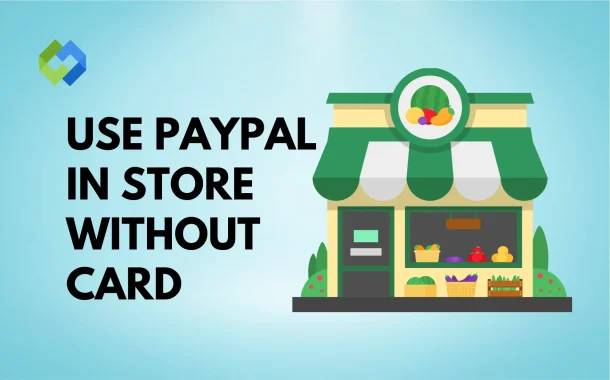Another method is linking your PayPal account to digital wallets like Google Pay or Samsung Pay. Once linked, you can use your phone to make contactless payments at stores. Simply hold your phone near the payment terminal and approve the transaction. These methods are secure, convenient, and save you from carrying a physical card.
Table of Contents
Table of Contents
Can You Use PayPal in Physical Stores
Yes, you can use PayPal in physical stores. Many stores now accept PayPal as a payment method, making it easy to shop without a card. You can use PayPal by scanning a QR code or through digital wallets like Google Pay and Samsung Pay. These options allow you to pay directly from your phone.
To use PayPal in-store, check if the store accepts PayPal payments. Open the PayPal app, choose the “Scan/Pay” option, and scan the store’s QR code. If you’re using a digital wallet, make sure your PayPal account is linked. Then, simply tap your phone on the payment terminal to complete the purchase. Both methods are fast, secure, and convenient for making in-store payments without needing cash or cards.
Ways to Use PayPal Without a Card
Using PayPal QR Codes
One of the most popular ways to use PayPal without a card is through QR codes. Many stores now accept payments via PayPal QR codes, which makes shopping quick and hassle-free. To use this option, open the PayPal app on your smartphone, select the “Scan/Pay” feature, and scan the store’s QR code displayed at the counter. Once scanned, enter the payment amount, confirm the transaction, and it’s done. This method is contactless, secure, and perfect for situations where you don’t want to carry cash or cards.
Linking PayPal to Digital Wallets
Another convenient option is linking your PayPal account to digital wallets like Google Pay or Samsung Pay. These wallets allow you to make contactless payments at stores using just your smartphone. To set it up, connect your PayPal account in the wallet settings on your phone. At checkout, simply hold your phone near the store’s payment terminal, approve the payment, and you’re done. This method is widely accepted, secure, and eliminates the need for a physical card.
PayPal Credit and Buy Now, Pay Later
For added flexibility, PayPal offers services like PayPal Credit and “Buy Now, Pay Later.” PayPal Credit lets you shop now and pay later, often with interest-free options if you meet the terms. The “Buy Now, Pay Later” feature allows you to split a purchase into smaller installments. These services are useful for managing larger expenses both online and in physical stores. By using these features, you can shop without a physical card while keeping payments manageable over time.
Steps to Use PayPal QR Code for In-Store Payments
1. Open the PayPal App
To get started, open the PayPal app on your smartphone. Make sure you are logged into your account and connected to the internet. If you don’t have the app, download it from the App Store or Google Play.
2. Select the “Scan/Pay” Option
Once inside the app, look for the “Scan/Pay” option on the home screen. Tap on it to activate your phone’s camera, which will be used to scan the store’s QR code.
3. Scan the Store’s QR Code
At checkout, ask the cashier for the PayPal QR code or find it displayed at the payment counter. Hold your phone steady and scan the code using your camera or online tools like Online QR Scanner.
4. Enter the Payment Amount
After scanning, the app will prompt you to enter the payment amount. Carefully type in the exact total for your purchase, then review the details to ensure accuracy.
5. Confirm and Complete Payment
Tap “Send” or “Pay” to confirm the transaction. Once completed, you’ll receive a notification or receipt within the PayPal app. The store will also receive confirmation, and your payment will be complete.
How to Set Up PayPal with Digital Wallets
1. Open Your Digital Wallet App
Start by opening the digital wallet app on your smartphone, such as Google Pay or Samsung Pay. Make sure the app is installed and updated to the latest version. If you don’t have it, download it from the App Store or Google Play.
2. Go to Payment Methods
Inside the digital wallet app, navigate to the “Payment Methods” or “Add Payment Method” section. This is where you can link new payment options like PayPal.
3. Select PayPal as the Payment Option
From the list of payment options, choose PayPal. You will be prompted to log in to your PayPal account using your email and password to link it securely.
4. Confirm and Authorize
After logging in, follow the prompts to authorize PayPal as your preferred payment method. You may need to verify your account details for security purposes.
Benefits of Using PayPal in Stores Without a Card
- PayPal allows quick and convenient payments without needing cash or a card.
- It ensures secure transactions, keeping your financial details private from stores.
- PayPal offers contactless payments, reducing physical contact at checkout.
- You can use flexible payment options like PayPal Credit or “Buy Now, Pay Later.”
- PayPal is widely accepted in many stores, giving you broad payment options.
- It’s easy to set up and link to digital wallets like Google Pay or Samsung Pay.
- PayPal helps track your spending, offering detailed transaction records for easier budgeting.
Conclusion
Using PayPal in stores without a card is simple and convenient. Whether you use QR codes or link PayPal to a digital wallet, both options allow you to pay directly from your phone. This method is fast, secure, and doesn’t require carrying a physical card.
PayPal also offers flexible payment options, like PayPal Credit, making it easier to manage larger purchases. Overall, using PayPal without a card is a great way to enjoy contactless payments and added security while shopping.