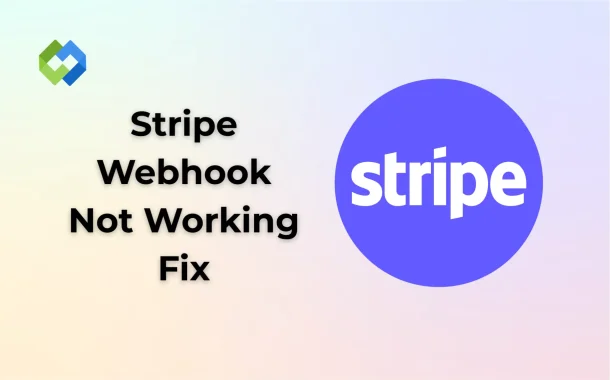Stripe webhooks help you take actions based on events. You can update order status, send confirmation emails, or trigger other workflows. It’s a fast way to stay updated on Stripe activity. But your server must be ready to receive and respond to these messages. If not set up correctly, you may miss important events.
Table of Contents
Table of Contents
Why Stripe Webhooks Might Fail
Stripe webhooks might fail if your server isn’t set up the right way. One common issue is an incorrect or outdated webhook URL. If Stripe can’t reach your URL, it won’t deliver the event. This can happen if the server is offline, the endpoint has changed, or there’s a problem with the network connection. Even small errors in the URL can stop the webhook from reaching your system.
Another reason is slow server response. Stripe expects your server to respond quickly, within a few seconds. If your server takes too long, Stripe treats it as a failure. This might happen if your server is overloaded, running slow code, or facing technical errors. A delayed or no response leads to retries and missed updates.
Verification issues are also common. Stripe signs every webhook request for security. If your endpoint doesn’t use the correct secret to verify the signature, it might reject the request. This causes Stripe to mark the event as failed.
Check and Fix Your Webhook URL
Your webhook URL must be correct for Stripe to deliver events to your server. If the URL is wrong, has a typo, or points to a non-existing path, Stripe can’t reach it. You should double-check the URL you’ve entered in the Stripe dashboard. It must match exactly with the route your server is listening to. Even a small mistake in the path can break the connection.
The URL also needs to be publicly accessible. If your server is running locally or behind a firewall, Stripe won’t be able to connect. Use tools like ngrok during development to expose your local server, or make sure your hosting provider allows external access. Without a reachable URL, all webhook events will fail to arrive.
Make sure to use https instead of http. Stripe requires a secure connection for production webhooks. An expired SSL certificate or broken HTTPS setup can also cause failures. Always test the link to confirm it works.
Verify the Endpoint Secret and Signature
Stripe signs every webhook it sends to your server. This helps confirm that the request really came from Stripe and not from someone else. To do this, Stripe includes a signature in the request header. Your server must check this signature using the endpoint’s secret key. If the signature is missing or doesn’t match, your server should reject the request.
You can find the endpoint secret in your Stripe dashboard under the webhook settings. Make sure you’re using the correct secret in your code. If you change the secret or switch environments, update it in your server as well. Using an outdated or wrong secret will cause webhook verification to fail.
Always verify the signature before processing the data. This protects your system from fake or malicious requests. Without this check, anyone could send random data to your server. Verifying the secret adds an important layer of security to your Stripe integration.
Make Sure Your Server Is Responding Properly
Your server must respond correctly to Stripe’s webhook requests. When Stripe sends a webhook, it expects a quick response, ideally within a few seconds. If your server takes too long, doesn’t respond, or crashes during processing, Stripe will mark the event as failed. This can lead to delays or missed updates in your system.
Always return a 200 status code once the event is received and processed successfully. This tells Stripe everything went fine. If your server returns an error like 400 or 500, Stripe will try to resend the event several times. These retries can overload your server if not handled well.
Make sure your code is ready to handle each type of Stripe event. If your server crashes due to a missing handler or coding error, the webhook won’t be processed. Test your code in a development environment before going live to avoid these issues.
Review Stripe Dashboard and Logs
The Stripe dashboard gives you a clear view of your webhook activity. If something goes wrong, this is the first place to check. Go to the Developers > Webhooks section. Here, you’ll see all the webhook events sent to your endpoint. Each event shows if it was delivered successfully or if it failed.
Click on a failed event to see the error message, response code, and delivery attempts. This helps you figure out what’s causing the problem, like a timeout, wrong status code, or server error. Stripe also shows the full event details, which you can use to test and debug your code.
Use these logs to improve your server response and verify if your fixes are working. If you recently updated your URL or code, the dashboard will confirm whether events are now being processed. Always keep an eye on this section to catch issues early. It’s the fastest way to spot and fix webhook failures.
Test Your Webhooks Using Stripe CLI
Stripe CLI is a helpful tool for testing your webhooks during development. It lets you simulate real Stripe events and send them directly to your local server. This way, you can check if your webhook handling code is working before going live. You don’t need to wait for actual transactions to happen.
First, install Stripe CLI and log in with your Stripe account. Then, run a command to forward events to your local webhook URL. You can trigger specific events like payment_intent.succeeded or invoice.paid. This shows how your server handles each case and what response it returns.
Using Stripe CLI also helps you catch issues early, like incorrect endpoint paths, invalid signatures, or server errors. It’s faster than checking live events on the dashboard and lets you test in real time. Always use this tool before launching your Stripe setup. It saves time and avoids problems later.
Use Secure and Accessible HTTPS URLs
Stripe requires all live webhook URLs to use HTTPS. This keeps the data safe while it travels from Stripe to your server. If your URL uses plain HTTP or has an expired SSL certificate, Stripe will not send any events. Always make sure your webhook URL has a valid SSL certificate and starts with https://.
Your URL must also be publicly accessible. If it’s blocked by a firewall, behind a VPN, or hosted locally without tunneling, Stripe won’t be able to reach it. During development, you can use tools like ngrok to expose your local server securely. For production, make sure your hosting provider allows outside access.
Test your HTTPS URL before adding it to Stripe. Visit the link in a browser to confirm it loads and has no SSL errors. A secure and reachable URL is one of the most important parts of a working webhook setup. Without it, your events won’t arrive.
Conclusion
Stripe webhooks may fail if your setup isn’t correct. Small issues like a wrong URL, slow server, or missing secret can stop events from reaching you. That’s why it’s important to check every part URL, server response, and security.
Always test your setup using Stripe CLI. Use the dashboard logs to catch and fix problems early. Make sure your URL is secure and easy for Stripe to access. A working webhook setup helps your system stay updated in real time. Fixing webhook issues keeps your payments, orders, and customer updates running smoothly without delays.