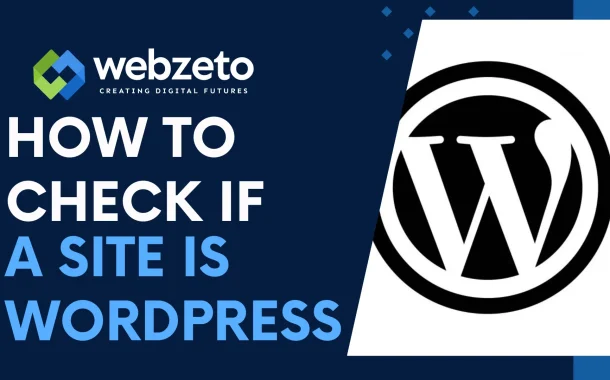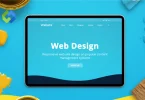Identifying WordPress sites is essential for several reasons. Firstly, it helps website owners and developers understand the underlying technology powering a site, which can inform decisions regarding compatibility, security, and functionality. Additionally, recognizing WordPress sites can aid in troubleshooting issues, accessing support resources, and leveraging its ecosystem of plugins and themes.
Furthermore, for security professionals and researchers, identifying WordPress installations facilitates vulnerability assessment and risk mitigation strategies, ensuring the safety and integrity of online assets.
Table of Contents
Table of Contents
Method 1# Manual Inspection
Manual inspection involves examining various aspects of a website directly to determine if it’s built with WordPress.
Checking the Source Code
Look for WordPress-specific tags, classes, or IDs in the HTML/CSS code. Search for filenames like wp-config.php, wp-login.php, wp-admin, and wp-content, which are indicative of WordPress installations. Inspect meta tags for WordPress-specific generator information. Check for WordPress theme and plugin references in the code. Look for comments or code snippets typical of WordPress implementations.
Inspecting URLs
Analyze Permalink Structures: WordPress often uses default or customized permalink structures containing “/wp/” or “/wp-content/”. Check for URLs with “/wp-admin/” or “/wp-login.php”, common paths for accessing WordPress login and admin pages. Look for URLs containing “/wp-content/”, where WordPress stores themes, plugins, and uploads. Examine URLs for common WordPress directory structures like “/wp-includes/”. Investigate URLs for patterns consistent with popular WordPress plugins or themes.
Analyzing JavaScript and CSS
Look for WordPress-specific script or stylesheet references in the source code. Check for script handles or classes prefixed with “wp-” or referencing “/wp-includes/”. Examine JavaScript functions or variables that are commonly associated with WordPress. Search for CSS classes or IDs specific to WordPress themes or plugins. Analyze inline JavaScript or CSS for WordPress-related patterns or identifiers.
Method 2# Browser Extensions and Online Tools
Browser extensions and online tools offer convenient ways to identify WordPress sites quickly and efficiently.
Browser Extensions
Install WordPress-specific browser extensions like “Wappalyzer” or “BuiltWith” to detect CMS platforms. Activate the extension while browsing a website to view information about the underlying technologies used, including WordPress. Explore additional features such as theme and plugin detection provided by some extensions. Utilize browser developer tools to inspect elements and network requests for WordPress-related information. Consider the compatibility and reliability of extensions for accurate detection results.
Online Tools
Use dedicated online tools such as “What WordPress Theme Is That” or “IsItWP” for instant WordPress identification. Enter the URL of the website into the tool’s interface and initiate the analysis. Review the generated report, which typically includes information about WordPress themes, plugins, and version numbers. Explore additional features such as vulnerability scanning or performance analysis offered by some online tools. Consider the privacy implications and usage policies of online tools when submitting website URLs for analysis.
Method 3# WordPress-Specific Queries
WordPress-specific queries involve using search engines to find websites powered by WordPress through targeted search terms and advanced search techniques.
Key Search Queries
Utilize search queries like “Powered by WordPress” or “Proudly powered by WordPress” to identify WordPress sites. Combine WordPress-related keywords with site-specific search operators to narrow down results, such as “site:example.com powered by WordPress”. Experiment with variations of common WordPress phrases or footers used by WordPress themes.
Google Dorks and Advanced Search Techniques
Learn and use Google dorks, specialized search queries designed to uncover specific information. Employ advanced search operators like “inurl:”, “intitle:”, or “filetype:” along with WordPress-related keywords to refine search results. Explore advanced search filters such as date ranges or geographic locations to tailor search queries.
Combine multiple search operators and keywords to construct complex search queries for precise results. Consider the ethical implications and usage guidelines when using advanced search techniques to access website information.
Method 4# Whois Lookup
Performing a Whois lookup involves querying domain registration information to determine if WordPress powers a website.
- Whois Data: Learn about the Whois database, which stores domain registration details such as the registrant’s name, contact information, registration date, and domain expiration date. Familiarize yourself with the structure and format of Whois records provided by domain registrars.
- How to Perform a Whois Lookup: Use online Whois lookup tools provided by domain registrars or third-party services. Enter the domain name of the website you want to investigate into the Whois lookup tool’s search bar. Review the Whois record returned by the lookup tool, paying attention to information such as the registrar, registrant’s name, and domain creation/update dates.
- Interpreting Results to Identify WordPress Sites: Look for clues in the Whois record that indicate the use of WordPress, such as the presence of WordPress-related email addresses or nameservers. Cross-reference the domain registration information with other methods of identifying WordPress sites for confirmation. Consider the limitations of Whois data, such as privacy protection services that may obscure registrant information, and interpret results accordingly.
- Considerations for Accuracy and Reliability: Be aware that Whois data accuracy can vary depending on the registrar and domain privacy settings. Verify information obtained from Whois lookups using additional methods to ensure accuracy. Exercise caution when interpreting Whois data and respect individuals’ privacy rights.
Method 5# Using CMS Detection APIs
Utilizing Content Management System (CMS) detection APIs offers an automated approach to identify WordPress sites by querying specialized services.
- CMS Detection APIs: Understand CMS detection APIs, which are web services designed to identify the CMS platforms powering websites. Learn about popular CMS detection APIs such as “BuiltWith API,” “Wappalyzer API,” or “CMS Detector API.”
- Pros and Cons of Using CMS Detection APIs: Evaluate the advantages, such as automation, scalability, and accuracy provided by CMS detection APIs. Consider the limitations, such as API usage restrictions, potential costs, and dependency on third-party services for detection.
- Steps to Use CMS Detection APIs to Identify WordPress: Obtain an API key or access credentials from the CMS detection service provider. Construct API requests specifying the URL of the website you want to analyze. Submit the API request and parse the response to extract information about the CMS platform detected, including WordPress.
- Limitations and Alternative Approaches: Acknowledge the limitations of CMS detection APIs, such as false positives/negatives and detection accuracy issues. Explore alternative methods for identifying WordPress sites, such as manual inspection, browser extensions, or search engine queries. Consider combining CMS detection APIs with other methods for more reliable detection results.
Method 6# Analyzing HTTP Headers
Analyzing HTTP headers provides insights into the underlying technologies powering a website, including WordPress.
- HTTP Response Headers: Familiarize yourself with HTTP response headers, which contain metadata about the server’s response to a client’s request. Learn about common HTTP headers used to disclose information about the web server, CMS platform, and other technologies.
- Identifying WordPress Through Server Headers: Look for server headers such as “X-Powered-By” or “Server”, which may reveal information about the server technology or CMS platform. Analyze server response headers for clues indicating the use of WordPress, such as “X-Powered-By: PHP/WordPress” or similar.
- Tools and Techniques for Header Analysis: Utilize web browser developer tools or online header analysis tools to inspect HTTP response headers. Examine headers using command-line tools like cURL or specialized HTTP header inspection tools. Interpret header information alongside other methods of identifying WordPress sites for confirmation.
- Interpreting Results and Potential False Positives: Interpret HTTP header information in conjunction with other detection methods to confirm WordPress usage. Consider the possibility of false positives/negatives when relying solely on HTTP headers for identification. Verify results obtained from header analysis using multiple approaches for greater accuracy.
Method 7# Fingerprinting WordPress Themes and Plugins
Fingerprinting WordPress themes and plugins involves analyzing specific characteristics or identifiers to identify their usage on a website.
- Theme and Plugin Fingerprinting: Understand theme and plugin fingerprinting as the process of identifying WordPress themes and plugins based on unique characteristics or signatures. Learn about common identifiers used for fingerprinting, such as file paths, script names, CSS classes, or version numbers.
- Techniques for Identifying Themes and Plugins: Inspect HTML source code and CSS files for theme-specific class names, IDs, or comments. Search for plugin-specific JavaScript or CSS file references in the source code. Analyze directory structures and file naming conventions associated with popular themes and plugins.
- Tools for Automated Theme and Plugin Detection: Use specialized tools or scripts designed for automated theme and plugin detection, such as “WPScan” or “Theme Detector”. Explore online services or APIs that offer theme and plugin fingerprinting capabilities.
- Risks and Ethical Considerations: Recognize the potential risks associated with theme and plugin fingerprinting, such as privacy concerns or misuse of information. Adhere to ethical guidelines and legal regulations when performing theme and plugin fingerprinting activities. Use fingerprinting techniques responsibly and only for legitimate purposes, such as website auditing or security assessments.
- Limitations and Considerations: Acknowledge the limitations of theme and plugin fingerprinting, including false positives/negatives and outdated detection methods. Verify results obtained from fingerprinting techniques using multiple approaches for validation. Exercise caution when relying solely on theme and plugin fingerprinting for identifying WordPress sites, and consider combining it with other detection methods for comprehensive analysis.
FAQs
Q. Is it always accurate to rely on the “Powered by WordPress” footer?
While many WordPress sites display a “Powered by WordPress” footer, some may customize or remove it entirely, making it less reliable for identification.
Q. Can I identify WordPress sites solely based on the URL structure?
While WordPress often uses predictable URL structures, it’s not definitive proof of a WordPress site as URL structures can be customized or altered.
Q. Are there any privacy concerns when using Whois lookup tools?
Whois lookup tools may reveal domain registrant information, raising privacy concerns. However, many registrars offer privacy protection services to mitigate this.
Q. Do all CMS detection APIs provide accurate results?
The accuracy of CMS detection APIs can vary depending on factors like the algorithm used and the database of known CMS signatures maintained by the service provider.
Q. Can theme and plugin fingerprinting techniques detect all WordPress themes and plugins?
Theme and plugin fingerprinting may not detect custom or obscure themes/plugins and could yield false positives if themes/plugins share similar characteristics.
Conclusion
Recognizing if a website uses WordPress is crucial for many reasons. We’ve explored several ways to figure it out. By checking the site’s code, you can spot WordPress-specific hints like file names or unique tags. Browser extensions and online tools offer quick detection, while CMS detection APIs automate the process.
Combining these methods provides a more reliable result. It’s important to be aware of privacy and accuracy concerns, as no method is perfect. Remember, understanding a site’s technology helps with compatibility, security, and troubleshooting. Whether you’re a website owner or a security expert, being able to identify WordPress sites gives you valuable insights for better decision-making.