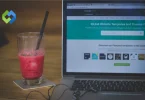In digital media, where visuals play a significant role in communication and engagement, high-quality photos are essential for conveying professionalism and clarity. Overly compressed photos not only look unprofessional but can also affect the credibility of the content they accompany. Users expect clear, sharp images that enhance their viewing experience and understanding of the content.
Table of Contents
Table of Contents
Identifying Overly Compressed Photos
Identifying overly compressed photos involves recognizing specific visual signs and using tools to assess image quality. Visually, signs include noticeable loss of detail, pixelation, or blockiness, especially in areas with gradients or fine textures. Look for jagged edges or a lack of smooth transitions, which indicate compression artifacts.
Tools such as image viewing software, online tools, or dedicated plugins can help detect compression issues. They analyze images for compression ratios, pixelation levels, and overall image quality degradation. By comparing the original image with its compressed version, you can pinpoint areas where quality has been compromised.
Identifying overly compressed photos is essential for maintaining high standards in visual communication and ensuring images convey intended messages effectively without sacrificing quality. It enables adjustments to be made to restore or optimize image quality for better overall presentation and user experience.
Causes of Over Compression
These detailed causes help users make informed decisions about how they handle and optimize image compression.
High Compression Settings
When you save or export photos with high compression settings, you significantly reduce their file size by discarding some of the image data. While this makes files smaller and easier to store or share, it also leads to a noticeable loss in image quality. For example, using maximum compression on a JPEG image can result in blocky artifacts and a loss of fine details, especially in areas with gradients or textures.
Automatic Compression
Many platforms automatically compress images when you upload them. This is done to optimize storage space and improve loading times. However, this automatic compression often comes with limited user control, leading to inconsistent image quality across different platforms or services. Websites and social media platforms commonly apply this compression to balance image quality with considerations like bandwidth and storage limitations, affecting how photos appear to viewers.
Upload and Download Processes
During the upload or download of images, additional compression may occur to standardize file sizes or meet specific platform requirements. Each compression iteration typically results in some loss of image quality, with cumulative effects becoming more pronounced over successive uploads and downloads. Platforms may optimize images differently based on user settings or network conditions, influencing how images are displayed across devices and screen resolutions.
File Format Choices
The choice of file format can also impact how much an image is compressed and its resulting quality. JPEG (Joint Photographic Experts Group) is a widely used format known for its lossy compression, sacrificing some image data to reduce file size. In contrast, PNG (Portable Network Graphics) retains more detail and is better suited for images requiring transparency or sharp text. The compression artifacts in JPEG images can become more noticeable with repeated edits or saves, while PNG maintains higher fidelity at the cost of larger file sizes.
Batch Processing
Batch processing involves compressing multiple images simultaneously, often using standardized settings that may not suit each image equally. This can result in variations in image quality, as images with different levels of complexity may react differently to compression. Customizing compression settings for individual images during batch processing can help mitigate these variations, ensuring that each photo maintains optimal visual fidelity.
Methods to Fix Overly Compressed Photos
By using these methods you can effectively mitigate the effects of over compression and restore photos to their intended quality.
Using Photo Editing Software
Use advanced photo editing software such as Adobe Photoshop, GIMP, or Lightroom. These tools offer a range of features to address compression issues. Start by opening the compressed photo and examining it closely. Use tools like “Sharpen,” “Noise Reduction,” or “Clarity” adjustments to enhance details that may have been lost due to compression. Adjusting these settings selectively can help improve overall image quality by reducing artifacts and enhancing sharpness.
Adjusting Resolution and File Format
Consider reverting to the original or a higher resolution version of the photo, if available. Higher resolutions inherently contain more detail, which can help mitigate the effects of compression. Additionally, converting the image to a less lossy format like PNG or TIFF preserves more detail compared to JPEG. This switch can significantly reduce visible artifacts and retain finer image details that were compromised during compression.
Retouching and Enhancing Details
Employ retouching techniques within the editing software to address specific areas affected by compression artifacts. Tools such as the clone stamp, healing brush, or selective sharpening can be invaluable for restoring lost details or smoothing out pixelation. Focus on areas with gradients, textures, or fine lines where compression artifacts are most noticeable. These tools allow for precise adjustments to improve overall image clarity and sharpness.
Comparing with Originals
Always refer back to the original uncompressed photo as a benchmark during the editing process. This comparison ensures that improvements in image quality are measurable and consistent. Evaluate the edited photo against the original to gauge the effectiveness of adjustments made to reduce compression artifacts and enhance visual clarity. Iteratively adjust settings based on these comparisons to achieve a balanced result between file size and image quality.
Using Online Tools or Plugins
Explore specialized online services or plugins designed specifically for fixing image compression issues. These tools often employ advanced algorithms to analyze the photo for compression artifacts and apply enhancements automatically. An AI photo editor online can be particularly useful for quick fixes or when working with large batches of photos, offering convenience and efficiency in improving image quality without the need for extensive manual adjustments.
Another effective way to fix overly compressed photos is by using AI tools like Enhancer.photo. It automatically detects compression artifacts, restores details, and improves sharpness in one click.
Re-saving with Optimized Settings
When saving the edited photo, choose optimal compression settings that balance image quality with file size considerations. Experiment with different compression levels and file formats to find the best compromise. Adjust settings such as JPEG quality settings or compression algorithms based on the specific characteristics of the image and intended use. This approach ensures that the final saved image maintains acceptable quality while minimizing visible artifacts from compression.
Consulting with Professionals
For complex or critical projects, consider seeking advice from professionals such as photographers or graphic designers specializing in image restoration. They possess expertise in advanced techniques and tools for fixing compression issues effectively. Professionals can offer tailored solutions based on the specific requirements of your project, ensuring that restored photos meet high standards of clarity and visual appeal across various digital platforms and media.
Tools and Software for Image Compression
Choosing the right tool or software depends on factors such as specific image format requirements, and desired compression levels.
Adobe Photoshop
Adobe Photoshop is a leading software for image editing and compression, offering a robust set of tools for optimizing image quality and file size. Users can adjust compression settings such as JPEG quality, apply sharpening and noise reduction filters, and preview changes in real-time.
Photoshop allows for batch processing of images, making it efficient for handling large volumes of photos. It’s ideal for professionals and enthusiasts who require precise control over image compression while maintaining high visual quality for various digital and print media.
GIMP (GNU Image Manipulation Program)
GIMP is a free, open-source alternative to Photoshop, providing similar capabilities for image editing and compression. It supports various file formats and allows users to adjust compression levels, apply filters, and optimize images for web or print use. GIMP’s community-developed plugins and scripts extend its functionality, offering additional options for batch processing and advanced image optimization techniques. It’s suitable for users seeking powerful image editing tools without the cost associated with proprietary software.
JPEGmini
JPEGmini is a specialized tool designed specifically for JPEG compression optimization. It utilizes proprietary algorithms to analyze JPEG files and automatically adjust compression settings to minimize file size while preserving maximum image quality. JPEGmini is particularly effective for photographers and web developers who need to reduce image file sizes for faster web page loading times without sacrificing image clarity or detail.
TinyPNG / TinyJPG
TinyPNG and TinyJPG are online tools tailored for compressing PNG and JPEG images, respectively. These tools use smart lossy compression techniques to reduce file sizes significantly while retaining high visual quality suitable for web use. TinyPNG and TinyJPG are easy to use, with options to compress individual images or batch process multiple files simultaneously. They’re popular among web designers, bloggers, and developers looking to optimize images quickly and efficiently for online platforms.
Kraken.io
Kraken.io offers both online and API-based solutions for image optimization across JPEG, PNG, and GIF formats. It provides customizable compression settings to balance image quality with file size reduction, catering to specific requirements for web performance optimization. Kraken.io supports batch processing of images, integration with content management systems (CMS), and advanced features like image resizing and metadata removal. It’s suitable for businesses and developers needing scalable solutions for optimizing images on websites and digital applications.
Compressor.io
Compressor.io is an online tool specializing in compressing images in JPEG, PNG, GIF, and SVG formats. It utilizes advanced compression algorithms to achieve significant file size reductions while preserving visual quality. Compressor.io offers real-time previews and adjustments, allowing users to compare different compression settings and choose the optimal balance between image quality and file size. It’s ideal for web designers and developers seeking fast and efficient tools for optimizing images for web use without compromising on visual fidelity.
FAQs
How do I prevent photos from being overly compressed in the first place?
Before saving or uploading, ensure to use the appropriate file format (like PNG for sharp images or JPEG for photos with gradients). Adjust compression settings manually if possible to maintain quality.
Can I restore completely lost details in an overly compressed photo?
While some details can be recovered, heavily compressed images may have permanently lost information. It’s best to start with the highest quality original available for better results.
Will reducing image dimensions help reduce compression artifacts?
Yes, resizing an image smaller can sometimes reduce visible compression artifacts. It’s a good practice to maintain the aspect ratio to avoid distortion.
Are there differences in how compression affects different types of photos (e.g., landscapes vs. portraits)?
Yes, compression artifacts may be more noticeable in photos with fine details like landscapes. Portraits with smooth gradients can also suffer from visible quality loss if over-compressed.
How can I balance image quality and file size when compressing photos for web use?
Experiment with different compression levels to find the best balance. Consider using specialized tools or plugins that optimize for web performance while preserving image clarity.
Conclusion
Fixing overly compressed photos is crucial for maintaining image quality across digital platforms. By using tools like Adobe Photoshop or online services such as JPEGmini and TinyPNG, you can effectively reduce compression artifacts while preserving essential details. Start by assessing the extent of compression and choose appropriate methods like adjusting resolution, file formats, and compression settings to restore clarity.
Each photo may require different approaches based on its content and intended use. Whether you’re a photographer, designer, or simply sharing images online, optimizing compression ensures your photos look their best.