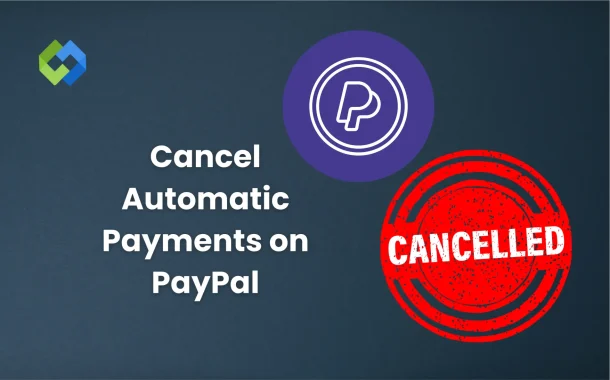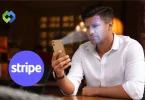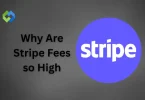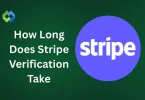PayPal lets you link payments to services like streaming apps, gyms, or shopping sites. These payments keep running unless you stop them. Reviewing and canceling unnecessary payments is a good habit. It avoids unwanted charges and protects your account from being overused.
Table of Contents
Table of Contents
Step 1# Log into Your PayPal Account
The first step to cancel automatic payments on PayPal is logging into your account. Start by opening the PayPal website or app on your device. Use your registered email address and password to sign in. If you’ve forgotten your password, you can use the “Forgot Password” option to reset it. Ensure your login details are correct to avoid any delays.
Once you’ve entered your credentials, you’ll be taken to your PayPal dashboard. This is your main account page where you can see your current balance, recent transactions, and other account activities. The dashboard serves as the control center for managing all aspects of your PayPal account, including subscriptions and automatic payments.
If you’re using a shared device, it’s essential to log out after completing your task to keep your account secure. Always use a trusted device and a secure internet connection to protect your sensitive information from unauthorized access. Logging in is the gateway to accessing and managing all your PayPal features effectively.
Step 2# Navigate to Your Settings
After logging into your PayPal account, the next step is to access the settings. On the PayPal dashboard, look for the gear icon usually located in the upper-right corner of the screen. Clicking on this icon will take you to your account settings, where you can manage various features.
In the settings menu, you’ll find several tabs related to your account, privacy, and payments. Focus on the “Payments” or “Financial Information” section, depending on the layout. This is where you’ll find options to manage your automatic payments, subscriptions, and billing agreements.
Navigating to this section ensures you’re in the right place to view and manage your active payment setups. Take a moment to explore these settings for better control over your payment methods. Always double-check that you’re in the correct section to avoid confusion or unnecessary steps.
Step 3# View Active Subscriptions and Agreements
Once you’re in the Payments section of your settings, the next step is to locate your active subscriptions and agreements. Look for an option labeled “Manage Automatic Payments” or “Recurring Payments.” This section lists all the services and merchants you’ve authorized for automatic payments.
Click on this option to view a detailed list of your active subscriptions. Each entry shows the name of the merchant, the payment amount, and the next scheduled payment date. Take a moment to review this list carefully to identify the subscription or agreement you want to cancel.
Understanding these details helps you avoid unnecessary charges and stay aware of your commitments. If you notice an unfamiliar payment, it might be worth investigating further. PayPal’s clear layout makes it easy to manage your active agreements and ensures you have full control over your spending.
Step 4# Cancel an Active Payment
After identifying the subscription or payment you want to cancel, select it from the list of active agreements. Clicking on it will open a detailed page showing the payment terms, frequency, and billing information. This page also includes a “Cancel” or “Cancel Automatic Payments” button.
Click the “Cancel” button to stop future payments. PayPal will prompt you to confirm your decision. Read the message carefully to understand the impact of canceling. For example, some services may end immediately after cancellation. Confirm your choice, and PayPal will process your request.
Once the payment is canceled, PayPal will notify you with a confirmation message. The canceled subscription will no longer appear under active agreements. Make sure to check for any follow-up emails or notifications from the merchant regarding the cancellation to avoid confusion. This ensures you’re fully aware of what happens next with the service.
Step 5# Confirm Cancellation
After canceling the payment, PayPal will show a confirmation message on the screen. This message ensures the automatic payment has been successfully canceled. Check this message carefully to verify that the cancellation was completed. If you don’t see a confirmation, repeat the process or contact PayPal for assistance.
To double-check, go back to the “Manage Automatic Payments” section. The canceled subscription should no longer appear in the list of active payments. PayPal may also send you an email confirming the cancellation. Keep this email as proof in case there are any future disputes with the merchant.
Reviewing and confirming the cancellation is an essential step to avoid unexpected charges. It ensures the payment will no longer be deducted from your account. Staying vigilant with these steps helps you maintain better control of your finances.
What to Do If You Can’t Cancel a Payment
If you’re unable to cancel an automatic payment on PayPal, start by checking if the payment is still active. Sometimes, payments appear under a different name or may already be inactive. Double-check the “Manage Automatic Payments” section for accurate details.
If the option to cancel isn’t available, reach out to the merchant directly. Many subscriptions require cancellation through the merchant’s website or customer support. Provide them with your PayPal transaction details to ensure they process the cancellation quickly.
You can also contact PayPal customer service for help. Use the Help Center or Resolution Center in your PayPal account to explain the issue. PayPal representatives can guide you or take action if necessary.
Resolving cancellation issues promptly avoids unwanted charges. Always monitor your account closely for any unexpected deductions and take action immediately to protect your funds.
Conclusion
Automatic payments can be canceled on PayPal, which is a simple process that gives you control over your subscriptions. You can avoid unwanted charges by following the steps to log in, access settings, and cancel payments.
It’s important to review your active subscriptions regularly. If you can’t cancel a payment, contacting the merchant or PayPal support can help resolve the issue. Staying on top of automatic payments ensures you’re not paying for services you no longer need.