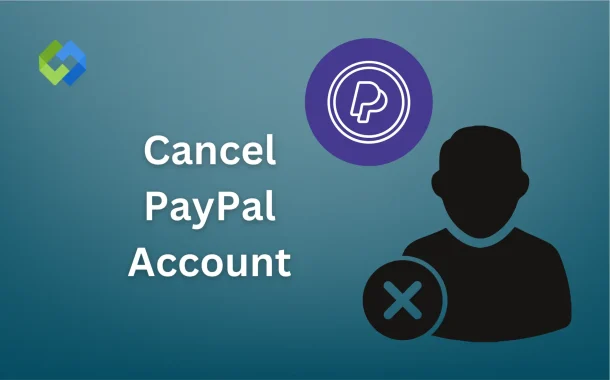Additionally, you may choose to cancel your PayPal account if you prefer using other payment services. If you switch to another platform that better meets your needs, it makes sense to close your PayPal account. Some people also cancel due to high fees or customer service issues. Whatever the reason, it’s important to consider all factors before deciding to cancel.
Table of Contents
Table of Contents
Preparing to Cancel Your PayPal Account
Before canceling your PayPal account, it’s important to prepare properly to avoid any issues. Start by checking for any pending transactions. If there are any ongoing payments or transactions, make sure they are completed before proceeding with the cancellation. This will help ensure that you don’t face any delays or complications in the future.
Next, transfer any remaining balance in your PayPal account. You can move funds to your linked bank account or credit card. This step is important to ensure that you don’t lose access to your money once your account is closed. Be sure to verify that all funds are transferred successfully before canceling.
You should also unlink any bank accounts and credit cards associated with your PayPal account. This will prevent any future charges from being processed. Additionally, review any active subscriptions or recurring payments tied to your PayPal account. It’s important to cancel these subscriptions before you close your account to avoid unexpected charges.
Cancel Your PayPal Account on Desktop
Your PayPal account will be officially closed once these steps are completed.
- Log into your PayPal account by visiting the official PayPal website and entering your login credentials.
- Click on the gear icon in the top right corner of the page to open the settings menu.
- In the settings menu, find and click on “Account Settings.”
- Look for the “Close your account” option under the “Account” section and click on it.
- PayPal will ask you to confirm your decision to close the account. You may also be asked for a reason for canceling (this is optional).
- Once confirmed, PayPal will send you a confirmation email that your account is closed.
- Make sure to check for any remaining funds and ensure that all transactions are completed before canceling.
Cancel Your PayPal Account Using the Mobile App
Once confirmed, your PayPal account will be officially closed.
- Open the PayPal app on your smartphone and log into your account.
- Tap on your profile icon in the top left corner to access the settings menu.
- In the settings menu, scroll down and select “Account Settings.”
- Find and tap on the “Close your account” option.
- You may be asked to confirm your decision to close the account and, optionally, provide a reason for canceling.
- After confirming, PayPal will send you a confirmation email that your account has been closed.
- Make sure to check for any remaining funds and ensure that all transactions are completed before canceling.
What Happens After You Cancel Your PayPal Account
After you cancel your PayPal account, several things happen. First, PayPal will send you a confirmation email notifying you that your account has been closed. You will no longer be able to access or use the account for any transactions. Any linked bank accounts, cards, or other payment methods will be disconnected from the account.
If there are any pending transactions, they will not be processed, so it’s important to ensure everything is settled before closing your account. You may also lose access to your purchase protection and other PayPal benefits. If you ever decide to use PayPal again, you will need to create a new account, as the canceled account cannot be reactivated.
However, if you wish to reopen your account, you can contact PayPal customer service to request assistance. Keep in mind, all your transaction history will still be available on PayPal’s system, even after account closure.
Alternatives to Canceling PayPal
Temporarily Suspend Your Account
If you don’t want to cancel your PayPal account permanently, you can temporarily suspend it. This option allows you to pause all transactions, payments, and activities without fully closing the account. It’s helpful if you plan to use PayPal again in the future but want a break from the service for a while. During the suspension, your account won’t be active for transactions, but it will still be available for you to reactivate later.
Deactivate or Disable Notifications
Another alternative is to deactivate or disable notifications from PayPal. This allows you to stop receiving email or mobile alerts about transactions, promotions, or updates. By doing this, you can keep your PayPal account active while eliminating unwanted reminders. This is a good option if you don’t want to cancel your account but prefer not to be constantly notified.
Update Account Settings
If you’re concerned about security or privacy but don’t want to close your account, consider updating your account settings. You can change your PayPal password, enable two-factor authentication, or review your linked payment methods. These changes can help protect your account from unauthorized access while still keeping it open for future use. This ensures your PayPal account remains secure without the need for cancellation.
Conclusion
Canceling your PayPal account is a simple process, but it’s important to prepare before taking that step. Make sure to transfer any funds, unlink your bank accounts or cards, and cancel active subscriptions. This will ensure that you don’t face any issues after closing the account.
If you change your mind later, you can always reopen a new PayPal account. However, once your account is closed, you won’t be able to access any previous transactions or benefits. Consider all options before deciding to cancel, as this action is permanent.