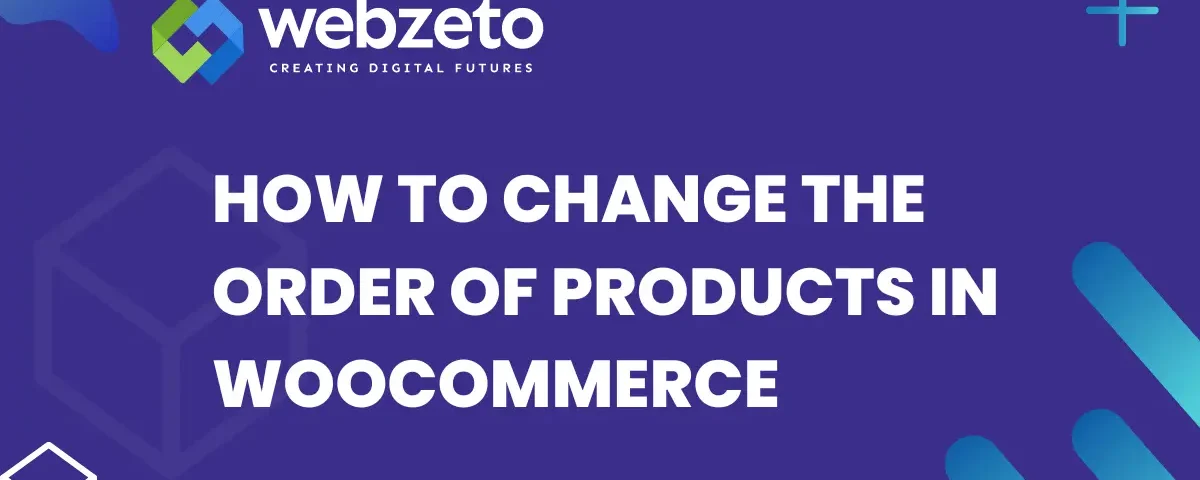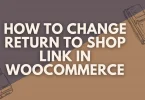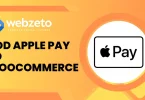In WooCommerce product order refers to the way products are displayed on your online store. By default, WooCommerce sorts products by date, price, or popularity. This order might not always be the best for your business needs. You may want to highlight specific products or arrange them in a way that helps customers find what they need faster.
Customizing product orders is important because it can improve the shopping experience. When products are organized effectively, customers can easily browse and find items. This can lead to more sales and better customer satisfaction.
Table of Contents
Manual Product Sorting in WooCommerce
Manual product sorting in WooCommerce gives you complete control over the display order of your products. This is especially helpful when highlighting specific items, like seasonal products or new arrivals, at the top of your shop. By default, WooCommerce sorts products by date, price, or popularity, but these options may not always fit your goals. Manual sorting lets you personalize the product display for better alignment with your business strategy.
To start manually sorting your products, log in to your WordPress dashboard and go to Products > All Products. At the top of the page, you’ll see the “Sort” button. Clicking on it activates a drag-and-drop interface where you can easily rearrange products. You can drag products to the top if you want them to be more visible, or move less popular items further down the list. This way, you have full control over what your customers see first.
Manual sorting allows you to adjust your store’s layout based on your current promotions or business needs. For example, if you’re running a sale or pushing certain products, moving those to the top ensures they get the attention they deserve. This method is straightforward and doesn’t require special coding skills or extra tools, making it accessible for anyone managing an online store.
Using Categories and Tags for Sorting
Categories and tags allow you to group similar products in WooCommerce, making it easier for customers to browse your store. Categories organize products into broader groups like “Clothing” or “Electronics”, while tags highlight specific features like “organic” or “waterproof”. This method ensures products are easy to find and helps guide customers through your store.
Using Categories for Product Sorting
To sort products using categories, go to Products > Categories in your WordPress dashboard. Create and assign categories to your products to help customers filter by product types. Categories allow customers to find what they’re looking for quickly, and you can manually order categories so important ones appear first.
Sorting with Tags for Specific Features
Tags add a second layer of sorting by focusing on specific product details. Go to Products > Tags to create tags like “new arrival” or “discount.” Customers can use tags to narrow down their search and find products based on these features, making the shopping experience faster and more convenient.
Changing Default Sorting Options
By default, WooCommerce sorts products based on factors like date added, price, or popularity. While this works for many stores, it might not be the best option for your specific business needs. Adjusting the default sorting order helps you control how products appear to customers as soon as they visit your store. This can improve their browsing experience and influence buying decisions.
How to Change Default Sorting
To change the default sorting, go to your WordPress dashboard and navigate to WooCommerce > Settings > Products. Under the “Display” tab, you’ll find the option to adjust the default product sorting. Here, you can choose from options like sorting by popularity, average rating, or price (low to high, high to low). Select the option that aligns best with your business goals.
Custom Sorting Options
For even more control, you can enable custom sorting. This allows you to manually reorder products based on your preferences, rather than relying on automatic criteria. Custom sorting is ideal for highlighting new arrivals, best-sellers, or promotional items. To use this feature, simply drag and drop products into the order you want them to appear.
Benefits of Changing Default Sorting
Changing the default sorting option can have a positive impact on customer experience and sales. By choosing an order that best suits your store, you can ensure that key products are highlighted, and customers can find what they’re looking for quickly. Tailoring sorting options to your specific audience helps keep your store organized and appealing.
Using Plugins for Advanced Product Sorting
While WooCommerce offers basic sorting options, plugins provide advanced features for better control over how products are displayed. These plugins allow you to create custom sorting rules, offer more sorting criteria, and provide a smoother shopping experience for your customers. Using plugins can save you time and give your store a professional look by automatically managing product orders.
Popular Plugins for Product Sorting
Several popular WooCommerce plugins enhance product sorting.
- WooCommerce Product Table: Allows customers to sort products in a table view based on categories, tags, and custom fields.
- Advanced WooCommerce Product Sorting Options: Adds multiple sorting features like sorting by stock status or specific attributes.
- Smart Product Sorting: Offers dynamic sorting options, allowing for sorting based on sales, reviews, or other custom criteria.
Set Up an Advanced Sorting Plugin
To set up a plugin, first, install and activate it by going to Plugins > Add New in your WordPress dashboard. Search for the plugin you want to use, install it, and activate it. Once activated, you can find the plugin settings in the WooCommerce menu. From there, configure your sorting rules, such as allowing customers to sort by price, rating, or custom attributes like color or size.
Benefits of Using Advanced Sorting Plugins
Using advanced product sorting plugins can significantly improve your store’s usability. They provide more flexibility, allowing customers to quickly filter products based on their preferences. This leads to a better shopping experience, increased engagement, and potentially higher sales. Plugins automate sorting, making it easier to manage large inventories without constantly adjusting product orders manually.
Customizing Sorting with Code
Customizing product sorting with code offers more flexibility and control over how products are displayed in WooCommerce. While plugins and default options can handle basic sorting, coding allows for specific, tailored sorting rules. If you have unique business needs or want to create custom sorting criteria that aren’t available through standard options, coding is a powerful way to achieve this.
Add Custom Sorting Options with Code
To customize sorting using code, you’ll need to access your theme’s functions.php file. You can do this through the WordPress dashboard by going to Appearance > Theme Editor or using FTP. Add a custom function that defines new sorting options, such as sorting products by a custom field or a product attribute like size, color, or stock level. For example, you can add a new sorting option by product review count or create a custom sort order for specific products.
Best Practices for Code Customization
When modifying WooCommerce sorting with code, always back up your website and work in a child theme. This ensures that your changes won’t be lost when updating your theme. Also, test your code on a staging environment before applying it to your live site to avoid potential errors or disruptions to your store. Regularly review and optimize the code to keep it compatible with WooCommerce updates.
Benefits of Custom Code for Sorting
Custom sorting through code allows you to create unique sorting options that better align with your store’s needs. You can prioritize certain products or attributes based on your marketing strategy or customer preferences. Although it requires technical knowledge, coding ensures more precise control over product orders, offering a more personalized shopping experience for your customers.
Conclusion
Changing the order of products in WooCommerce is simple and offers many benefits for your online store. You can manually rearrange products, use categories and tags, or change default sorting options to fit your needs. For more control, advanced plugins or custom coding can help you create unique sorting rules. These methods allow you to display products in the best way possible for your customers.
Customizing product order improves the shopping experience by making it easier for customers to find what they are looking for. Whether you’re highlighting best-sellers or new arrivals, choosing the right sorting method can boost sales and customer satisfaction.