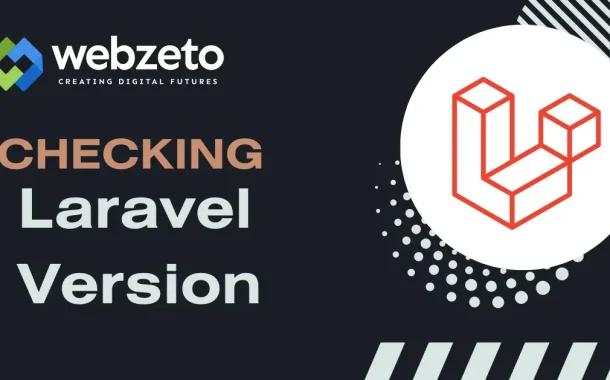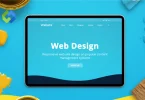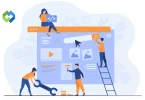Keeping Laravel updated is crucial for several reasons. Firstly, updates often include security patches that address vulnerabilities discovered in previous versions, ensuring the safety of your application and its data. Secondly, updates frequently introduce new features and enhancements, allowing developers to take advantage of the latest tools and technologies to improve their projects. Additionally, staying up-to-date with Laravel ensures compatibility with third-party packages and libraries, preventing conflicts and ensuring smooth integration of new functionalities into your application.
Table of Contents
Table of Contents
Checking Laravel Version
These steps guide you through the process of checking the Laravel version installed in your project using both the Command Line Interface (CLI) and Composer, offering detailed explanations at each stage.
Using Command Line Interface (CLI)
- Access the Terminal or Command Prompt: To begin, open the terminal (on macOS and Linux) or command prompt (on Windows) on your computer. This is where you’ll enter commands to interact with your system.
- Navigate to Your Laravel Project Directory: Use the terminal or command prompt to navigate to the directory where your Laravel project is located. This is typically done using the cd command followed by the path to your project directory.
- Run Artisan Command to Check Version: Laravel provides a command-line tool called Artisan, which offers various utilities to help with development tasks. To check the Laravel version, you’ll use the php artisan –version command. This command displays the version number of Laravel installed in your project.
- Interpreting the Output: After running the command, the terminal or command prompt will display the version number of Laravel installed in your project. This number indicates the specific version of Laravel you’re using, which is essential for compatibility and understanding the features available in your project.
Using Composer
- Access the Terminal or Command Prompt: Similarly, open the terminal or command prompt on your computer.
- Navigate to Your Laravel Project Directory: Use the cd command to navigate to the directory where your Laravel project is located, just like in the previous step.
- Run Composer Command to Check Version: Composer is a dependency manager for PHP projects, including Laravel. To check the Laravel version using Composer, you’ll use the composer show command along with filtering for the Laravel package. This command provides detailed information about the packages installed in your project, including the Laravel framework.
- Interpreting the Output: After running the Composer command, you’ll see detailed information about the Laravel package, including its version number. This information confirms the version of Laravel installed in your project and helps you ensure compatibility with other dependencies and Laravel packages.
Understanding Semantic Versioning
SemVer is a versioning scheme used in software development to convey meaning about the nature of changes between different versions. It consists of three numbers separated by dots: MAJOR.MINOR.PATCH. Each number has a specific meaning.
- MAJOR: Indicates backward-incompatible changes or significant updates that may require modifications in the codebase.
- MINOR: Denotes backward-compatible new features or enhancements.
- PATCH: Represents backward-compatible bug fixes or patches.
Importance of Semantic Versioning
SemVer provides a clear and standardized way for developers to understand the impact of version updates on their projects. By adhering to SemVer, developers can quickly assess whether a new version introduces breaking changes, adds new features, or only includes bug fixes. This helps in making informed decisions about when and how to update dependencies in a project.
Implementation in Laravel
Laravel follows Semantic Versioning principles for its releases. Each Laravel release includes a version number that follows the MAJOR.MINOR.PATCH format. By understanding Laravel’s versioning scheme, developers can anticipate the nature of changes in each release and plan their updates accordingly.
Best Practices for Dependency Management
When working with libraries and frameworks like Laravel, developers should carefully consider the SemVer compatibility of dependencies. It’s advisable to specify version constraints in the project’s dependency manifest files (such as composer.json for Laravel projects) to ensure that updates do not inadvertently introduce breaking changes.
Why Knowing the Laravel Version Matters
Knowing the Laravel version is essential for ensuring compatibility, security, access to features, bug fixes, and community support.
- Compatibility: Different versions of Laravel may introduce changes to the framework’s core functionality or APIs. Knowing the Laravel version helps ensure compatibility with third-party packages and libraries, as well as with server configurations. It prevents unexpected errors or conflicts that may arise due to using incompatible versions.
- Security: Laravel releases often include security patches to address vulnerabilities discovered in previous versions. By knowing the Laravel version, developers can determine if their project is affected by known security issues and take appropriate action, such as updating to a patched version or applying security fixes manually.
- Feature Availability: New versions of Laravel frequently introduce enhancements, improvements, and new features. Knowing the Laravel version allows developers to leverage these features to enhance their applications, improve performance, and streamline development processes.
- Bug Fixes: Each Laravel release includes bug fixes and optimizations to address issues identified in previous versions. By knowing the Laravel version, developers can determine if their project may be affected by known bugs and evaluate the necessity of upgrading to a version that includes the fixes.
- Community Support: Understanding the Laravel version is crucial when seeking help or support from the Laravel community. Community members may provide advice, solutions, or guidance based on the specific version of Laravel being used, as certain issues or solutions may be version-dependent.
Updating Laravel
Updating Laravel is a crucial maintenance task that ensures your application remains secure, stable, and up-to-date with the latest features and improvements.
1. Backup Your Project
Begin by creating a comprehensive backup of your entire Laravel project. This includes not only the source code files but also the database and any other important files or configurations. This backup serves as a safety net in case anything goes wrong during the update process, allowing you to revert to a stable state if needed.
2. Review Release Notes
Take the time to carefully review the release notes for the latest version of Laravel. These notes typically outline the changes, improvements, and bug fixes introduced in the new version. Understanding these changes helps you assess the impact of the update on your project and anticipate any compatibility issues that may arise.
3. Update Composer Dependencies
Laravel projects rely on various third-party libraries and packages managed by Composer, a dependency manager for PHP. To update Laravel and its dependencies, you’ll need to run the Composer update command in your project directory. This command fetches the latest compatible versions of all dependencies, including Laravel itself, and updates them accordingly.
4. Run Database Migrations
If the new version of Laravel includes changes to the database schema, you’ll need to apply these changes to your database. Laravel provides a migration system that allows you to define and execute database schema changes in a version-controlled manner. After updating Laravel, use the Artisan command-line tool to run any pending migrations and update your database schema accordingly.
5. Update Configuration Files
Check for any changes or additions to the default configuration files included with Laravel. These changes may include new configuration options, updated default values, or deprecated settings. Review these changes and update your project’s configuration files as needed to ensure compatibility with the new version of Laravel.
6. Test Your Application
Thoroughly test your Laravel application after updating to the new version. Test all critical features, functionalities, and workflows to ensure that everything behaves as expected. Pay close attention to any areas of your application that may be affected by the update, such as custom code, third-party packages, or integrations with other systems.
7. Update Custom Code and Dependencies
If your Laravel project includes custom code or dependencies that may be affected by the update, take the time to review and update them accordingly. This may involve updating custom code to use new Laravel features or APIs, updating third-party packages to compatible versions, or making other adjustments to ensure compatibility with the new version of Laravel.
8. Monitor Community Feedback
Stay informed about community feedback and reports related to the new version of Laravel. This includes monitoring community forums, GitHub issues, and other channels for discussions, bug reports, and workarounds related to the update. Community feedback can provide valuable insights into any issues or challenges that other developers may have encountered during the update process, helping you avoid potential pitfalls and make informed decisions.
FAQs
Q. Why is it important to know the Laravel version of my project?
Understanding the Laravel version helps ensure compatibility with third-party packages, security updates, and feature availability.
Q. Can I check the Laravel version without using the command line?
Yes, you can also check the Laravel version by examining the contents of the composer.lock file in your project’s root directory.
Q. What should I do if I’m unable to determine the Laravel version?
If you’re unable to check the Laravel version using the command line or Composer, you can look for version information in the project’s documentation or release notes.
Q. Do I need to update Laravel if I’m using an older version?
It’s generally recommended to keep Laravel updated to the latest stable version to ensure security patches, bug fixes, and access to new features. However, the decision to update depends on factors such as project requirements and compatibility with existing code.
Q. Will checking the Laravel version affect my project or its dependencies?
No, checking the Laravel version using the provided methods is a non-invasive process that does not modify your project or its dependencies. It simply retrieves version information for reference purposes.
Conclusion
Knowing how to check the Laravel version is a fundamental aspect of managing your Laravel projects effectively. By understanding the version of Laravel you’re using, you can ensure compatibility with third-party packages, stay informed about security updates, and leverage the latest features and improvements.
Whether you choose to check the Laravel version using the command line interface (CLI) or Composer, the process is straightforward and essential for maintaining the stability and security of your Laravel applications. Regularly checking for updates and staying informed about the latest Laravel releases allows you to make informed decisions about when to update your projects, ensuring they remain secure, efficient, and up-to-date with the latest developments in the Laravel ecosystem.