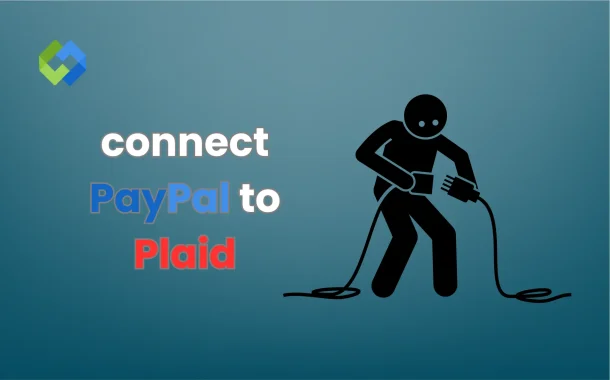Connecting PayPal to Plaid allows apps to access PayPal transactions. This makes it easier to manage finances in one place. Many budgeting and payment apps require Plaid for linking accounts. With Plaid, users can track spending and verify payments securely. It also helps businesses streamline transactions.
Table of Contents
Table of Contents
Why Connect PayPal to Plaid
Connecting PayPal to Plaid makes managing finances easier. Many financial apps use Plaid to link accounts securely. This allows users to access their PayPal transactions within different apps. It helps with budgeting, tracking expenses, and verifying payments in one place. Instead of checking PayPal separately, users can see their financial details in connected apps.
Businesses also benefit from this connection. It helps process payments faster and reduces manual errors. Many accounting and financial tools rely on Plaid for automatic transaction tracking. This makes it easier for businesses to manage cash flow and record transactions accurately.
Plaid ensures secure data sharing between PayPal and financial apps. It encrypts user information and follows strict security measures. This reduces risks while providing seamless access to financial data. Users can trust that their payment details remain safe.
Requirements for Connecting PayPal to Plaid
Verified PayPal Account
To connect PayPal to Plaid, you need a verified and active PayPal account. Your login credentials must be correct, and some apps may require a PayPal Business account. Check if your PayPal account type is supported before proceeding.
Plaid-Enabled App
Not all financial apps support PayPal integration through Plaid. Ensure that the app you want to connect with allows PayPal as a linked account. Many budgeting and payment apps use Plaid, but it’s best to verify compatibility in advance.
Stable Internet and Security Settings
A strong internet connection is essential for a smooth linking process. You also need to enter the correct PayPal login details. Some apps may ask for extra security verification, like two-factor authentication. Make sure these settings are ready.
Regional and Account Restrictions
Certain regions or account types may have limitations on connecting PayPal to Plaid. Review PayPal’s and Plaid’s terms of service to avoid issues. Checking compatibility beforehand will help ensure a successful connection.8
Steps to Link PayPal with Plaid
1. Check PayPal Compatibility
Before linking, confirm that your PayPal account is eligible for Plaid integration. Some apps only support PayPal Business accounts, while others work with personal accounts. Make sure your account is active, verified, and has no restrictions. If your PayPal account has security holds or limitations, resolve them first.
2. Choose a Plaid-Enabled App
Select a financial app that supports PayPal integration through Plaid. Many budgeting, banking, and payment processing apps use Plaid to connect accounts. Check the app’s account settings or support section to verify if PayPal can be linked. If unsure, visit the app’s website or contact customer support for confirmation.
3. Start the Linking Process
Open the Plaid-enabled app and navigate to the account linking or bank connection section. Look for an option to add a new financial account. Select PayPal from the list of supported banks and payment services. You will then be redirected to PayPal’s secure login page.
4. Enter PayPal Credentials
Log in to your PayPal account using your registered email and password. If you have two-factor authentication enabled, enter the verification code sent to your device. Double-check your credentials to avoid login errors. This step ensures that Plaid can securely access your PayPal data.
5. Grant Permissions
PayPal will display a permission request asking for access to your transaction history and balance. Review the requested access carefully before approving. Once you grant permission, Plaid will securely retrieve your PayPal account details and transaction data.
6. Verify the Connection
After completing the linking process, return to your financial app and check if PayPal appears in the connected accounts section. Some apps may require a test transaction or additional verification before fully enabling the connection. If PayPal does not appear, try refreshing the app or restarting the process.
Common Issues and Troubleshooting
PayPal Not Appearing on Plaid
Sometimes, PayPal may not show up as a linking option in your Plaid-enabled app. This could be due to the app not supporting PayPal or temporary system issues. Check if the app officially supports PayPal integration. If not, you may need to use a different financial app that allows PayPal connections through Plaid.
Incorrect Login Credentials
If you enter the wrong PayPal email or password, the connection will fail. Double-check your login details before proceeding. If you forgot your password, reset it through PayPal’s website. Also, ensure that your account is not locked due to multiple failed login attempts.
Two-Factor Authentication Issues
If you have two-factor authentication (2FA) enabled on PayPal, you must enter a verification code to complete the linking process. If you don’t receive the code, check your registered email or phone number. Ensure that your device has network access and that PayPal’s security settings allow 2FA verification.
Connection Errors or Timeouts
Sometimes, the linking process may fail due to network issues or server downtime. If you receive an error message, wait a few minutes and try again. Ensure you have a stable internet connection before retrying. Clearing your browser cache or restarting your device may also help resolve connectivity problems.
Restricted or Limited PayPal Account
If your PayPal account has restrictions, such as security holds or transaction limits, it may not connect to Plaid. Check your PayPal account for any notifications about limitations. Resolving these issues through PayPal’s support team can help restore full functionality.
Conclusion
Connecting PayPal to Plaid makes financial management easier. It allows users to track transactions, verify payments, and manage money in different apps. The process is simple but requires a verified PayPal account and a Plaid-enabled app. Checking compatibility and following the right steps ensures a smooth connection.
If issues occur, they can often be fixed by checking login details, internet connection, or account restrictions. Troubleshooting common problems helps in successful linking. By connecting PayPal to Plaid, users and businesses can enjoy secure and seamless financial access.