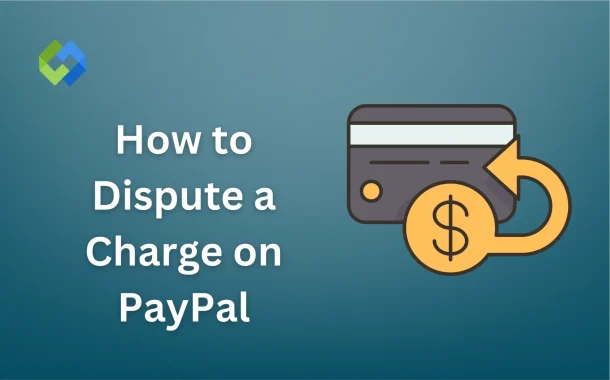The process of disputing a charge on PayPal is simple and can be done directly from your account. It’s important to act quickly, as PayPal has time limits for filing disputes. This article will guide you through the steps to dispute a charge, explain different types of disputes, and provide tips for successful resolution.
Table of Contents
Table of Contents
Reasons for Disputing a Charge
Unauthorized Charge
One common reason to dispute a charge is when you didn’t authorize the payment. This can happen if your PayPal account was hacked or if someone made a payment without your knowledge. If you believe the transaction was made by someone else, you can report it as unauthorized to PayPal. PayPal will investigate the issue and may reverse the charge if it is found to be fraudulent.
Item Not Received
Another reason to dispute a charge is when you don’t receive the item or service you paid for. This can occur if the seller fails to ship the item or if it is lost in transit. In these cases, you can file a dispute with PayPal to try and resolve the issue and get your money back. PayPal will work with both you and the seller to investigate the situation.
Item Not as Described
You can also dispute a charge if the item or service you received is not as described. This could mean receiving a product that is damaged, defective, or significantly different from what was shown in the listing. If the seller misrepresented the product or failed to deliver the correct item, you can file a dispute to request a refund or resolution.
Steps to Open a Dispute on PayPal
Step 1. Log into Your PayPal Account
To start, open the PayPal website or app and log into your account using your registered email address and password. If you have trouble logging in, you can use the “Forgot Password” option to reset it. Make sure you’re on a secure and trusted device to prevent unauthorized access to your account.
Step 2. Locate the Transaction
Once logged in, navigate to the “Activity” tab at the top of the page. Here, you can view a list of all recent transactions. If the transaction is older, use the search bar or filters to find it by date, name, or amount. Click on the specific transaction to see more details about it, including the date and amount of the charge.
Step 3. Choose a Dispute Option
After selecting the transaction, you’ll see an option to “Report a Problem” or “Dispute a Transaction.” Click on this link, and PayPal will guide you through a series of questions to determine the reason for your dispute. You will be asked to provide details about the issue and select a dispute category, such as “Item Not Received” or “Item Not as Described.” Follow the prompts to complete the dispute process.
Communicating with the Seller
When disputing a charge on PayPal, communication with the seller is a crucial step in resolving the issue.
Contact the Seller Directly
Once you’ve opened the dispute, PayPal will give you the option to communicate with the seller directly through their platform. Use this opportunity to explain the issue clearly, whether it’s about an unauthorized charge, an item not received, or an item not as described. Be polite and provide any necessary evidence, such as photos or order details, to support your claim.
Allow Time for the Seller to Respond
After contacting the seller, you’ll need to allow them time to respond. Sellers usually have up to 7 days to resolve the dispute. During this period, PayPal will monitor the communication. If the seller agrees to resolve the issue, PayPal may close the dispute. If the seller does not respond or refuses to resolve it, you can escalate the dispute to a claim for further action.
Escalating a Dispute to a Claim
Decide to Escalate the Dispute
If you have communicated with the seller and they have not responded or refused to resolve the issue, you can escalate the dispute to a claim. This means PayPal will take over and investigate the situation. To do this, go to your dispute in the “Resolution Center” and click on the option to escalate it to a claim.
Provide Additional Information
When escalating the dispute, you’ll be asked to provide any additional details that could help PayPal with the investigation. This might include evidence like tracking numbers, screenshots of communication, or photos of the item in question. The more information you provide, the better PayPal can assess the situation.
Wait for PayPal’s Decision
Once the dispute is escalated to a claim, PayPal will review all the information from both you and the seller. This process can take several weeks. PayPal will notify you of their decision, which could involve a refund or a ruling in favor of the seller. If PayPal sides with you, the charge will be reversed. If the seller is found to be in the right, the claim will be closed without a refund.
What Happens After You File a Claim
Once the dispute is escalated to a claim, PayPal will review all the details provided by both you and the seller. This includes any evidence like photos, tracking information, and communication logs. PayPal will typically give both parties time to submit additional information if needed.
After investigating the claim, PayPal will make a decision based on the evidence. They will notify you of the outcome, which can take up to 30 days. If PayPal rules in your favor, you may receive a refund. However, if the decision is in favor of the seller, the claim will be closed, and you may not receive any reimbursement.
Once a decision is made, the claim is considered final. If you’re unhappy with the outcome, you can appeal PayPal’s decision, but keep in mind that PayPal’s ruling is usually final.
Conclusion
Disputing a charge on PayPal is a straightforward process that can help resolve issues like unauthorized payments or problems with items. By following the steps outlined, you can open a dispute, communicate with the seller, and escalate the issue if necessary.
If you’re unable to resolve the dispute with the seller, PayPal will step in to investigate. PayPal’s decision will be based on the evidence provided, and they will notify you of the outcome. Acting quickly and keeping clear communication with the seller increases your chances of a successful resolution.