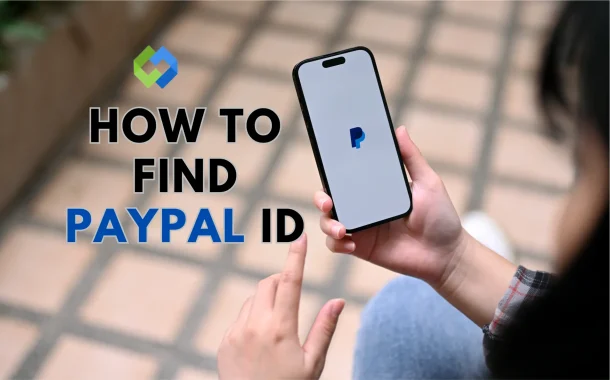Knowing your PayPal ID is important for secure transactions. It ensures you receive payments correctly and avoid errors. Many services ask for this ID to verify your account. If you forget it, you may face delays in payments. It also helps in customer support if you have any issues. Keeping your PayPal ID private and secure prevents fraud and unauthorized access.
Table of Contents
Table of Contents
What Is a PayPal ID
A PayPal ID is the email address linked to your PayPal account. It is used for sending and receiving money. Every PayPal user has a unique ID that helps identify their account. When someone wants to send you money, they need your PayPal ID. It is also required when linking your account to online stores or services.
Your PayPal ID is different from your PayPal username or password. It does not change unless you update your email. Businesses and individuals use it for secure transactions. If you forget your PayPal ID, you can find it in your account settings.
This ID is necessary for verifying payments and account security. Many online platforms require it to confirm your identity. Without it, you may face issues receiving money. Keeping your PayPal ID secure is important to prevent fraud and scams.
Why Do You Need Your PayPal ID
Your PayPal ID is important for receiving money. When someone sends you a payment, they use your PayPal ID to ensure it reaches your account. Businesses also need this ID to process customer payments securely. Without it, transactions cannot be completed properly.
Many online services require your PayPal ID for account verification. It helps confirm your identity when linking PayPal to websites or apps. If you forget or use the wrong ID, you may face payment delays or failed transactions.
Customer support may ask for your PayPal ID when solving account issues. If your account is locked or you have disputes, this ID helps in resolving problems faster. It ensures smooth communication with PayPal’s support team.
Keeping your PayPal ID safe is necessary to prevent fraud. Scammers may try to misuse it for fake transactions. Always share your PayPal ID only with trusted sources to avoid security risks.
How to Find Your PayPal ID on a Computer
Step 1. Log in to PayPal
Open your web browser and go to the PayPal website. Click on Log In at the top right corner. Enter your registered email and password to access your account. If you have two-step verification enabled, you may need to enter a security code sent to your phone or email. Once logged in, you will be directed to your PayPal dashboard, where you can manage your transactions and account details.
Step 2. Access Your Profile or Settings
Look for your Profile or Settings by clicking on your profile picture or the gear icon at the top right. This section contains all your account details, including personal information, linked payment methods, and security settings. Here, you can also update your contact details if needed.
Step 3. Find Your PayPal ID
Under the Account or Email section, you will see the email address linked to your PayPal account. This email serves as your PayPal ID and is required for sending and receiving money. If you use multiple email addresses, ensure you check the one currently linked to your PayPal account.
Step 4. Find Your Merchant ID
If you need your Merchant ID, go to Account Settings and click on Business Information (for business accounts). Your Merchant ID is a unique identifier used for payment processing and customer support. Some online services and payment gateways may require this ID instead of your email address.
Step 5. Keep Your PayPal ID Secure
Always double-check your PayPal ID before sharing it. If you enter the wrong email, payments may not reach your account. Avoid posting your PayPal ID publicly to prevent phishing scams and unauthorized transactions. Regularly update your PayPal security settings to keep your account safe.
How to Find Your PayPal ID on a Mobile App
Step 1. Open the PayPal App
Unlock your phone and open the PayPal app. If you haven’t installed it yet, download it from the Google Play Store (Android) or App Store (iOS). Make sure you have a stable internet connection for smooth access.
Step 2. Log in to Your Account
Enter your registered email and password to sign in. If you have enabled two-step verification, enter the security code sent to your phone or email. Once logged in, you will see your PayPal dashboard, where you can view your balance and recent transactions.
Step 3. Go to Your Profile or Settings
Tap on your profile icon or the menu (☰) button in the top-right corner. From the menu, select Settings. This section contains your personal details, security settings, and linked accounts.
Step 4. Find Your PayPal ID
In the Account Information section, look for your email address. This email is your PayPal ID, which you use to send and receive payments. Make sure you check the correct email if you have multiple addresses linked to your account.
Step 5. Locate Your Merchant ID (For Business Accounts)
If you need your Merchant ID, scroll down in the settings and tap on Business Information. Your Merchant ID is a unique identifier required for certain payment services and customer support.
Step 6. Keep Your PayPal ID Secure
Always verify your PayPal ID before sharing it. If you enter the wrong email, you may face payment issues. Do not share your PayPal ID publicly to avoid scams or unauthorized access. Regularly update your security settings for better protection.
Common Issues When Finding Your PayPal ID
- Unable to Log In: If you can’t log in to your PayPal account, check if you are entering the correct email and password. If you forgot your password, click on Forgot Password and follow the instructions to reset it. Also, ensure your internet connection is stable. If two-step verification is enabled, enter the security code sent to your phone or email.
- Profile or Settings Not Visible: Sometimes, users have trouble finding the Profile or Settings section. On a computer, click on the gear icon at the top right. On the mobile app, tap on the menu (☰) button and select Settings. If these options are not available, update your PayPal app or try using a web browser instead.
- Wrong or Inactive Email Linked: If your PayPal ID (email address) is incorrect or outdated, payments may not reach you. Check your Account Settings to see the email linked to your account. If it is incorrect, update it immediately. Make sure your primary email is verified to receive money.
- Merchant ID Not Showing: For business accounts, the Merchant ID might not appear in the usual settings. To find it, go to Account Settings > Business Information. If you still can’t see it, try accessing PayPal from a desktop browser. Some options may not be available on the mobile app.
- Account Restrictions or Verification Issues: If PayPal has placed restrictions on your account, you may not be able to access some settings. This usually happens due to security concerns, unverified accounts, or suspicious activity. Check your email for any notifications from PayPal.
Conclusion
Finding your PayPal ID is simple if you follow the right steps. You can check it through the PayPal website or mobile app by going to your account settings. Your email address is your PayPal ID, while business users may need their Merchant ID for payments.
Always keep your PayPal ID safe and verify it before sharing. If you face issues, check your login details, settings, or account status. Keeping your PayPal account secure helps prevent fraud and payment errors. If you still have trouble, visit PayPal’s Help Center for support.