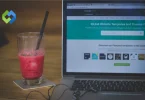These files record every HTTP request and response made by the browser, including URLs, headers, cookies, timings, and more. Web developers use HAR files to analyze and optimize website performance, identify bottlenecks, and debug issues related to loading times or network requests.
For troubleshooting, HAR files help pinpoint errors, like failed requests or unexpected behavior, by providing a chronological log of all interactions between the browser and the server.
Table of Contents
Table of Contents
Structure of a HAR File
The structure of a HAR (HTTP Archive) file is based on the JSON (JavaScript Object Notation) format, which organizes data into key-value pairs for easy readability and parsing by software tools.
- Log Object: Root object encapsulating the entire HAR file. Contains metadata about the capture process (e.g., creator, version). Organized in JSON format for easy parsing. Specifies a list of captured HTTP requests and responses.
- Entries Array: Array containing individual HTTP request-response pairs. Each entry details a specific network transaction. Includes timings (e.g., start time, duration), headers, and content. Captures information crucial for performance analysis and debugging.
- Pages Array: Optional array detailing loaded web pages during capture. Provides page-level timings (e.g., page load, page content load). Includes URL and title of each visited page. Useful for correlating network activity with page load events.
- Browser Object: Optional object describing the browser used for capture. Includes browser name, version, and user agent string. Provides context on the environment where requests were generated. Helps in understanding compatibility and performance across different browsers.
How to Generate a HAR File
Generating a HAR (HTTP Archive) file involves using developer tools available in modern web browsers like Chrome, Firefox, Safari, and others.
1. Using Google Chrome
- Open Google Chrome and navigate to the webpage you want to capture.
- Right-click anywhere on the page and select “Inspect” or press Ctrl + Shift + I (Windows/Linux) or Cmd + Option + I (Mac) to open Developer Tools.
- Go to the “Network” tab.
- Check the box “Preserve log” to ensure all network requests are recorded.
- Optionally, apply any filters or settings needed (e.g., throttling network speed).
- Reload the page (press Ctrl + R or Cmd + R).
- Once the page finishes loading and you’ve captured the necessary network activity, right-click anywhere in the Network tab and select “Save as HAR with Content.”
2. Using Mozilla Firefox
- Open Firefox and navigate to the webpage.
- Right-click anywhere on the page and select “Inspect Element” to open Developer Tools, or press Ctrl + Shift + I (Windows/Linux) or Cmd + Option + I (Mac).
- Go to the “Network” tab.
- Ensure the “Persist Logs” option is checked to retain network requests.
- Optionally, apply filters or adjust settings as needed.
- Reload the page (Ctrl + R or Cmd + R).
- Once the page fully loads and you’ve captured the required data, right-click in the Network tab and choose “Save All As HAR.”
3. Using Safari
- Open Safari and navigate to the webpage.
- Go to Safari menu > Preferences > Advanced.
- Check “Show Develop menu in menu bar.”
- From the menu bar, go to Develop > Show Web Inspector (or press Option + Cmd + I).
- Go to the “Network” tab in the Web Inspector.
- Ensure “Enable resource tracking” is checked.
- Reload the page (Cmd + R).
- Right-click anywhere in the Network tab and select “Export as HAR.”
Common Steps Across Browsers
- Ensure you capture all relevant network activity by keeping the developer tools open throughout your session.
- Be mindful of any filters or settings (like throttling) that might affect the captured data.
- Save the HAR file to your computer once all necessary network traffic has been recorded.
Analyzing HAR Files
Analyzing HAR files with these additional points provides a more comprehensive approach to diagnosing and optimizing web application performance effectively.
1. Use Suitable Tools
Choose a HAR file viewer or analyzer tool like Google Chrome DevTools, Firefox Network Monitor, HAR Viewer, or online services such as webpagetest.org. Utilize features such as sorting, filtering, and search functionalities within these tools to focus on specific requests or issues. Some tools offer advanced capabilities like exporting data to CSV or integrating with performance testing frameworks for automated analysis.
2. Understand Key Metrics
Besides load times and request sizes, analyze connection times (e.g., DNS lookup, TCP connection) to identify latency issues. Look into compression ratios and resource caching headers to assess optimization opportunities and caching effectiveness. Evaluate the impact of third-party services or content delivery networks (CDNs) on overall page performance.
3. Identify Performance Issues
Use error logs and status codes (like 404, 500) to pinpoint broken links, server-side errors, or issues with specific resources. Consider the sequence and dependency of resource loading using waterfall charts or dependency graphs. Look for patterns in slow-loading resources, such as large images or JavaScript files, which could be optimized or deferred.
4. Compare with Baseline or Benchmarks
Establish baseline performance metrics for comparison, considering factors like geographical location, network conditions, and device types. Use tools that offer historical data analysis to track performance trends over time and validate improvements after optimizations. Incorporate performance budgets or thresholds to ensure that analyzed HAR data meets predefined performance goals.
FAQs
Q. Can HAR files capture user input or interactions?
No, HAR files primarily capture network traffic between the browser and server, focusing on HTTP requests and responses. They do not record user interactions like mouse clicks or form submissions.
Q. Are HAR files compatible across all web browsers?
Yes, HAR files follow a standardized JSON format and can be generated from most modern web browsers such as Chrome, Firefox, Safari, and Edge. However, the process of generating and exporting HAR files may vary slightly between browsers.
Q. Do HAR files include sensitive information like passwords?
No, HAR files typically exclude sensitive information like passwords or form data. They mainly capture metadata related to HTTP requests and responses, such as URLs, headers, and content size.
Q. Can HAR files be edited or modified?
Yes, HAR files are essentially JSON files that can be edited using text editors or specialized HAR file editing tools. This allows developers to manipulate captured data for analysis or debugging purposes.
Q. Are there limitations to the size or duration of HAR files?
Yes, the size and duration of HAR files can vary depending on browser settings and the amount of network activity captured. Some browsers may impose limits on the size of HAR files or automatically truncate older data to manage file size.
Conclusion
HAR (HTTP Archive) files serve as invaluable tools for understanding and optimizing web performance. By capturing detailed records of HTTP interactions between browsers and servers, they provide developers with insights into network requests, timings, and resource loading sequences. This data is crucial for diagnosing issues like slow page loads, identifying bottlenecks, and improving overall user experience.
Moreover, HAR files facilitate collaboration among development teams and stakeholders by offering a standardized format for sharing and analyzing performance data. They enable precise measurement of metrics such as DNS resolution times, connection durations, and content download speeds, aiding in targeted optimizations.