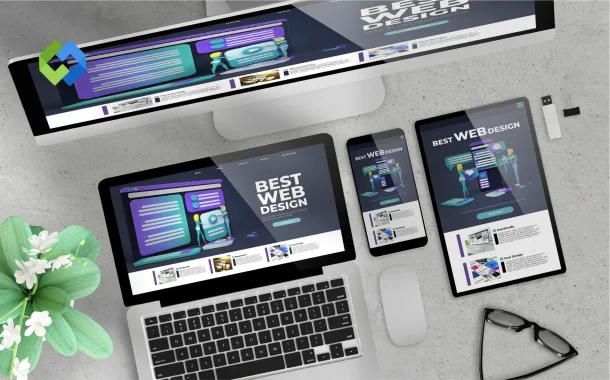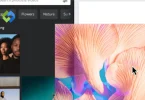Thanks to the rise of hosted video platforms and AI-powered video editing tools, even small businesses and solo creators can deliver polished, professional video content directly from their WordPress sites. Whether you’re repurposing blog content, personalizing user experiences, or exploring creative tools, today’s tech stack is more accessible and powerful than ever.
In this guide, we’ll show you how to harness these technologies to streamline your workflow, engage your audience, and boost your site’s performance.
Table of Contents
Table of Contents
Why Use Hosted Videos Instead of Self-Hosting?
Before we delve into the ‘how’ of the process, let’s address the ‘why’ first. The reason why some people prefer self-hosting videos on WordPress is because it appears to be a straightforward and simple solution, but there are some serious performance and scaling concerns:
- Page load speed may be impacted by large file sizes.
- Poor user experience may come from limited bandwidth.
- Playback reliability may be impacted by device and browser compatibility issues.
If you’re exploring the best ways to handle video on your site, check out this ultimate guide to WordPress video hosting to compare features and choose the right setup for your needs.
Choosing the Right Video Hosting Platform
Here’s a summary of some important platforms with unique features that offer hosted videos, including their strengths.
- YouTube: Great for SEO and discoverability, free, and supports a wide variety of embedded players.
- Vimeo: Focuses on privacy, offering better controls, embeds as well as no ads.
- Wistia: Marketing-focused platforms that provide detailed analytic reports and lead generation features.
- Cloudflare Stream / Bunny.net: Best suited for developers focused on performance and flexibility.
Make a selection based on your goals such as reach, control, analytics, or branding.
Embedding Hosted Videos in WordPress
1. Using The Built-In Block Editor (Gutenberg)
In the latest version of WordPress, embedding videos is incredibly easy. Just enter the video URL, and WordPress fetches it with the right block. YouTube and Vimeo alongside several other platforms are supported out of the box.
Steps:
- Create or edit a post/page.
- Click the “+” icon to add a new block.
- Select “YouTube” or “Vimeo” block or simply paste the URL into a paragraph block.
- Preview and publish.
2. Using Plugins for Advanced Control
For advanced customization control, branding, or analytics, consider these plugins:
- Embed Plus for YouTube: Adds lazy loading, playlist embeds, and custom branding.
- Vimeography: Great for creating beautiful video galleries from your Vimeo account.
- Presto Player: A robust video player plugin compatible with multiple platforms and AI tools.
These plugins often include tools for video SEO, accessibility, and speed optimization.
The Importance of Artificial Intelligence in Contemporary Video Editing
Let us now turn our attention to video editing powered by AI technology. This significantly improves a creator’s productivity. Unlike modern video editing, which is done within minutes, piece work used to take significant time to complete, requiring a laborous painstaking process and expensive software. Today, using AI video maker or a video editing subscription service that integrates AI tools gives creators ongoing access to powerful features without the high upfront cost. Having access to the relevant tools powered by artificial intelligence helps polish and produce videos in a fraction of the time.
Positive Aspects of AI Editing Tools
- Provides automatic transcription and subtitles which are essential for SEO, as well as for viewers with disabilities. Adding reliable video transcription can further improve SEO, accessibility, and user engagement by turning spoken content into searchable text that supports both audiences and search engines.
- Scene detection and highlights: Assists in identifying crucial segments of the video with speed.
- Voices and dubbing: Content with multilingual capabilities can be developed with the help of AI generated voice.
- Background withdrawal and visual effects: Allows the user to add effects without needing an advanced skillset in After Effects.
Some popular AI tools include: Descript, Runway ML, Pictory, Adobe Premiere Pro (with Sensei AI), Wisecut, and newer tools like VidMage — a browser-based AI face swap editor that allows you to transform faces in photos and videos instantly, making it perfect for creative storytelling, memes, and personalized content, especially when paired with a NSFW AI chatbot for adult-themed interactions.
Embedding AI Edited Videos Into WordPress AI video editors such as Wisecut or Descript allows for seamless editing, resulting in easily polished videos ready for uploading to any video hosting platform. Here is an effective workflow:
Step 1: Edit Using AI
With Descript, users can:
- Text based content edit and reorder cut segments.
- Append or prepend branded content bookends.
- Caption and subtitle generation.
- Fz background nois or filler words of any length phrase.
Output: Final HD video
Step 2: Upload to your Hosting Platform of Choice
Select a hosting platform that best fits your needs (e.g. YouTube for public outreach, Vimeo or Wistia for a more branded approach). Upload the AI-created video and set:
- Video Title and Description
- Thumbnail Image
- Captions or Transcripts
- Privacy settings (public, unlisted, password-protected)
Step 3: Embed into WordPress
Return to WordPress and use the relevant block or plugin for embedding the video to the post. Check that:
- The video player is responsive and mobile optimized.
- You have included the required SEO metadata and schema markup.
- Captions are provided and can be modified for compliant accessibility.
Step 4: Enhance User Experience with AI for Your Website
User experience can be improved further with AI for your website through plugins and third-party applications:
- On-page transcripts using WP Transcript, custom code, or other dedicated plugins.
- Smart video search that indexes content through AI-drafted metadata.
- In-video quizzes or calls to action (available through Wistia or Presto Player) add interactivity.
Bonus: Streamlining your Video Workflow with AI Automation
If you want to enhance your workflow, think about automating some of the repetitive tasks you do:
- Content Repurposing: Transform blog articles into short videos with Pictory.
- Auto-captioning: captions can be generated automatically upon video upload.
- Content Scheduling: Utilize automation systems such as Zapier or Make, to schedule posting of edited videos across your WordPress site and other social media platforms simultaneously.
By putting the proper automation systems in place, your content creation team, or even a solo creator, can achieve the output equivalent to an entire media department.
Best Practices for Video Integration
To ensure your videos meet your goals, be it engagement, conversion, SEO, or something else, observe the following best practices:
- Keep Videos Short and Purposeful: Videos should be less than 2–3 minutes whenever possible.
- Use Captions/Subtitles: This enhances accessibility and improves SEO.
- Optimize Load Times: Use lazy loading or preview thumbnails for videos.
- Include CTAs: Subscribe, buy, contact—whatever the next step is, direct viewers to it.
- Track Performance: Utilize Google Analytics or analytics provided by the video host to identify successful metrics.
Conclusion
Including video content is essential if you want users to interact with a website. WordPress users can now efficiently and cost-effectively create high-quality content by hosted video platforms and AI editing tools.
Content strategists such as bloggers, educators, marketers, or business owners can enhance strategies and engage site visitors more seamlessly by integrating these solutions.
Experiment with hosted video, use AI tools, and let your WordPress site visually narrate the stories your audience desires.