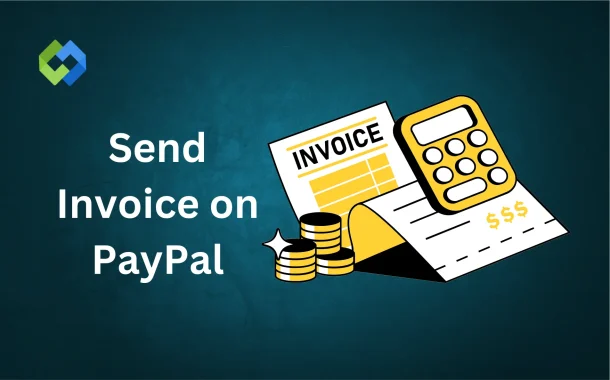Using PayPal for invoicing has many benefits. It’s fast and secure, ensuring that payments are processed safely. You can send invoices internationally, making it easy to do business globally. PayPal also offers options to accept payments via credit cards, debit cards, and PayPal balance. This flexibility allows businesses to reach a wider audience.
Table of Contents
Table of Contents
Setting Up PayPal Account for Invoicing
To set up your PayPal account for invoicing, begin by creating a PayPal account if you don’t have one. Visit the PayPal website and sign up with your email address. You’ll need to provide personal or business information such as your name, address, and contact details. After setting up your account, link a payment method like a bank account or credit/debit card to ensure you can receive payments.
Once your account is created, verify your details for added security. PayPal will ask you to confirm your email address and provide any necessary documents, such as a government-issued ID or business-related paperwork. This step is essential for preventing fraud and making sure your transactions are secure.
After verification, you’re ready to send invoices. Log into your PayPal account, and you’ll find the option to create invoices from the main dashboard. You can then customize the invoice with your business information, products, and payment terms, making it easy to request payments from your customers.
Creating an Invoice on PayPal
To create an invoice on PayPal, first log into your PayPal account. Once you’re on the dashboard, click on the “Tools” menu and select “Invoicing.” This will take you to the invoice creation page. From there, click on “Create Invoice” to start a new one.
Next, enter your customer’s information, such as their name, email address, and billing details. Then, add the items or services you’re charging for. You can enter the description, quantity, price, and any applicable taxes. PayPal will automatically calculate the total amount based on what you’ve entered.
You can also customize the invoice by adding a message to your customer, including payment terms, and attaching any necessary files or documents. Once you’ve filled in all the details, review the invoice for accuracy. If everything looks good, click “Send” to email the invoice directly to your customer.
Customizing Your Invoice
Customizing your PayPal invoice is simple and helps make your business stand out. You can add your company logo by clicking the “Add Logo” button on the invoice page. This adds a personal touch and makes the invoice look more professional.
You can also include a custom message for your customer. This could be a thank you note, payment instructions, or any other relevant details. This helps create a positive customer experience.
PayPal lets you adjust the color scheme of the invoice to match your brand. This adds a cohesive look and keeps your branding consistent. You can also add payment terms, such as the due date or any late fees, making sure your customers have all the information they need.
Customizing your invoice helps ensure it’s clear and professional, making it easier for customers to process payments quickly.
Sending the Invoice
Once your invoice is ready, you can send it directly to your customer from PayPal. After reviewing all the details, click on the “Send” button. You’ll be asked to enter your customer’s email address, and PayPal will automatically email the invoice to them.
Alternatively, PayPal also provides you with a link to the invoice, which you can copy and share with your customer via other communication methods, like messaging apps or social media. This gives you flexibility in how you deliver the invoice.
Once the invoice is sent, your customer will receive an email with a secure link to view and pay the invoice. PayPal also allows your customer to pay via credit/debit card or their PayPal balance. You’ll be notified when the payment is made.
Tracking and Managing Invoices
Tracking and managing invoices in PayPal is straightforward and efficient. After sending an invoice, you can easily monitor its status through your PayPal account. Simply go to the “Activity” or “Invoices” section, where you’ll find a list of all your sent invoices. Here, you can check if the invoice has been paid, viewed, or is still pending. This helps you stay on top of all your transactions in one place.
If the payment hasn’t been made yet, PayPal gives you the option to send reminders to your customer. You can set up automated reminders or manually remind them to complete the payment. Additionally, if you need to make any changes to the invoice, such as adjusting the total or adding more items, PayPal allows you to edit the invoice even after it’s been sent.
PayPal also keeps a detailed record of all your past invoices. You can access, download, and print them whenever needed, which is useful for bookkeeping, taxes, or customer reference. Having a complete history of invoices ensures that you stay organized and can track all your payments effectively.
Troubleshooting Common Issues
Invoice Not Received by Customer
If your customer hasn’t received the invoice, start by double-checking the email address to ensure it was entered correctly. If the email is correct, ask the customer to check their spam or junk folder. You can also resend the invoice through PayPal or share the invoice link directly to ensure they receive it.
Payment Issues
Payment problems can occur if a customer’s card is expired, they have insufficient funds, or there’s an issue with their PayPal account. Ask your customer to update their payment details or use a different payment method. PayPal also provides tools to resolve disputes or errors in payment, which can help address these issues quickly.
Technical Glitches
Occasionally, invoices may not display properly due to technical issues. If this happens, try clearing your browser cache or using a different browser. If the problem continues, reach out to PayPal’s customer support to resolve the issue as soon as possible.
Conclusion
Sending invoices through PayPal is a simple and efficient way to manage payments. You can easily create, customize, and send invoices to your customers, all within your PayPal account. PayPal also offers tools to track payments and send reminders if needed.
With its secure payment options and global reach, PayPal is a reliable choice for businesses. Whether you are sending a one-time invoice or managing multiple transactions, PayPal makes the process smooth and organized.