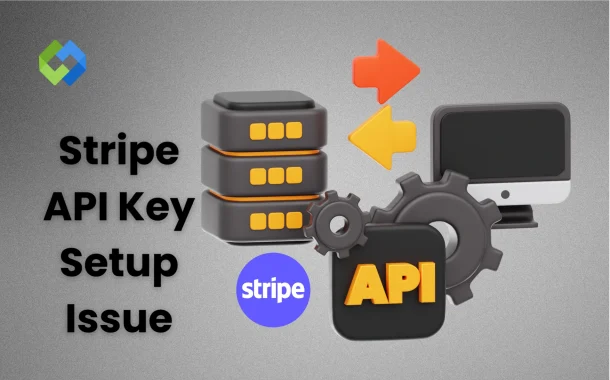Fixing these issues quickly is important. A working API key keeps your payment system secure and active. If the setup is not done right, it may also expose private data or cause errors during checkout. Always double-check your key, environment, and where you placed it in the code.
Table of Contents
Table of Contents
Types of Stripe API Keys
Publishable Key
The publishable key is used on the client side. It can be safely shared in your website or mobile app. This key is limited to creating tokens for things like card information. It cannot make charges or access sensitive data. It’s designed to be safe for public use.
Secret Key
The secret key is used on the server side. It has full access to your Stripe account and can perform actions like creating charges, issuing refunds, and managing customers. This key must be kept private and never exposed in frontend code.
Test Mode Keys
Test mode keys are for development and testing only. They allow you to simulate payments without using real money. You can use them to build and test your Stripe integration before going live.
Live Mode Keys
Live mode keys are used in production when your site is live. These keys handle real payments. Always make sure you switch from test keys to live keys when launching your payment system.
Common Setup Issues with Stripe API Keys
- Invalid or Expired API Key: The API key may be invalid if it was entered incorrectly or has been deleted. If a key is expired or rotated in your Stripe dashboard, it will no longer work. This causes Stripe to reject your requests immediately.
- Using the Wrong Key Test or Live: Many errors happen when a test key is used in a live environment or a live key is used during testing. Test keys only work in the test environment. Live keys are required for real payments and live transactions.
- Misplaced Key in Code or Environment: If the key is placed in the wrong location within your code or environment file, Stripe will not be able to read it. This leads to failed connections or broken payment functions. Always review your key placement carefully.
- Permission and Access Restrictions: If you’re using a restricted key with limited access, some API calls will not work. These keys are created with specific roles. Make sure the key you are using has the correct permissions to perform the required actions.
- Syntax or Formatting Mistakes: Copying the API key with a missing character, extra space, or wrong formatting can result in immediate failure. Stripe requires keys to be in an exact format. Double-check for small mistakes when adding the key.
Locate Your Stripe API Keys
To find your Stripe API keys, log in to your Stripe account and open the Stripe dashboard. Once inside, look for the Developers section in the left menu. Under that, click on API Keys. This section shows both your publishable key and secret key, which are needed to connect your app or website to Stripe.
You will notice that Stripe provides two sets of keys: one for test mode and one for live mode. Test keys are used during development. Live keys are used when your site is ready to accept real payments. Use the toggle at the top of the API Keys page to switch between modes and copy the keys you need.
Always copy the full key without changing anything. Your secret key should be stored safely in your server or environment file, not in your frontend code. If you share it by mistake, regenerate it from the dashboard immediately to avoid security risks.
Steps to Fix API Key Setup Problems
Check Key Placement in Your Code
Your API key should be stored in a secure part of your backend code or environment file. Never place your secret key in frontend code, where users can see it. Double-check that your code is actually reading the correct variable and that the environment file is properly connected to your app.
Verify Mode and Environment
Stripe provides separate keys for test mode and live mode. If you use a test key in your live environment, real payments won’t work. The same goes for using live keys during testing. Always confirm which mode your site or app is running in, and match the API key accordingly.
Reset or Regenerate Keys
If you think your key has been exposed, misused, or is not working, go to the Stripe dashboard and regenerate a new one. After generating, update your code or environment file with the new key. Removing the old key helps keep your system safe and prevents unexpected errors.
Confirm Project and Role Permissions
Stripe allows you to create restricted API keys with limited access. If a key doesn’t have the right permissions, it may block certain actions like creating charges or managing customers. Review the permission level in the dashboard and make sure it matches what your integration needs.
When to Contact Stripe Support
You should contact Stripe support if your API key issues don’t go away after basic troubleshooting. For example, if you’re sure your key is correct, placed properly, and in the right mode but things still aren’t working, support can help you check deeper issues. They can also help if your account has restrictions, if you’re seeing unusual errors, or if your keys were compromised.
Reach out to Stripe support if you suspect unauthorized activity or if you can’t access your keys due to account problems. They can guide you through account recovery or help fix permission settings. If you’re using team members or restricted keys, and something is not behaving as expected, their help is useful. Use the support option in your dashboard for direct contact.
Conclusion
Stripe API key setup issues can stop your payment system from working. A small mistake like using the wrong key or placing it in the wrong spot can cause errors. Always check your key type, mode, and placement carefully.
Keep your secret keys safe and don’t share them in public code. Use environment files and proper permissions to protect them. If you still face issues, contact Stripe support for help. Fixing these problems early keeps your payments smooth and secure.