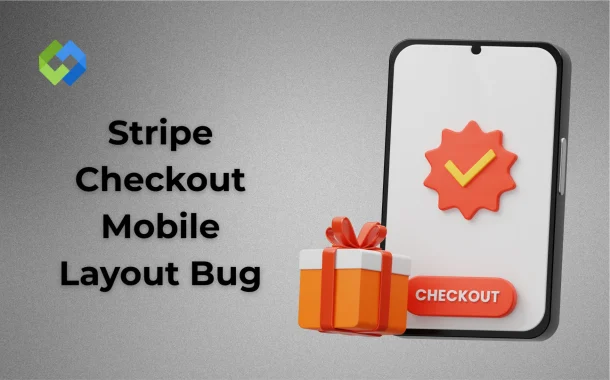Mobile screens are small, so any layout issue becomes more noticeable. Unlike desktops, mobiles need responsive design to display everything clearly. If Stripe Checkout isn’t loaded correctly or if extra code changes its design, it can break the layout. Also, mobile browsers react differently to CSS, scripts, and meta tags.
Table of Contents
Table of Contents
Common Symptoms on Mobile Devices
- Buttons and Fields Are Misaligned: On mobile, buttons may not appear in the right place. They could be pushed off-screen, overlap with other elements, or be too small to tap. Text fields can also shift out of view or stack incorrectly, making it hard to fill in details.
- Scrolling and Zooming Problems: The checkout page might not fit the mobile screen properly. This causes users to scroll left or right, which shouldn’t happen. In some cases, the page zooms in or out by itself, making the layout look broken or confusing.
- Unresponsive Form Elements: Users may tap on buttons or text fields, but nothing happens. The “Pay” button might not work, or input fields may freeze. These bugs can stop users from completing the checkout process.
- Broken Layout Due to CSS or Scripts: Custom CSS or conflicting scripts from your website can interfere with Stripe Checkout. This can break the layout only on mobile while working fine on desktop. It’s important to check for any code that affects mobile view specifically.
- Slow Loading or Partial Display: Sometimes, the checkout page loads slowly or only shows part of the content. Important sections like payment methods or the product summary might be missing. This usually happens due to poor network handling or script loading errors on mobile devices.
Possible Causes of the Layout Issue
CSS Conflicts with Your Website
Custom styles on your website can clash with Stripe’s default design. If your CSS targets global elements like buttons or input fields, it may override Stripe’s layout. This causes misalignment, font issues, or spacing problems, especially on mobile.
Incorrect Viewport Meta Tag
The viewport meta tag controls how a page looks on mobile. If this tag is missing or set incorrectly, the Stripe Checkout page may not scale properly. This leads to zoom problems, overflowing content, or a broken layout.
Third-Party Script Interference
Some plugins or third-party JavaScript can interfere with how Stripe Checkout works. These scripts may load additional styles, alter layout, or delay Stripe’s elements. This can affect how the page appears and functions on mobile devices.
Using an Outdated Integration
If you’re using an older Stripe integration or not following the latest setup guidelines, layout issues are more likely. Outdated code may not fully support modern mobile browsers or responsive behavior.
Embedding Checkout in iFrames or Modals
Placing Stripe Checkout inside custom modals or iFrames can break its mobile responsiveness. It may not resize correctly or load with full functionality, leading to display bugs and limited user interaction.
Browser and Device Compatibility Checks
Stripe Checkout layout bugs don’t always happen the same way on every device or browser. In many cases, the page might look fine on one mobile browser but break on another. For example, it could display properly in Chrome but misalign elements in Safari or Firefox. That’s why checking the layout across multiple browsers is important. Relying on just one browser may hide the real issue.
iOS and Android also handle web content differently. A bug that appears on iPhone might not show up on Android, and vice versa. iOS often has stricter rules for scaling and layout, which can make small errors more noticeable. If you’re only testing on one type of phone, you could miss problems that affect other users.
Older versions of mobile browsers may not fully support the features Stripe uses. Users with outdated browsers may see broken layouts, unresponsive buttons, or missing sections. It’s important to test the checkout experience using recent browser versions.
Inspect the Problem with Developer Tools
Stripe Checkout layout bugs don’t always happen the same way on every device or browser. In many cases, the page might look fine on one mobile browser but break on another. For example, it could display properly in Chrome but misalign elements in Safari or Firefox. That’s why checking the layout across multiple browsers is important. Relying on just one browser may hide the real issue.
iOS and Android also handle web content differently. A bug that appears on iPhone might not show up on Android, and vice versa. iOS often has stricter rules for scaling and layout, which can make small errors more noticeable. If you’re only testing on one type of phone, you could miss problems that affect other users.
Older versions of mobile browsers may not fully support the features Stripe uses. Users with outdated browsers may see broken layouts, unresponsive buttons, or missing sections. It’s important to test the checkout experience using recent browser versions.
Fixing the Bug with Custom CSS or Scripts
Avoid Global CSS Conflicts
Global CSS rules, like styling all <button> or <input> elements, can accidentally affect Stripe Checkout. These global styles may override Stripe’s own layout and make the checkout look broken on mobile. To prevent this, use unique class names and limit your CSS to specific areas of your site. This helps Stripe’s design load as intended without interference.
Use Simple and Targeted CSS Fixes
If small layout issues appear, adding light CSS tweaks can help. For example, you can set a max-width for containers or add padding to stop elements from touching the screen edge. Make sure these changes apply only to Stripe’s container or surrounding wrapper, not the entire page. Avoid adding custom fonts or animations, as these can cause unexpected behavior.
Check for Problematic JavaScript
Custom JavaScript can change the layout, especially on mobile. Scripts that affect page zoom, dynamic height, or scrolling can interfere with how Stripe renders. Look for any plugins or inline scripts that adjust layout when the page loads. Disable one script at a time to find the cause. Removing unnecessary scripts can improve loading speed and prevent layout errors.
Using Stripe’s Recommended Solutions
Follow the Official Integration Guidelines
Stripe provides updated integration steps for Checkout. Make sure you’re using the latest method from their documentation. This includes using Stripe-hosted Checkout rather than custom styling. Their setup is built to work smoothly on all screen sizes and devices. Following these steps helps avoid most layout problems.
Avoid Modifying Stripe’s Checkout Page
Stripe discourages editing the checkout page using custom CSS or JavaScript. Their checkout is designed to be secure and responsive by default. Making changes directly to its layout can cause bugs, especially on mobile. Stick to the default style to ensure compatibility and performance.
Use Stripe’s Responsive Checkout Option
Stripe Checkout is built to be responsive, but make sure you’re enabling this feature correctly. Use proper container settings and avoid wrapping the checkout in fixed-size elements. Stripe handles responsiveness better when its iframe is placed in a flexible layout.
Testing the Fix Across Devices
Use Browser Developer Tools
Start by using tools like Chrome DevTools to simulate different mobile devices. You can test how Stripe Checkout looks on various screen sizes without needing real phones. Check if buttons, input fields, and layout elements adjust properly in these views.
Test on Real Mobile Devices
Simulators are helpful, but real devices give better results. Test your Stripe Checkout on different phones and tablets both Android and iOS. This helps catch issues like touch responsiveness, zoom problems, or slow loading that may not appear in emulators.
Try Different Browsers and Versions
Stripe Checkout may behave differently across browsers. Test on Chrome, Safari, Firefox, and others to catch browser-specific bugs. Also, test on both old and new versions to ensure wider compatibility for your users.
Check Layout in Portrait and Landscape
Don’t forget to rotate the screen. Layout bugs can show up only in landscape mode or when switching between views. Make sure all elements realign correctly and nothing gets cut off or misplaced in either orientation.
Conclusion
Stripe Checkout can sometimes break on mobile. Buttons may not work, or the layout may look messy. This usually happens due to CSS conflicts, wrong scripts, or poor mobile setup. Testing on real devices and following Stripe’s guide can fix most issues.
Keep your CSS clean and avoid changing Stripe’s layout. Use Stripe’s official setup and test on different phones and browsers. If problems continue, contact Stripe support for help. A working mobile checkout is important. It helps users pay easily and improves your sales.