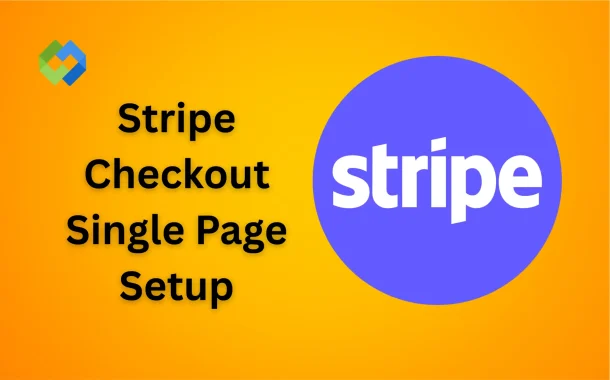Using Stripe Checkout makes payments faster and safer for your customers. It reduces errors and helps more people complete purchases. You can customize it with your brand logo and colors. It also handles taxes, receipts, and security automatically. This saves time and makes your business look professional.
Table of Contents
Table of Contents
Benefits of a Single Page Checkout
- Faster Payment Process: A single page checkout makes the payment process much faster for customers. All required information, including billing, shipping, and payment details, is collected on one page. This reduces confusion and keeps customers from leaving before completing their purchase, making the buying experience smooth and quick.
- Improved User Experience: It greatly improves the user experience by simplifying the process. Customers don’t have to click through multiple pages or forms. Everything is visible and easy to fill out, which saves time and reduces frustration. A smooth experience keeps customers happy and encourages them to return.
- Higher Conversion Rates: Single page checkout can increase conversion rates significantly. Fewer steps mean fewer chances for users to abandon their carts. By making the payment process quick and simple, more people complete their purchases, which directly benefits your sales and revenue.
- Reduced Errors: Errors during checkout are minimized because all fields are visible on one page. Customers can easily review their information, correct mistakes, and ensure everything is accurate before submitting payment. This reduces failed transactions and improves overall satisfaction.
- Professional and Trustworthy Appearance: A single page checkout gives your website a clean and professional look. It shows that your website is organized and reliable. Customers feel more confident making payments, which builds trust and encourages them to complete transactions.
Creating a Stripe Account
To start using Stripe, you need to create an account. Go to the Stripe website and click on “Sign Up.” Enter your email, full name, and a strong password. After signing up, check your email and confirm your account to proceed.
Once your email is verified, you need to provide your business information. This includes your business name, type, address, and contact details. These details help Stripe understand your business and set up your account properly.
Next, you will need to add your bank account information. This is where Stripe will send your payments. Make sure the account details are correct to avoid delays in receiving money.
Setting Up Products and Prices
Before you can start accepting payments, you need to set up your products in Stripe. Log in to your Stripe dashboard and go to the “Products” section. Click on “Add Product” and enter the product name, description, and any other details that describe it clearly.
After adding the product, you need to set its price. Choose the currency and enter the amount you want to charge. You can also set recurring prices if it’s a subscription or one-time payments for a single purchase.
You can organize your products with categories or metadata to make them easier to manage. This is useful if you have multiple items or services. Clear organization helps you keep track of inventory and pricing.
Finally, review all your products and prices before going live. Make sure the details are accurate and match what your customers will see during checkout. This ensures a smooth purchasing experience and avoids confusion.
Installing Stripe on Your Website
Step 1: Decide on Integration Method
Choose how you want to connect Stripe to your website. You can use Stripe’s official plugins for platforms like WordPress or Shopify, or use Stripe’s API for a custom website.
Step 2: Install the Plugin or Add API
If using a plugin, install it on your website and connect it to your Stripe account using your API keys. For a custom website, add Stripe’s JavaScript library and set up the backend code to handle payments.
Step 3: Configure Payment Settings
Set up payment forms, security settings, and other options provided by the plugin or through your code. Ensure the payment flow matches your website’s design.
Step 4: Test Your Setup
Use Stripe’s test mode to make trial payments. Check that the checkout page works correctly on different devices and that transactions are processed properly.
Step 5: Go Live
Once everything is working correctly, switch to live mode to start accepting real payments from your customers.
Configuring the Single Page Checkout
Create a Checkout Session
Log in to your Stripe dashboard and create a checkout session for your product or service. A checkout session contains all the information about the purchase, including product details, price, and payment methods.
Set Success and Cancel URLs
Decide where customers will be redirected after a successful payment or if they cancel. Add these URLs in the checkout session settings to ensure smooth navigation.
Choose Payment Options
Select which payment methods you want to offer, such as credit cards, debit cards, or digital wallets. Stripe supports multiple payment types to make it easier for customers to pay.
Integrate the Checkout Button
Add the Stripe checkout button to your website page. This button will redirect users to the single page checkout securely. You can customize its appearance to match your website design.
Test the Checkout Flow
Use Stripe’s test mode to simulate transactions. Make sure the payment process works correctly, and customers are redirected to the success or cancel page as expected.
Testing Your Checkout Flow
Before accepting real payments, it is important to test your checkout process. Use Stripe’s test mode to simulate transactions without charging real money. This helps you identify any issues before going live.
Start by making a few test purchases using the test card numbers provided by Stripe. Check that the payment completes successfully and that the customer is redirected to the correct success page.
Test different payment methods, like credit cards, debit cards, and digital wallets, to ensure all options work correctly. Also, check the cancel option to make sure users are redirected properly if they decide not to complete the payment.
Finally, test the checkout process on different devices and browsers. This ensures that your single page checkout works smoothly for all customers, providing a seamless and reliable payment experience.
Conclusion
Setting up a single page checkout with Stripe makes online payments simple and fast. It allows customers to complete their purchases on one page, reducing confusion and abandoned carts. By integrating Stripe properly, you can offer multiple payment options and a smooth checkout experience.
Testing your checkout flow is important before going live. Make sure payments work, pages redirect correctly, and the process is easy on all devices. A well-configured Stripe checkout builds trust, improves sales, and makes your website look professional.