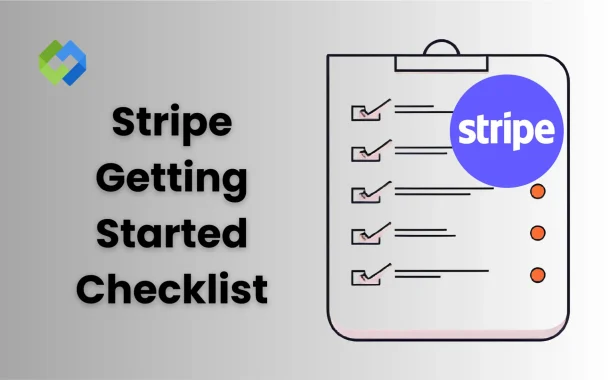Stripe is simple to use and trusted by many companies. It offers fast setup and detailed payment tracking. You get features like fraud protection, automatic payouts, and support for subscriptions. Stripe also gives you tools for developers if you want custom options. It’s reliable, secure, and easy to connect with other services.
Table of Contents
Table of Contents
Create and Verify Your Stripe Account
To begin with Stripe, visit their website and click on the “Start now” or “Sign up” button. Enter your email, full name, and set a secure password. After creating your account, you’ll be asked to confirm your email through a verification link. Once confirmed, you can log in and move forward with setting up your profile.
Next, Stripe will guide you through adding your business details. You’ll need to provide your business name, industry type, country, and address. If you don’t have a registered business, you can still continue as an individual or sole proprietor. Stripe will also ask what kind of products or services you sell and how you plan to receive payments.
Stripe will then require personal information for identity verification. This includes your legal name, date of birth, and phone number. You may be asked to upload an ID like a national ID card, driving license, or passport. This is a required step for account approval and security checks.
Set Up Business and Bank Details
Add Your Business Information
Log in to your Stripe dashboard and go to “Business Settings” or “Account Details.” Enter your legal business name, address, and contact number. If you don’t have a registered business, choose the “Individual” or “Sole Proprietor” option. Stripe will also ask about your products or services, so give a short and clear explanation.
Select Business Type
You’ll need to select the type of business you run. Options include individual, company, or nonprofit. This helps Stripe understand your structure for tax and payout purposes. Make sure the information matches your official documents.
Add Your Bank Account
Go to the “Payouts” or “Bank Accounts” section in your dashboard. Enter your bank name, account number, and branch code or IBAN, depending on your country. This is the account where Stripe will send your payments.
Verify Your Bank Details
Stripe may send a small deposit to your account to make sure it’s active and correct. Check your bank statement and confirm the amount in your dashboard. The account name must match your Stripe business details to avoid delays.
Choose and Configure Payment Methods
- Open the Payments Settings: Go to your Stripe dashboard and click on “Settings.” Then choose “Payment Methods.” Here, you’ll see a list of available payment options you can enable for your account.
- Enable Card Payments: Stripe supports all major credit and debit cards by default. Make sure this option is turned on. This allows your customers to pay easily with Visa, Mastercard, and other popular cards.
- Add Wallets and Local Payment Options: You can also enable digital wallets like Apple Pay, Google Pay, and Link. Stripe supports local payment methods depending on your country, such as Bancontact, iDEAL, or Alipay. Choose what fits your audience best.
- Set Currency Preferences: Go to your account settings and select the main currency you want to accept payments in. Stripe can also support multiple currencies, which is helpful for international customers.
- Save and Review Your Setup: After choosing your payment methods, save your changes. Review the enabled options in your dashboard to make sure everything is correct. You’re now ready to start accepting payments.
Secure Your Account with 2FA
Two-Factor Authentication adds extra security to your Stripe account. It requires a code from your phone in addition to your password. This helps protect your account from unauthorized access.
- Turn On 2FA from Settings: Log in to your Stripe dashboard and go to “Settings.” Click on “Security” or “Two-Step Authentication.” Choose the option to enable 2FA. Stripe will guide you through the steps.
- Choose Your 2FA Method: You can use an authentication app like Google Authenticator or Authy. Scan the QR code shown on the screen. Then enter the code from the app to confirm setup.
- Set a Backup Option: Stripe may offer backup codes or let you add a second 2FA method. Save these backup codes in a safe place. They help you log in if you lose your phone or can’t access the app.
- Keep Your Account Safe: With 2FA enabled, your Stripe account is much more secure. Always log out from shared devices and never share your login details. This keeps your payments and data safe.
Integrate Stripe with Your Platform
To integrate Stripe with your platform, first decide how you want to set it up. If you want something simple, use Stripe Checkout. It’s prebuilt and doesn’t need coding. Just copy and paste the link or button into your site. If you’re a developer or working with one, you can use Stripe’s API to build a custom payment flow that matches your brand and setup.
For websites built on platforms like WordPress, Shopify, Wix, or Squarespace, Stripe can be added easily. Go to your website’s payment settings, select Stripe, and connect your account. The process is quick and doesn’t require technical skills. You can start accepting payments within minutes once everything is connected.
If you have a mobile app, Stripe provides SDKs for Android and iOS. These tools help developers add payment options within the app securely. You can offer card payments, wallets, and subscriptions all through the app interface.
Review Tax and Compliance Settings
Stripe gives you tools to handle taxes, but you need to turn them on first. Go to your Stripe dashboard and open the “Tax” section. If your business is required to charge tax, enable Stripe Tax. It will help you calculate, collect, and report taxes based on your customer’s location.
Add your business tax details, like tax ID, registration number, or sales tax license. These depend on your country or region. Stripe will use this information to apply the correct tax rates. If you’re not sure about your tax rules, check with a local tax advisor.
Also, check your compliance settings. Stripe may ask for documents to verify your business for legal reasons. Make sure your personal and business details match official records. This helps avoid delays or account issues later.
Lastly, review everything once before you go live. Confirm that taxes are being added correctly at checkout. Keeping your tax and compliance info updated helps your Stripe account stay in good standing.
Conclusion
Getting started with Stripe is simple if you follow the right steps. First, create and verify your account. Then add your business and bank details. Set up payment methods, enable 2FA, and test everything before going live.
Make sure your taxes and compliance settings are also complete. Stripe gives you tools to manage payments smoothly. Once everything is set up, you can start accepting payments with confidence. Keep checking your dashboard regularly and update your info when needed.