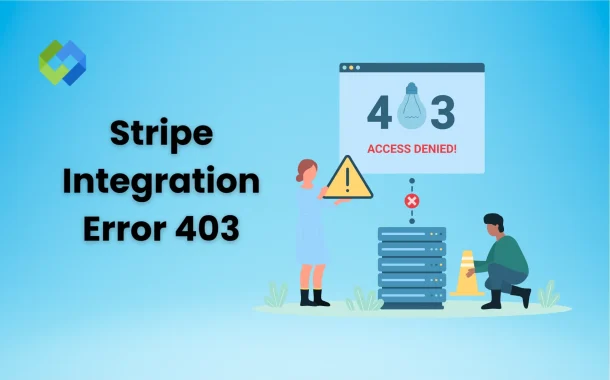This error often points to bigger problems like wrong API keys or blocked access. If you ignore it, your system may keep failing. Knowing the reason behind it helps you solve the issue faster. It also helps you avoid the same problem in the future. Understanding this error is not just about solving one issue.
Table of Contents
Table of Contents
Common Reasons for the Error
- Wrong or Expired API Keys: Stripe uses API keys to identify your system. If you use the wrong key or an old one, Stripe will block the request. This often leads to a 403 error. Make sure the key is active and copied correctly from the Stripe dashboard.
- Insufficient Permissions: Your Stripe account may not have permission to access certain features. For example, if you are using a restricted key or a test key in a live environment, it can cause this error. Always check your account role and permissions.
- IP Address Restrictions: Stripe allows you to set IP restrictions for better security. If your request comes from an IP that is not allowed, it will be denied. This is a common reason for a 403 error, especially in secure setups.
- Using the Wrong Endpoint or Method: Sending a request to the wrong API endpoint or using the wrong method like POST instead of GET can also cause a 403. Always double-check the API documentation before sending a request.
- Disabled Account or Limited Access: Sometimes Stripe limits or disables accounts due to policy violations or suspicious activity. If your account is under review or restricted, any API calls may return a 403 error. You can check your Stripe dashboard for alerts or notifications.
Invalid or Revoked API Keys
Stripe uses API keys to identify and authorize your system. If you use the wrong key, Stripe will reject the request. This can happen if the key is typed incorrectly or copied with extra spaces. Even a small mistake can lead to a 403 error. It is important to check the key carefully before using it.
Another common reason for this error is using a revoked or deleted key. Sometimes keys are removed from the Stripe dashboard for security reasons. If your system still uses that key, Stripe will block every request made with it. This leads to failed payments and access issues.
You should go to the Stripe dashboard and verify if your keys are still active. If a key was deleted or changed, generate a new one. Always keep your live and test keys separate to avoid confusion. Using the wrong key in the wrong mode can also trigger a 403.
Permission and Access Issues
Role-Based Access Limits
In Stripe, each user or API key is assigned a specific role, like Administrator, Developer, or Analyst. These roles decide what actions can be performed. If your key has limited access, it cannot perform high-level actions like creating charges or managing customer data. Stripe blocks such requests with a 403 error. Always make sure the person or system making the request has the right role.
Restricted API Keys
Stripe allows you to create restricted API keys to improve security. These keys can only access certain features or parts of the API. For example, a key that can only read data cannot create new payments. If you try to use a restricted key beyond its allowed scope, Stripe will return a 403 error. You should review the restrictions set when creating the key.
Test vs Live Mode Confusion
Stripe has two separate modes: test and live. Each mode has its own set of API keys. If you use a test key in live mode or a live key in test mode, Stripe will not accept the request. This mistake is common during setup or development. Always check that you are using the correct key for the environment you are working in.
IP Restrictions and Endpoint Mistakes
IP Restrictions in Stripe
Stripe lets you limit which IP addresses can access your API. This is useful for security. But if your request comes from an IP that is not on the allowed list, Stripe will block it. This leads to a 403 error. It often happens when your server’s IP changes or if the allowed list is not updated. Always check the IP restrictions in your dashboard if you see this error.
Endpoint URL Mistakes
Every API request must go to the correct Stripe endpoint. If you send a request to the wrong URL, Stripe may reject it. For example, using a customer endpoint to create a charge will not work. Stripe expects the right endpoint for each action. Mistakes in the URL, even small ones, can cause problems.
Wrong HTTP Method
Stripe requires specific HTTP methods for each endpoint, like GET for reading data or POST for creating something. If you use the wrong method, like sending a GET request when POST is needed, you may get a 403 error. Double-check the method you are using in your code.
How to Troubleshoot and Fix the Error
- Check Your API Keys: Start by checking the API key you are using. Go to the Stripe dashboard and see if the key is active. Make sure it is not revoked, expired, or copied incorrectly. Use the correct key for the right environment test or live.
- Review Permissions and Roles: Next, look at the role linked to the API key. If it has limited permissions, it might not be allowed to perform some actions. Go to your dashboard and make sure the key has the right access. Change or regenerate the key if needed.
- Verify IP and Endpoint Details: Check if there are any IP restrictions set in your Stripe settings. Make sure your server’s IP is allowed. Also, look at the API endpoint you are using. It should match Stripe’s official documentation. Using the wrong path or method can cause the 403 error.
- Use Stripe Logs and Dashboard: Stripe provides detailed logs in the dashboard. Open the logs to see why the request failed. It will show which key was used, the endpoint, and the response from Stripe. These details help you find the problem quickly.
- Test and Retry: After fixing the issue, test the request again. Use a small test call to make sure everything works. If it succeeds, your problem is solved. If it fails again, repeat the steps above or move to contacting support.
When to Contact Stripe Support
If you have checked everything and still get a 403 error, it’s a good time to contact Stripe support. You may have reviewed your API keys, roles, IP settings, and endpoints, but the issue remains. This means the problem might be deeper or related to your account settings.
Sometimes Stripe places restrictions on accounts due to policy violations or unusual activity. These restrictions can block access to certain features or stop all API requests. If your account is under review or partially blocked, only Stripe can confirm and fix it. You should reach out to them if you suspect this.
Conclusion
Stripe Error 403 means your request is blocked. It usually happens because of wrong API keys, limited permissions, or restricted access. Fixing these issues can get your system working again.
Check your keys, roles, endpoints, and IP settings. Use the Stripe dashboard and logs to find the problem. If nothing works, contact Stripe support for help. Solving this error quickly keeps your payments running smoothly.