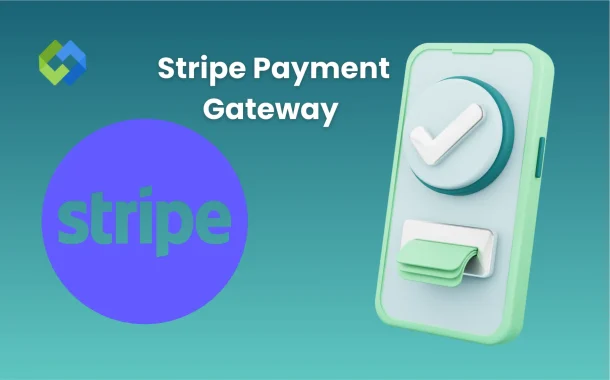Stripe connects your website or app to the bank. When a customer enters their payment details, Stripe checks if everything is correct and then sends the money to your account. It keeps the transaction secure and fast. You can also use features like refunds, receipts, and automatic subscriptions.
Table of Contents
Table of Contents
Why Choose Stripe for Online Payments
Stripe is a simple and powerful tool for accepting online payments. It supports many methods like credit cards, debit cards, Apple Pay, Google Pay, and even bank transfers. Whether you run a small online shop or a big service website, Stripe works well. It also offers pre-built plugins for platforms like WordPress, WooCommerce, and Shopify, making setup fast and easy.
One big reason to choose Stripe is its strong security. It handles customer data safely and follows strict rules like PCI compliance. You don’t need to worry about storing or protecting card information yourself. Stripe also checks for fraud and keeps transactions safe with built-in tools like Stripe Radar.
Stripe is also good for tracking and managing payments. You get a dashboard to see your sales, refunds, and payouts in one place. If you sell subscriptions or offer services, Stripe supports recurring billing and automatic invoicing.
Requirements Before Integration
- Use HTTPS on Your Website: Before using Stripe, your website must be secure. Stripe only works with HTTPS connections to protect customer payment data. If your site doesn’t have it, you’ll need to install an SSL certificate.
- Create a Stripe Account: You need to sign up on Stripe.com with your email and business details. This includes your legal name, phone number, and bank account for payouts. Stripe may also ask for identity verification or business documents.
- Check Stripe’s Availability in Your Country: Stripe is not available in all countries. Before you start, make sure your business is located in a supported country. Visit Stripe’s official site to check the full list of eligible countries.
- Have a Product or Service Ready: You should already have something to sell, either a product or a service. Stripe requires that your business is active and legal. It’s also helpful to have a working website or app that shows what you’re offering.
- Basic Technical Knowledge: You don’t need to be a developer, but knowing how to copy and paste API keys, install plugins, or manage simple code helps. If not, you may need support from a web developer during integration.
Getting API Keys from Stripe Dashboard
1. Log in to Your Stripe Dashboard
Start by going to dashboard.stripe.com and logging in with your Stripe account credentials. This is your control panel where you can view payments, issue refunds, manage customers, and get integration settings. Make sure you’re logged into the correct account before getting the keys.
2. Go to Developers > API Keys
Once inside the dashboard, look at the left-hand menu. Click on “Developers”, then choose “API Keys.” Here, you’ll find the keys you need for connecting Stripe to your website or app. These include a Publishable key and a Secret key. These are needed to authenticate your payment requests.
3. Understand Test vs Live Keys
Stripe gives you two sets of keys: one for testing and one for live payments. Test keys let you simulate real payments without using real money, which is useful during setup. Live keys are used when your site is fully ready to accept payments from real customers. Always test first before going live.
4. Keep Your Keys Safe
Your secret key is very sensitive and should be kept private. Don’t share it publicly or hard-code it in open files. If it gets leaked, someone could access your payment system. Stripe allows you to regenerate keys or create restricted keys for added security if needed.
5. Copy and Paste into Your Website or App
After getting your keys, copy them carefully and paste them into your website’s payment plugin or your app’s configuration. Platforms like WooCommerce, Laravel, or React apps usually have a place to add them. Be sure to enter the right pair of keys based on whether you are in test or live mode.
Setting Up Stripe on Your Website or App
1. For WordPress/WooCommerce
If you’re using WordPress with WooCommerce, setting up Stripe is simple. Go to your WooCommerce settings and click on the Payments tab. Enable Stripe and install the official Stripe plugin from the WordPress repository. After installing, enter your Stripe publishable and secret API keys in the plugin settings. You can test the checkout process using Stripe’s test mode before going live.
2. For Shopify
Stripe is already integrated into Shopify’s payment system. You don’t need to install anything extra. Just go to Settings > Payments in your Shopify dashboard, choose Shopify Payments powered by Stripe, and complete the setup. Add your business and banking details, and Stripe will handle the rest. It’s quick and requires no coding.
3. For Custom Websites (HTML, PHP, JavaScript)
For fully custom websites, you’ll need to use Stripe’s official API or SDKs. Choose your language (like PHP, Node.js, or JavaScript) and install the Stripe library. Then, add code to create a payment form, send the payment info to Stripe, and handle the response. Use test keys first. Stripe’s documentation gives full code examples and guides to help you step by step.
4. For Mobile Apps (iOS and Android)
Stripe offers mobile SDKs for both Android and iOS. These allow you to accept in-app payments with a secure and smooth checkout experience. For Android, use the Stripe Android SDK with Java or Kotlin. For iOS, use Swift and the Stripe iOS SDK. You’ll need to connect the SDK with your backend to create and confirm payment intents securely.
Testing Stripe Integration in Sandbox Mode
Testing your Stripe integration in sandbox mode is an important step before going live. Stripe offers test API keys that let you simulate real payments without using actual money. You can find these keys in your Stripe dashboard under the Developers section. Once added to your website or app, every transaction will act like a real one but won’t charge anything.
Stripe also gives you test card numbers. For example, you can use 4242 4242 4242 4242 with any future expiry date and a random CVC. These cards help you test both successful and failed payments. Stripe has specific test cards that show what happens when a card is declined or needs extra authentication. This helps you check if your system handles errors the right way.
You should also test different payment flows like one-time purchases, subscriptions, refunds, and checkout pages. Stripe allows you to simulate these situations fully. Make sure your checkout works, payments are recorded, and confirmation messages are shown properly.
Enabling Live Payments
Enabling live payments in Stripe means you’re ready to accept real money from real customers. After you’ve tested everything in sandbox mode and your setup is working fine, it’s time to switch to live mode. To do this, log in to your Stripe dashboard, go to Developers > API Keys, and replace your test keys with the live API keys in your website or app settings.
Before accepting payments, double-check your business and bank details in the Settings > Business Settings section. Stripe will only send payouts to a verified bank account. Also, make sure your checkout process is clear, mobile-friendly, and secure with HTTPS. It’s a good idea to do a final run-through of your entire payment flow using live keys but with small amounts.
Conclusion
Stripe makes it easy to accept online payments. You can use it with websites, apps, and eCommerce platforms. From creating an account to adding API keys and testing in sandbox mode, every step is simple. Once everything works, switch to live mode and start collecting real payments.
It’s secure, fast, and works for many types of businesses. You also get tools for tracking, refunds, and customer management. If you want a smooth and flexible payment system, Stripe is a solid choice. Just follow the steps carefully, and your setup will be ready in no time.