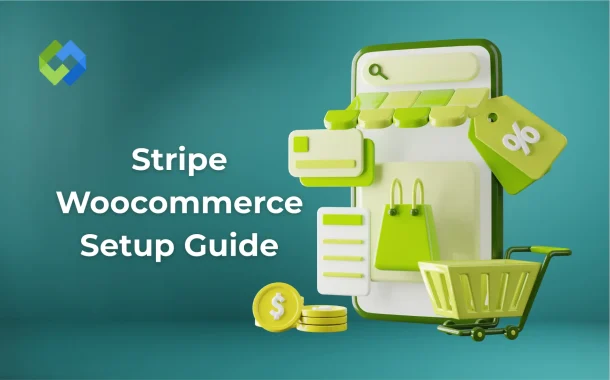Perfect for store owners using WooCommerce who want to take payments through Stripe. If you are just starting out or switching from another payment system, this will help. It’s useful for people selling physical items, digital downloads, or subscriptions.
Table of Contents
Table of Contents
Why Use Stripe with WooCommerce
Stripe is a popular payment gateway that works well with WooCommerce. It helps you accept payments directly on your online store without sending customers to another site. Stripe supports all major credit and debit cards, plus wallets like Apple Pay and Google Pay. You can even add options like Klarna and Afterpay for flexible checkout.
One of the biggest benefits is how easy it is to use. Stripe has a simple setup and user-friendly dashboard. You can manage payments, refunds, and view reports without much effort. It also offers fast payouts, which helps keep your business running smoothly.
Stripe is built with strong security in mind. It includes built-in fraud protection and PCI compliance, so your customer data stays safe. You don’t need to handle sensitive card details on your site, which lowers risk.
Installing the Stripe Plugin for WooCommerce
To start using Stripe with WooCommerce, you need to install the Stripe plugin. Go to your WordPress dashboard, then open Plugins > Add New. In the search bar, type “WooCommerce Stripe Payment Gateway.” Look for the official plugin by WooCommerce and click Install Now, then Activate it. This plugin adds Stripe as a payment option in your WooCommerce settings.
Once activated, go to WooCommerce > Settings > Payments. You will see Stripe listed among the payment methods. Click on Stripe – Credit Card (Stripe) to begin setting it up. From here, you can enter your Stripe account details or use the Stripe Connect button for quick access. After connecting, Stripe will be active on your store and ready to process payments.
Connecting Your Stripe Account
To connect Stripe with WooCommerce, go to your WordPress dashboard and open WooCommerce > Settings > Payments. Find Stripe – Credit Card (Stripe) in the list and click Set up or Manage. You’ll see the option to connect your Stripe account using the Stripe Connect button.
Click the button, and it will take you to the Stripe website. Sign in to your Stripe account or create one if you don’t have it yet. After signing in, Stripe will automatically link your account to WooCommerce and take you back to your site. All the needed keys and settings will be filled in for you.
If you prefer manual setup, go to your Stripe dashboard, copy the Publishable and Secret API keys, and paste them into the payment settings on your WooCommerce site. Once saved, your store will be connected and ready to accept payments securely.
Configuring Stripe Payment Settings
After connecting your Stripe account, it’s important to configure the payment settings properly. Go to WooCommerce > Settings > Payments and click Manage next to Stripe. Here, you can enable or disable Stripe, change the title shown at checkout, and add a description for customers. This helps make the checkout process clear and smooth.
You can also set the store’s default currency and choose whether to allow test mode or live payments. It’s a good idea to enable features like saved cards for returning customers and automatic refunds. You can manage how failed payments are handled, like retrying payments or canceling orders.
Make sure to enable email receipts and logging for better tracking. You can also turn on 3D Secure and fraud protection tools for added safety. Once your settings are saved, Stripe will work reliably with your WooCommerce store and offer a simple, secure checkout for your customers.
Setting Up Webhooks in Stripe
Webhooks are important for keeping Stripe and your WooCommerce store in sync. They help update payment statuses automatically, like when a payment is completed, refunded, or fails. Without webhooks, your store might not receive real-time updates about transactions.
To set them up, go to your WordPress dashboard and open WooCommerce > Settings > Payments > Stripe, then look for the webhook URL provided there. Copy it. Now, log in to your Stripe account, go to Developers > Webhooks, and click Add Endpoint. Paste the URL into the endpoint field and select the needed events such as checkout.session.completed, invoice.paid, and payment_intent.succeeded.
After saving the webhook, Stripe will start sending automatic updates to your WooCommerce site. This keeps your order statuses accurate and helps avoid payment issues. Always test your webhook connection to make sure it’s working before going live.
Testing Stripe Payments in Sandbox Mode
Before going live, it’s smart to test your Stripe setup using sandbox mode. This helps you check if payments, refunds, and order updates are working correctly. In your WordPress dashboard, go to WooCommerce > Settings > Payments > Stripe, and enable Test Mode. This switches Stripe to use test data instead of real money.
Next, use Stripe’s test card numbers to simulate payments. For example, use 4242 4242 4242 4242 with any future date and a random CVC code. Place a test order on your site and make sure the payment goes through. You can also try failed transactions using special test card numbers provided by Stripe.
Visit your Stripe dashboard, switch to Test Mode, and check the transaction details. Make sure everything matches your WooCommerce order status. Testing gives you confidence that everything works well before accepting real payments from customers. Always test both successful and failed payment cases.
Going Live with Stripe
Once testing is complete and everything works fine, you’re ready to go live with Stripe. First, go to WooCommerce > Settings > Payments > Stripe, and turn off Test Mode. This allows real transactions to be processed on your store. Make sure your Live API keys are in place—these should be automatically added if you used Stripe Connect.
Double-check all your settings one more time. Confirm that payment methods, email receipts, and order statuses are working properly. It’s also a good idea to place a small real order to see how the live system performs.
In your Stripe dashboard, switch to Live Mode to track actual payments. Monitor the first few transactions closely to ensure everything flows smoothly. Going live means your store is now ready to accept real money from customers. Keep your plugin updated and check your Stripe dashboard regularly to manage orders, refunds, and customer details.
Conclusion
Setting up Stripe with WooCommerce is simple if you follow each step carefully. You can install the plugin, connect your Stripe account, and test payments before going live. It helps you accept credit cards and digital wallets directly on your store without any extra work.
Once everything is live, Stripe makes it easy to manage orders, refunds, and customer payments. Keep your settings updated and monitor your dashboard often. With Stripe, your WooCommerce store becomes more professional, secure, and easy for customers to use.