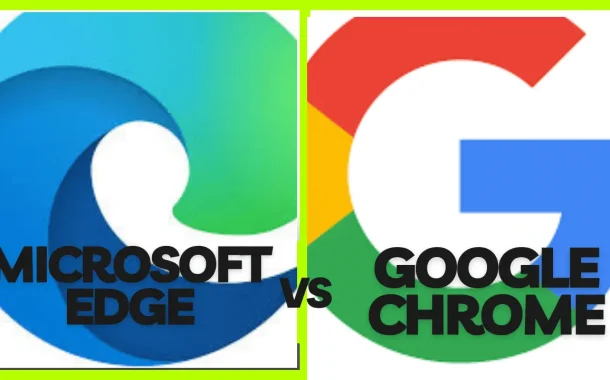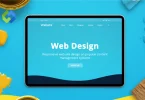Microsoft Edge is Microsoft’s offering, known for its integration with Windows systems. It aims for a sleek design and seamless compatibility with Microsoft products. Google Chrome, on the other hand, is Google’s widely used browser, favored for its speed and extensive features. It boasts a robust ecosystem of extensions and services.
These browsers constantly evolve to offer faster speeds, better security, and enhanced user experiences. From shopping to research, social media to work, our choice of browser can significantly impact how we interact with the online world.
Table of Contents
1. User Interface
The user interface (UI) of a web browser is its visual layout and design, affecting how users interact with it.
Microsoft Edge
- Edge has a clean and modern interface, with a focus on simplicity.
- The top bar includes icons for navigation (back, forward, refresh) and a search/address bar.
- The “Favorites” and “Reading List” icons are easily accessible for quick access to saved pages.
- A “New Tab” page displays frequently visited sites, a search bar, and customizable widgets like news and weather.
- It offers a sidebar for tools like Favorites, History, and Downloads, which can be expanded or collapsed.
Google Chrome
- Chrome also boasts a minimalist design, with a clean top bar for navigation and search.
- The top-right corner features icons for extensions and settings.
- The “New Tab” page shows a grid of frequently visited sites, along with a search bar and bookmarks.
- Chrome’s Omnibox (address bar) doubles as a search bar and offers suggestions as you type.
- It has a customizable “Home” button for quick access to a designated homepage.
Both browsers prioritize simplicity and ease of use in their user interfaces, with minor differences in layout and organization. Users can customize aspects like themes and toolbar placement in both Edge and Chrome to suit their preferences.
2. Performance
Performance is a critical factor when choosing a web browser, influencing how quickly pages load, how smoothly they render, and how efficiently the browser uses system resources.
Microsoft Edge
- Edge has made significant strides in performance, particularly in recent versions.
- It boasts fast startup times, meaning it opens quickly when launched.
- Edge’s browsing speed is competitive, with Microsoft claiming it’s faster than Chrome for certain tasks.
- The browser has improved memory management, which can lead to better performance on systems with limited RAM.
- Edge integrates smoothly with Windows, making it a good choice for users of Microsoft’s operating system.
Google Chrome
- Chrome is well-known for its speed, often cited as one of the fastest browsers.
- It has a reputation for quick page loading times and smooth rendering of complex web content.
- Chrome’s V8 JavaScript engine is highly efficient, making web applications run smoothly.
- However, Chrome can be resource-intensive, especially with many tabs open, which may lead to higher RAM usage.
- Chrome’s performance is consistent across different operating systems, making it a popular choice for users on various platforms.
Both Microsoft Edge and Google Chrome offer strong performance, with Edge excelling in integration with Windows and improved memory management, while Chrome is renowned for its speed and efficient JavaScript engine. Users should consider their system specifications and preferences when choosing between the two.
3. Features
Features are what set web browsers apart, offering unique tools and functionalities to enhance the browsing experience.
Microsoft Edge
- Collections: Edge’s Collections feature allows users to gather, organize, and share content from the web. It’s useful for research, shopping lists, and planning.
- Immersive Reader: This feature removes distractions from webpages, focusing on the main content for easier reading. It offers options like adjusting text size and font, and even reads aloud.
- Web Capture: Edge lets users take screenshots of webpages, with the ability to annotate and share them directly from the browser.
- Vertical Tabs: Edge offers a vertical tab layout for better tab management, particularly useful when working with many tabs.
- Password Monitor: Edge’s built-in Password Monitor alerts users if any of their saved passwords have been compromised in a data breach.
- Integration with Microsoft Services: Seamless integration with Microsoft’s ecosystem, including Microsoft 365 and Windows, for easy access to documents and services.
Google Chrome
- Extensions: Chrome’s vast library of extensions allows users to customize their browsing experience with tools for productivity, security, entertainment, and more.
- Guest Mode: Chrome’s Guest Mode lets users browse without saving history, cookies, or passwords, ideal for shared computers.
- Sync Across Devices: Chrome syncs bookmarks, history, passwords, and settings across devices, including smartphones and tablets.
- Built-in Translation: Chrome offers automatic translation of webpages into different languages.
- Incognito Mode: Similar to Guest Mode, Incognito Mode lets users browse privately without saving history, cookies, or other data.
- Developer Tools: Chrome has robust developer tools for web developers, including a JavaScript console, network analysis, and device emulation.
Both Edge and Chrome offer features to cater to different user needs, with Edge focusing on integration with Microsoft services and productivity tools, while Chrome emphasizes customization, syncing, and developer-friendly features. Users can choose based on their preferences for productivity, privacy, or development needs.
4. Security and Privacy
Security and privacy are paramount when browsing the web, and both Microsoft Edge and Google Chrome have features to protect users.
Microsoft Edge
- Edge includes Microsoft’s SmartScreen Filter, which helps protect against phishing sites and malicious software.
- This feature provides real-time protection against potentially harmful websites and downloads.
- Edge has built-in tracking prevention, allowing users to choose between three levels (Basic, Balanced, and Strict) to block trackers.
- Edge has security features enabled by default, such as sandboxing tabs to prevent one tab from affecting others.
- For family users, Edge integrates with Microsoft Family Safety, allowing parents to monitor and manage their children’s browsing activity.
Google Chrome
- Chrome’s Safe Browsing feature warns users before they visit dangerous or deceptive sites.
- Google has introduced the Privacy Sandbox, aimed at improving privacy while still allowing personalized ads.
- Chrome’s Site Isolation feature enhances security by isolating each site into its own process, preventing attacks between tabs.
- Chrome encrypts synced data, including bookmarks, passwords, and browsing history, so it’s only accessible with a user’s Google Account credentials.
- Chrome offers users control over cookies, allowing them to block or clear cookies from specific sites.
Both browsers prioritize user security and privacy, with Edge focusing on integration with Microsoft’s security ecosystem and default privacy settings, while Chrome emphasizes its Safe Browsing and Site Isolation features. Users can benefit from these measures to browse the web with greater peace of mind, knowing that their data and online activity are protected.
5. Cross-Platform Compatibility
Cross-platform compatibility is a crucial consideration for users who rely on seamless transitions between devices and operating systems.
Microsoft Edge
Microsoft Edge has made significant strides in this area, being the default browser on Windows 10 and Windows 11. Its integration with these operating systems offers users a deeply connected experience. For those on macOS, Edge is available, allowing for the synchronization of browsing data between Windows and Apple’s ecosystem.
On iOS and iPadOS, Microsoft Edge provides a consistent browsing experience across iPhones and iPads, ensuring users can access their bookmarks and passwords on the go. The browser is also available on Android, facilitating data syncing across Android devices.
Google Chrome
On the other hand, excels in its ubiquitous presence across platforms. It’s available on Windows, macOS, iOS, and Android, providing a seamless browsing experience regardless of the device used.
Chrome’s syncing capabilities allow users to access their bookmarks, passwords, and browsing history on any device where they are signed in. Whether it’s switching between a Windows laptop to an iPhone or an Android tablet to a macOS desktop, Chrome ensures continuity in the browsing experience.
Both Edge and Chrome recognize the importance of cross-platform compatibility in today’s interconnected world. Edge offers deep integration with Windows systems, while Chrome’s widespread availability ensures users can enjoy a consistent browsing experience across a diverse range of devices and operating systems. Whether users are on a desktop, laptop, tablet, or smartphone, both browsers strive to provide the flexibility and convenience needed for seamless browsing transitions.
6. Developer Tools
Developer tools are essential for web developers to inspect, debug, and optimize websites and web applications.
Microsoft Edge
- F12 Developer Tools: Edge’s F12 Developer Tools provide a suite of features for web development, including DOM inspection, console for JavaScript debugging, network analysis for tracking requests, and a powerful Elements panel for HTML and CSS editing.
- Emulation: Edge’s developer tools include device emulation, allowing developers to simulate how their site looks and behaves on different devices and screen sizes.
- Performance Profiling: Edge offers performance profiling tools to identify bottlenecks and optimize website speed.
- Memory Inspection: Developers can inspect memory usage and performance of their web applications, helping to identify and resolve memory leaks.
- Integration with Visual Studio: Edge integrates with Visual Studio for enhanced debugging capabilities, particularly for developing web applications.
Google Chrome
- Chrome DevTools: Chrome’s DevTools are renowned for their comprehensive set of tools, including DOM and CSS inspection, JavaScript debugging, network analysis, and more.
- Device Mode: Chrome’s DevTools include Device Mode, allowing developers to simulate various devices and screen sizes for responsive design testing.
- Performance Audits: Chrome offers Lighthouse audits within DevTools, providing insights into performance, accessibility, SEO, and more.
- Live Editing: Developers can edit CSS and HTML in real-time within Chrome DevTools and see the changes instantly reflected on the page.
- Extensions: Chrome’s vast library of extensions includes tools for developers, further extending the capabilities of DevTools.
Both Microsoft Edge and Google Chrome provide powerful developer tools for web development. Edge’s F12 Developer Tools offer a comprehensive set of features, including emulation and integration with Visual Studio.
While Chrome’s DevTools are known for their depth and ease of use, with features like Lighthouse audits and live editing. Developers can choose based on their familiarity with the tools, specific needs for performance profiling, or integration preferences with other development environments.
7. Market Share and Popularity
The market share and popularity of web browsers provides insights into trends and user preferences.
Microsoft Edge
Edge has seen growth in its market share, particularly due to its integration with Windows 10 and Windows 11, where it is the default browser. It has gained traction among users who appreciate its clean interface, performance improvements, and integration with Microsoft’s ecosystem.
Edge’s market share has been bolstered by its availability across various platforms, including macOS, iOS, and Android, allowing users to sync their browsing data seamlessly. Microsoft continues to enhance Edge with new features and updates, aiming to attract users with its productivity-focused tools and security enhancements.
Google Chrome
Chrome remains the dominant force in the browser market, with a significant lead in terms of market share globally. Its popularity is due to its speed, reliability, vast library of extensions, and seamless syncing across devices and platforms.
Chrome’s availability on Windows, macOS, iOS, and Android makes it a versatile choice for users who want a consistent browsing experience across all their devices. Google’s continuous development and innovation, coupled with its strong brand recognition, contribute to Chrome’s widespread use.
While Microsoft Edge has seen growth in its market share, particularly through its integration with Windows and availability on multiple platforms, Google Chrome maintains its position as the most popular web browser globally. Chrome’s dominance is attributed to its speed, reliability, extensive features, and cross-platform compatibility. Both browsers have their strengths, and users often choose based on factors such as integration with operating systems, familiarity, feature sets, and personal preferences.
FAQs
Q. Which browser is better for battery life on laptops?
Google Chrome is known for being more resource-intensive, potentially impacting laptop battery life compared to Microsoft Edge, which is optimized for efficiency, especially on Windows laptops.
Q. Can I use Chrome extensions on Microsoft Edge?
Yes! Microsoft Edge supports Chrome extensions through the Microsoft Edge Add-ons store, making it convenient for users to access a wide range of extensions originally designed for Chrome.
Q. Does Microsoft Edge offer any unique features not available in Chrome?
Yes, Microsoft Edge has several unique features such as Collections for organizing web content, Immersive Reader for distraction-free reading, and Password Monitor for security.
Q. Which browser is better for privacy-conscious users?
Both browsers offer privacy features, but if you’re particularly concerned about tracking, Microsoft Edge’s Tracking Prevention may appeal to you. Chrome also has privacy features like Safe Browsing.
Q. Does Edge work well with Google services like Gmail and Google Docs?
Yes, Microsoft Edge works smoothly with Google services. While it may not have native integration like Chrome, users can access Gmail, Google Docs, and other Google services without issues.
Conclusion
In the comparison of Microsoft Edge and Google Chrome, we find two strong browsers with their perks. Microsoft Edge is great for Windows users, offering smooth integration with Windows systems and tools like Collections and Immersive Reader for organizing and reading. It’s also got handy security features like Password Monitor.
On the other side, Google Chrome is widely popular for its speed, tons of extensions, and working well on various devices. It’s known for syncing bookmarks and passwords across different platforms, making it a go-to for many users. When choosing between them, think about what matters most to you: if you’re deep into Microsoft’s world, Edge might be your pick. But if you’re after speed, flexibility, and a big extension library, Chrome might be more your style.