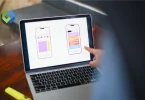By choosing Azure, you get access to Microsoft’s secure data centers and global network, ensuring your website stays online and performs well even during high-traffic periods. Deploying WordPress on Azure means peace of mind, knowing your website is hosted on a reliable and powerful platform backed by Microsoft’s expertise in cloud computing.
Table of Contents
Table of Contents
Setting Up an Azure Account
Setting up an Azure account is simple.
- Go to the Azure website and click on the “Start free” button.
- Sign in with your Microsoft account or create a new one if you don’t have one already.
- Follow the on-screen instructions to provide the necessary information, such as your name, email, and country.
- Choose your preferred subscription type. Azure offers a free trial with a credit of $200 to explore its services.
- Enter your payment information. You won’t be charged unless you upgrade to a paid subscription or exceed the free usage limits.
- Verify your identity through a verification code sent to your email or phone number.
- Once verified, your Azure account is set up and ready to use. You can access the Azure portal to start deploying services and managing your resources.
Creating a WordPress Website on Azure
By following these steps, you can efficiently create and manage a WordPress website on the Azure cloud platform.
1. Accessing Azure Portal and Navigating to Marketplace
Log in to Azure Portal with your account credentials to access your dashboard. Once logged in, click on the “Create a resource” button located on the left-hand side menu. In the Azure Marketplace, you can search for services and applications, including WordPress.
2. Searching for WordPress Offering
Utilize the search bar within the Marketplace to find the WordPress offerings available. Explore different versions and configurations provided by various vendors or certified partners. Consider factors such as performance, compatibility, and support when selecting the best WordPress option for your needs.
3. Configuring WordPress Deployment
Provide necessary details such as the name of the resource group (a logical container for resources), preferred region for deployment, and instance size (such as basic, standard, or premium). Configure the database settings, including the type (MySQL or Azure Database for MySQL), username, password, and connection options. Explore additional settings such as enabling backups for data protection, selecting networking options, and configuring monitoring and diagnostic settings.
4. Reviewing and Initiating Deployment
Double-check the configuration details to ensure they align with your requirements and preferences. Review the estimated pricing to understand the cost implications of your deployment. Once satisfied with the configuration and pricing, click on the “Create” button to initiate the deployment process.
5. Accessing and Managing Your WordPress Website
After successful deployment, Azure will provide you with the URL to access your WordPress website and the admin login credentials. Use the provided URL to visit your WordPress site and log in with the admin credentials to access the WordPress dashboard. From the WordPress dashboard, you can customize your website by installing WordPress themes, adding plugins, and creating or editing content to make your site unique and tailored to your needs.
Azure Services for WordPress
WordPress, as a versatile content management system, powers millions of websites worldwide. When coupled with the robust infrastructure and services offered by Azure, it becomes a dynamic combination for building and scaling websites efficiently and reliably.
1. Azure App Service
Azure App Service is a fully managed platform for building, deploying, and scaling web applications and APIs. It provides high availability, automatic scaling, and continuous deployment options, making it ideal for hosting WordPress sites. With Azure App Service, you can easily deploy WordPress using pre-configured containers or deploy custom PHP applications.
2. Azure Database for MySQL
Azure Database for MySQL is a fully managed database service that provides MySQL database engine compatibility. It offers features such as automatic backups, high availability, and scalability to handle the database needs of WordPress sites. By using Azure Database for MySQL, you can offload database management tasks and ensure the reliability and performance of your WordPress database.
3. Azure Blob Storage
Azure Blob Storage is a scalable object storage service that allows you to store and serve large amounts of unstructured data, such as images, videos, and static assets used in WordPress. You can use Azure Blob Storage to offload media files from your WordPress server, reducing storage costs and improving website performance. By integrating Azure Blob Storage with WordPress, you can serve media files directly from storage and take advantage of features like CDN integration for faster content delivery.
4. Azure CDN (Content Delivery Network)
Azure CDN is a global network of servers that delivers high-performance content delivery by caching static assets closer to users. By integrating Azure CDN with your WordPress site, you can accelerate the delivery of static content, such as images, CSS, and JavaScript files, improving website performance and user experience. Azure CDN also provides additional features like HTTPS support, custom domain mapping, and real-time analytics to monitor and optimize content delivery.
5. Azure Monitor
Azure Monitor is a comprehensive monitoring solution that provides insights into the performance, availability, and health of your Azure resources and applications. By monitoring key metrics and logs related to your WordPress deployment, you can identify and troubleshoot issues proactively, ensuring the reliability and performance of your website. Azure Monitor integrates with other Azure services and third-party monitoring tools, allowing you to create custom dashboards, set up alerts, and automate remediation actions to maintain the optimal operation of your WordPress site.
Customizing and Managing WordPress on Azure
1. Accessing the WordPress Dashboard
Enter your login details. This is where you control everything about your site. You can add new pages, write blog posts, and change settings. It’s like the control center for your website. You’ll find options to customize the look and feel of your site here too.
2. Installing Themes and Plugins
Search for new designs or features. With a simple click, you can add them to your site. Themes change how your site looks, while plugins add new functions. It’s an easy way to make your site unique and add cool features. Just be careful not to install too many, as it can slow down your site.
3. Managing Updates and Backups
Keep your site safe and running smoothly. Regularly check for updates to WordPress, themes, and plugins. Back up your site regularly to avoid losing any content or data. It’s like creating a safety net for your website. By staying updated and backed up, you can avoid headaches down the road.
4. Optimizing Performance and Security
Speed up your site by making it load faster. Use tools to compress images and cache content. Keep your site secure by using strong passwords and security plugins. SSL certificates encrypt data to keep it safe from hackers. It’s like putting locks on your website’s doors and windows to keep intruders out.
5. Scaling Resources and Monitoring Performance
Keep an eye on how your site is doing. If you’re getting more visitors, you might need to add more resources. Monitor your site’s performance to ensure it’s running smoothly. Use tools to track how many people are visiting your site and where they’re coming from. Scaling resources helps ensure your site can handle whatever comes its way.
Scaling and Performance Optimization
1. Monitoring Website Performance
Keep an eye on how fast your website loads. Monitor server response times to ensure smooth user experience. Track website traffic and resource usage to identify potential bottlenecks. Use tools like Google PageSpeed Insights or GTmetrix to analyze performance metrics. Regularly check website uptime and downtime to ensure availability.
2. Optimizing Content and Assets
Compress images to reduce file sizes and improve load times. Minify CSS, JavaScript, and HTML files to reduce page load times. Leverage browser caching to store frequently accessed files locally on users’ devices.
Use content delivery networks (CDNs) to cache content and deliver it from servers closer to users. Implement lazy loading for images and videos to defer loading until they’re visible on the screen.
3. Scaling Resources Dynamically
Monitor website traffic trends to predict demand spikes. Configure auto-scaling rules to automatically adjust server resources based on traffic patterns. Scale horizontally by adding more instances or vertically by increasing server resources like CPU and RAM.
Utilize cloud-based infrastructure services like Azure Autoscale to dynamically adjust resources as needed. Regularly review and adjust scaling policies to ensure optimal resource utilization and cost efficiency.
4. Database Optimization
Optimize database queries to improve performance and reduce server load. Implement indexing on frequently accessed columns to speed up data retrieval. Regularly clean up and optimize database tables to remove redundant data and improve efficiency.
Consider database sharding or partitioning to distribute data across multiple servers for better scalability. Monitor database performance metrics like query execution time and throughput to identify areas for optimization.
5. Caching Strategies
Implement caching mechanisms to store frequently accessed data and reduce server load. Utilize object caching for dynamic content using solutions like Redis or Memcached. Leverage full-page caching for static content to serve cached pages directly without hitting the server. Configure cache expiration policies to ensure data freshness and consistency. Regularly monitor cache hit rates and efficiency to fine-tune caching strategies for optimal performance.
Cost Management
Keeping track of your cloud expenses is important, especially when the average cost of cloud services can add up quickly. One way to save money is by using only what you need. Regularly check how much you’re using and adjust it to avoid paying for things you don’t need. Tools from your cloud provider can help you see where you can save.
Plan how much you want to spend and stick to it. Look at what you’ve spent before and guess how much you’ll need in the future. This helps you avoid spending too much and getting a surprise bill.
You can save even more money by committing to use a certain amount of resources. This gets you a lower price. Make sure you’re using what you’re paying for.
Keep track of who’s spending what. This helps everyone understand where the money is going and find ways to save. Lastly, make sure everyone is always looking for ways to save money. This helps keep costs down over time.
FAQs
Q. Is WordPress on Azure easy to set up for beginners?
Yes, deploying WordPress on Azure is designed to be user-friendly, even for beginners. The Azure portal provides step-by-step guidance and intuitive interfaces to help you set up your WordPress website without needing extensive technical knowledge.
Q. Can I use my existing domain with WordPress on Azure?
Yes, you can easily map your existing domain to your WordPress site hosted on Azure. Azure provides instructions and settings to configure custom domain mapping, allowing you to maintain your brand identity and web address.
Q. Is it possible to scale my WordPress site on Azure as it grows?
Absolutely, Azure offers scalable solutions to accommodate the growth of your WordPress site. With Azure App Service, you can easily scale resources vertically by upgrading server sizes or horizontally by adding more instances to handle increased traffic and resource demands.
Q. What security measures are in place for WordPress on Azure?
Azure prioritizes security and offers a range of built-in security features to protect your WordPress site. These include SSL certificates for encrypted connections, network security groups for firewall rules, Azure Security Center for threat detection and monitoring, and regular security updates for the underlying infrastructure.
Q. How much does it cost to host WordPress on Azure?
The cost of hosting WordPress on Azure varies depending on factors such as server size, storage requirements, and usage patterns. However, Azure offers flexible pricing options, starting at a few dollars per month for basic configurations.
Conclusion
Deploying WordPress on Azure is a smart choice for building and managing your website. With easy setup, strong security, and flexible pricing, it’s accessible to all levels of users. Azure’s scalability ensures your site can handle growing traffic, while its seamless integration with WordPress simplifies management tasks.
Whether you’re a blogger, business owner, or developer, WordPress on Azure provides a reliable platform to achieve your online goals efficiently. Choose Azure and WordPress for a secure, scalable, and hassle-free website solution.