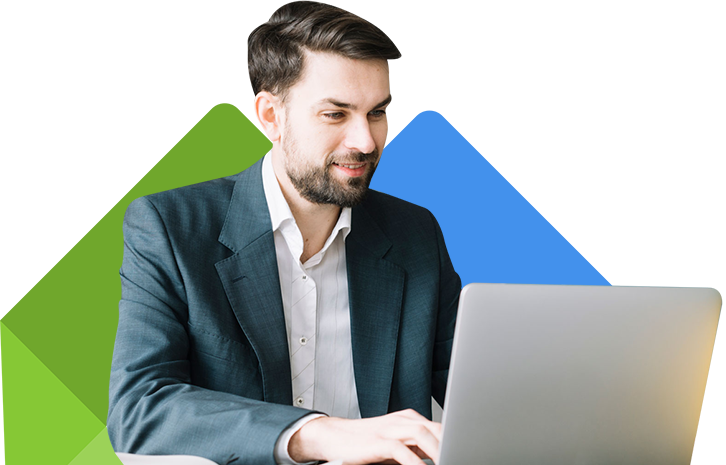WordPress Self Hosted
WordPress is a popular content management system (CMS) that allows users to create and manage websites easily. It provides a user-friendly interface, making it accessible to beginners and experts alike. With WordPress, you can create a wide range of websites, from simple blogs to complex e-commerce sites and everything in between.
Self-hosted WordPress refers to the version of WordPress that you install on your web hosting server. Unlike hosted platforms like WordPress.com, where WordPress manages hosting for you, self-hosted WordPress gives you full control over your website. You choose your hosting provider, install the WordPress software on your server, and have complete freedom to customize your site to your heart’s content.
Table of Contents
Benefits of Self Hosted WordPress
Self-hosted WordPress offers several benefits that make it a preferred choice for website owners.
Control and Ownership
Self-hosted WordPress puts you in the driver’s seat of your website. You have complete control over your content, design, and functionality. No one else can dictate what you can or cannot do with your site. This level of control also means you’re responsible for maintaining your site, but it’s a small price to pay for full ownership and autonomy.
Customization Options
Self-hosted WordPress offers an extensive array of customization options, allowing you to tailor your site to your exact preferences. With thousands of themes to choose from, you can find the perfect look for your site, whether you want something sleek and modern or warm and inviting. Additionally, the vast selection of plugins enables you to add features and functionality with just a few clicks, ensuring your site meets your specific needs and goals.
Scalability
One of the most significant advantages of self-hosted WordPress is its scalability. As your website grows, you can easily upgrade your hosting plan or add resources to accommodate increased traffic and content. Whether you’re starting small with a personal blog or launching a large-scale e-commerce site, self-hosted WordPress can scale with you every step of the way, ensuring your site remains fast, reliable, and responsive to your visitors’ needs.
Monetization Opportunities
Self-hosted WordPress opens up a world of monetization opportunities for your website. Whether you’re looking to generate revenue through advertising, selling products or services, or accepting donations, you have full control over how you monetize your site. With self-hosted WordPress, you’re not limited by platform restrictions or revenue-sharing agreements. Instead, you can explore various monetization strategies and choose the ones that best align with your goals and audience.
Getting Started with Self Hosting
Getting started with self-hosting your WordPress site is an exciting journey that gives you full control over your online presence.
- Choosing a Hosting Provider: Start by selecting a reliable hosting provider that meets your needs in terms of budget, performance, and support. Look for providers that offer one-click WordPress installation and robust server resources to ensure your site runs smoothly.
- Domain Name Registration: Next, choose and register a domain name for your website. Your domain name is your online address, so pick something memorable and reflective of your brand or content. Many hosting providers offer domain registration services, or you can use a separate registrar for more flexibility.
- Installing WordPress: Once you’ve secured hosting and a domain name, it’s time to install WordPress. Most hosting providers offer easy installation through their control panel or with a one-click installer like Softaculous. Follow the prompts to set up WordPress on your server.
- Setting Up Your Website: After installation, you’ll be directed to the WordPress dashboard, where you can begin customizing your site. Choose a theme that suits your style and install essential plugins for added functionality, such as SEO optimization, security, and contact forms. Then, create essential pages like About, Contact, and Blog to start building your site’s structure.
Managing Your Self Hosted WordPress Site
By focusing on these areas of management, you can maintain a secure, optimized, and user-friendly self-hosted WordPress site.
Understanding the Dashboard
Explore the WordPress dashboard sections: Posts, Pages, Media, Appearance, Plugins, and Settings. Learn to navigate and use the dashboard efficiently for content management and site customization. Understand the purpose of each section and how they contribute to managing your site effectively.
Utilize quick access options and shortcuts available in the dashboard for streamlined workflow. Familiarize yourself with basic tasks such as creating and editing posts/pages, managing media, and adjusting site settings.
Themes and Plugins
Regularly update themes and plugins to ensure compatibility, security, and performance. Choose themes and plugins from reputable sources to minimize security risks and ensure reliability. Evaluate themes based on design, features, responsiveness, and user reviews before installation.
Install essential plugins for SEO optimization, security, caching, and performance optimization. Consider the impact of themes and plugins on site speed and performance, and avoid installing unnecessary ones.
Content Management
Develop a content strategy aligned with your site’s objectives and target audience. Plan and create high-quality, engaging content that adds value to your audience. Use categories and tags effectively to organize content and improve navigation for users.
Schedule regular content audits to update and optimize existing posts/pages. Incorporate multimedia elements such as images, videos, and infographics to enhance content quality and engagement.
User Management
Understand WordPress user roles and their associated permissions (Administrator, Editor, Author, Contributor, Subscriber). Assign appropriate user roles to team members based on their responsibilities and level of access needed. Enforce strong password policies and encourage users to enable two-factor authentication for enhanced security.
Monitor user activity logs to detect and respond to suspicious behavior or unauthorized access attempts. Regularly review and update user permissions to ensure compliance with security best practices and data protection regulations.
Security Considerations
When managing a self hosted WordPress site, security considerations are paramount to safeguard your website from potential threats. Regular updates to the WordPress core, themes, and plugins are essential to patch security vulnerabilities and ensure compatibility with the latest security standards. Keeping everything up-to-date reduces the risk of exploitation by hackers seeking to exploit known vulnerabilities.
Strong password policies are crucial for protecting user accounts from unauthorized access. Enforcing the use of complex passwords and considering the implementation of two-factor authentication adds an extra layer of security. Additionally, installing reputable security plugins such as Wordfence or Sucuri can help monitor for malware, block malicious attacks, and enforce security best practices, providing added peace of mind.
Firewall protection and file integrity monitoring further enhance your site’s security posture. Firewalls can block suspicious traffic and prevent unauthorized access attempts, while file integrity monitoring detects unauthorized changes to core files, themes, and plugins, alerting you to potential security breaches. Regular backups of your site’s files and databases are also essential to ensure you can quickly restore your site in the event of a security incident or data loss, minimizing downtime and preserving your website’s integrity.
Performance Optimization
To begin with, optimize your site’s loading speed by implementing caching strategies and leveraging content delivery networks (CDNs). Caching stores static versions of your site’s pages, reducing server load and speeding up page loading times for returning visitors. Additionally, CDNs distribute your site’s content across multiple servers worldwide, delivering it from the server closest to the user’s location, further reducing latency and improving loading speed.
Next, focus on optimizing images and media to minimize file sizes without compromising quality. Use image compression tools or WordPress plugins to reduce image sizes before uploading them to your site. Furthermore, consider lazy loading techniques to defer the loading of images and other media until they’re needed, reducing initial page load times and improving overall performance.
Finally, streamline your site’s code and minimize HTTP requests by combining and minifying CSS and JavaScript files. Reduce the number of plugins used on your site, as each plugin adds additional code and potentially slows down performance. Regularly audit your site’s plugins and themes to remove any unnecessary or outdated ones. By implementing these performance optimization strategies, you can enhance the speed and efficiency of your self-hosted WordPress site, providing a better user experience for your visitors.
SEO for Self Hosted WordPress
Start by conducting keyword research to identify relevant keywords and phrases related to your content. Use tools like Google Keyword Planner or SEMrush to discover high-volume keywords with low competition. Incorporate these keywords naturally into your site’s content, including titles, headings, meta descriptions, and body text, to improve its relevance and visibility in search results.
Optimize your site’s structure and navigation to improve user experience and search engine crawlability. Create a clear hierarchy with organized categories and subcategories, making it easy for visitors to find and navigate your content. Use descriptive URLs, optimize internal linking, and create an XML sitemap to help search engines index and understand the structure of your site.
Focus on creating high-quality, valuable content that addresses the needs and interests of your target audience. Publish regularly and consistently to keep your site fresh and relevant. Incorporate multimedia elements such as images, videos, and infographics to enhance engagement and provide additional context to your content.
Build quality backlinks from authoritative and relevant websites to improve your site’s authority and credibility in the eyes of search engines. Reach out to industry influencers, participate in guest blogging, and engage in social media promotion to attract natural backlinks to your site. Monitor your site’s performance using tools like Google Analytics and Search Console to track key metrics such as traffic, rankings, and conversions, and make data-driven decisions to optimize your SEO strategy.
Backing Up Your Site
Backing up your self hosted WordPress site is crucial for safeguarding your data and ensuring you can quickly recover from any unexpected issues.
- Choose a Backup Solution: Select a reliable backup solution or plugin that meets your needs. Popular options include UpdraftPlus, VaultPress (Jetpack), and BackupBuddy. Ensure the chosen solution offers features like automated backups, scheduled backups, and easy restoration options.
- Backup Frequency: Establish a regular backup schedule to ensure your site’s data is consistently backed up. The frequency of backups may vary depending on the frequency of content updates and the criticality of your site. Consider daily or weekly backups to minimize data loss in the event of a disaster.
- Backup Storage: Store your backups securely in offsite locations to protect against server failures or security breaches. Utilize cloud storage services like Google Drive, Dropbox, or Amazon S3 for reliable backup storage options. Ensure your backup storage solution is reliable, secure, and easily accessible when needed.
- Test Your Backups: Regularly test your backups to ensure they’re complete and functional. Perform trial restorations on a staging or development environment to verify that your backups can be successfully restored in case of emergencies. Testing backups periodically helps identify any issues or inconsistencies in the backup process.
- Monitor Backup Health: Monitor the health and status of your backups regularly to ensure they’re running smoothly. Set up email notifications or alerts to notify you of backup failures or issues requiring attention. Regularly review backup logs and reports to identify and address any potential issues proactively.
Common Issues
Common issues can arise when managing a self-hosted WordPress site, but being aware of them can help you address them effectively.
White Screen of Death (WSOD)
This occurs when WordPress encounters a PHP error, resulting in a blank white screen instead of your site. To resolve this, access your site’s files via FTP or file manager, locate the wp-config.php file, and enable WP_DEBUG mode to identify the specific error causing the WSOD. Once identified, address the error by fixing faulty code or disabling conflicting plugins or themes.
Error Messages
WordPress may display various error messages, such as 404 Not Found, Internal Server Error (500), or Database Connection Error. Troubleshoot these errors by checking your site’s .htaccess file for errors, increasing the PHP memory limit, repairing corrupted database tables, or contacting your hosting provider for assistance.
Plugin Conflicts
Conflicts between plugins can cause issues such as site crashes, slow loading times, or functionality errors. Resolve plugin conflicts by deactivating all plugins and reactivating them one by one to identify the conflicting plugins. Once identified, update or replace the conflicting plugin or find an alternative that doesn’t conflict with your site’s functionality.
Security Breaches
Security breaches can compromise your site’s data, lead to malware infections, or result in unauthorized access. Prevent security breaches by keeping WordPress, themes, and plugins updated, using strong passwords and two-factor authentication, installing security plugins, and regularly scanning your site for malware.
FAQs
What is web hosting, and why do I need it for my WordPress site?
Web hosting is a service that provides the server space and resources needed to store and serve your website’s files to visitors. You need web hosting to make your WordPress site accessible on the internet.
What’s the difference between self-hosted WordPress and WordPress.com?
Self-hosted WordPress (WordPress.org) allows you to install the WordPress software on your own server and have full control over your site. WordPress.com, on the other hand, is a hosted platform where WordPress manages hosting for you, but with fewer customization options.
Can I switch from WordPress.com to self-hosted WordPress?
Yes, you can migrate your site from WordPress.com to self-hosted WordPress by exporting your content and importing it into your self-hosted site. However, some features and settings may not transfer seamlessly, so it’s essential to follow migration guides carefully.
Do I need technical skills to manage a self-hosted WordPress site?
While technical skills can be helpful for more advanced customization and troubleshooting, you don’t necessarily need them to manage a self-hosted WordPress site. The platform offers a user-friendly interface and plenty of resources for beginners to get started.
How can I ensure the security of my self-hosted WordPress site?
You can enhance the security of your site by keeping WordPress, themes, and plugins updated, using strong passwords and two-factor authentication, installing security plugins, and regularly backing up your site’s files and database.
Conclusion
Self hosted WordPress gives you the freedom to design and manage your website exactly how you want. Whether it’s a blog, an online store, or a portfolio, you have full control over its look, feel, and functionality. With countless themes and plugins available, the possibilities for customization are endless.
However, along with this freedom comes responsibility. It’s crucial to prioritize security and performance by keeping your site updated, choosing reliable hosting, and using strong passwords. Regular maintenance, backups, and monitoring are also essential to ensure your site stays secure and runs smoothly.