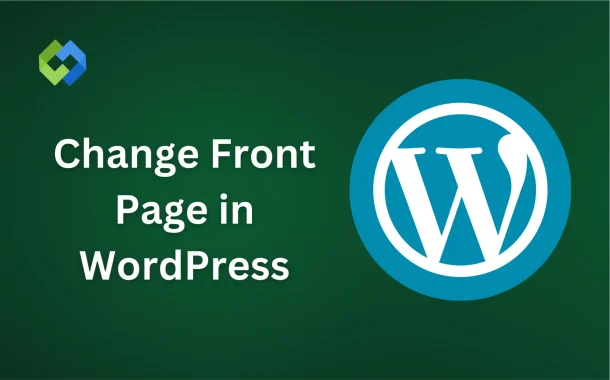A custom front page is important because it creates a strong first impression. It allows you to highlight key content, showcase products, or present your brand more effectively. This customization helps engage visitors, guide them through your site, and improve overall user experience. Having a tailored front page can also enhance your site’s professionalism and make it stand out.
Table of Contents
Table of Contents
Prerequisites
With these prerequisites met, you’re ready to change the front page settings in WordPress.
- WordPress Installation: Make sure WordPress is installed and running on your web hosting server. You should have access to the WordPress admin dashboard. If WordPress is not yet installed, follow the instructions from your hosting provider or the WordPress.org installation guide. Confirm that your WordPress installation is up-to-date to ensure compatibility with all plugins and themes.
- Admin Access: You need administrative privileges to make changes to the front page settings. Ensure you are logged in with an account that has the necessary permissions. Without admin access, you won’t be able to customize key settings or install necessary plugins. If you don’t have admin access, contact your site administrator for assistance.
- Published Pages: Create and publish the pages you want to use as your front page and, if applicable, your posts page. These pages should contain the content you want to display. Ensure these pages are well-designed and reflect the purpose and style of your website. Check that the content on these pages is complete and visually appealing to create a strong first impression.
- Backup: It’s a good practice to back up your website before making significant changes. This includes backing up your database and files to prevent data loss in case something goes wrong. Utilize backup plugins or your hosting provider’s backup services to create a secure copy of your site. Regular backups can also help you recover from other issues, such as hacks or accidental data loss.
- Theme Compatibility: Verify that your theme supports a static front page and the features you want to include. Some themes have specific settings or limitations that can affect how your front page is displayed. Check the theme documentation for any instructions or tips related to front page customization. If necessary, consider reaching out to the theme developer for additional support.
Methods to Change the Front Page
Each method offers different levels of control and customization, allowing you to choose the best approach based on your skills and needs.
1. Using WordPress Customizer
To change the front page in WordPress, you can start by using the WordPress Customizer. Log in to your WordPress admin dashboard and navigate to Appearance > Customize. This opens the WordPress Customizer, where you can make various changes to your site. In the Customizer, go to Homepage Settings.
Here, you will find an option to set a static front page instead of displaying your latest posts. Select the A static page option. Then, choose the page you want to use as your front page from the Homepage dropdown menu. If you also want to set a specific page for your blog posts, select it from the Posts page dropdown menu. After making your selections, click Publish to save your changes.
2. Changing the Front Page via Reading Settings
Another method to change the front page is through the Reading Settings. From the WordPress dashboard, go to Settings > Reading. In the Your homepage displays section, select the A static page option.
Then, choose the desired page from the Homepage dropdown menu. If you wish to designate a separate page for your blog posts, select it from the Posts page dropdown menu. After selecting your pages, click Save Changes to apply your new settings. This method is straightforward and allows you to set your static front page and posts page quickly.
3. Creating and Assigning a Custom Page Template
Creating and assigning a custom page template is another effective way to change your front page. First, create a new PHP file in your theme folder, such as front-page.php. This file will serve as your custom front page template. Add the necessary HTML, CSS, and PHP code to design your custom front page.
This could include adding sliders, custom sections, or any other elements you want to feature. After creating and editing your template, go to the WordPress dashboard and create a new page. In the Page Attributes section on the right, assign your custom template to the page. Publish the page, then set it as your static front page using either the Customizer or Reading Settings.
4. Using Page Builders for Front Page Design
Using page builders for front page design offers a highly customizable and user-friendly option. Popular page builders like Elementor, Beaver Builder, and Divi provide drag-and-drop interfaces that simplify the design process. Start by installing and activating your chosen page builder plugin.
For example, with Elementor, create a new page and click Edit with Elementor. Use the drag-and-drop tools to design your front page, adding elements like images, text, and widgets. Once you’re satisfied with your design, publish the page. Finally, set this newly designed page as your static front page through the Customizer or Reading Settings. Page builders allow for extensive customization without needing to write code.
5. Customizing Front Page with Code
For those comfortable with coding, customizing the front page with code is another powerful method. Access your theme files via FTP or the WordPress theme editor and locate the front-page.php file. Edit this file to customize your front page layout and content using HTML, CSS, and PHP. Additionally, you can add custom CSS to your theme’s stylesheet (style.css) or through the Customizer under Additional CSS.
This allows you to style your front page exactly as you want. To add advanced customizations and functionalities, utilize WordPress hooks and filters in your theme’s functions.php file. This method provides the most control over your front page design and functionality, but it requires a good understanding of web development.
Common Issues and Troubleshooting
By being aware of these common issues and knowing how to troubleshoot them, you can effectively manage and resolve problems that arise when changing the front page in WordPress.
1. Front Page Not Updating
One common issue is the front page not updating after you make changes. This can often be due to caching. If you have a caching plugin installed, clear your cache after making changes. Sometimes, your web browser might also cache pages, so clearing your browser cache can help. If the issue persists, check if your theme or any plugins are overriding your settings. Deactivating plugins one by one can help identify if a plugin is causing the problem.
2. Styling Issues with Custom Front Page
Another issue you might encounter is styling problems with your custom front page. This can happen if your theme’s CSS is not fully compatible with your customizations. Inspect your page using browser developer tools to identify any conflicting styles. You may need to add custom CSS to override the default styles. If you are using a page builder, ensure all elements are styled correctly within the builder itself.
3. Plugin Conflicts
Plugin conflicts are also a common problem when changing the front page. Some plugins may not work well together or may conflict with your theme. If you notice functionality issues after setting a new front page, try deactivating your plugins one by one to find the culprit. Once identified, you can look for alternative plugins or contact the plugin developer for support. Keeping your plugins, theme, and WordPress itself up to date can also help prevent conflicts.
4. Custom Template Not Recognized
Occasionally, you might find that the custom front page template is not being recognized by WordPress. Ensure that your template file is named correctly (e.g., front-page.php) and is placed in the root of your theme directory. Additionally, make sure there are no syntax errors in your PHP file that could prevent it from loading. Using a code editor with syntax highlighting can help identify and fix these errors.
5. Static Front Page Not Displaying
Lastly, if your static front page is not displaying as expected, double-check your settings. Go to Settings > Reading and ensure that A static page is selected, and the correct pages are chosen for your Homepage and Posts page. If these settings are correct and the issue persists, switch to a default WordPress theme like Twenty Twenty-One to see if the problem is theme-related.
Advanced Customizations
For users seeking more intricate modifications beyond basic front page changes, several advanced customization options are available in WordPress.
Utilizing Custom Page Templates
Custom page templates offer extensive control over the design and functionality of individual pages, including the front page. By creating a custom page template, users can implement unique layouts, features, and styling specific to their needs. This method involves creating a new PHP file within the theme directory and defining its template name and structure. Once created, the custom template can be assigned to any page, including the front page, via the WordPress page editor.
Implementing Advanced CSS Styling
Advanced users can leverage CSS (Cascading Style Sheets) to fine-tune the appearance and layout of their front page. By targeting specific HTML elements or classes, CSS enables precise control over typography, colors, spacing, and more. WordPress provides various methods for adding custom CSS, including theme customization options, child themes, and dedicated plugins. Additionally, browser developer tools can assist in real-time CSS experimentation and troubleshooting.
Integrating JavaScript Functionality
JavaScript can be employed to introduce interactive elements, animations, and dynamic content to the front page. This versatile scripting language empowers users to enhance user experience and functionality beyond static HTML and CSS. JavaScript libraries and frameworks like jQuery and React.js offer pre-built components and functionalities for rapid development. WordPress supports JavaScript integration via enqueueing scripts in theme files or utilizing plugins dedicated to JavaScript management.
Harnessing WordPress Hooks and Filters
WordPress hooks and filters provide developers with a powerful mechanism for extending and customizing functionality throughout the platform, including the front page. Hooks allow users to execute custom code at specific points during WordPress execution, while filters enable modification of data before it is displayed or processed. By leveraging hooks and filters, advanced users can integrate custom functionalities, manipulate content output, and interact with WordPress core features seamlessly.
Implementing Custom Post Types and Taxonomies
For complex front page designs requiring structured data organization, custom post types and taxonomies offer a flexible solution. Custom post types enable the creation of unique content types beyond standard posts and pages, while taxonomies facilitate hierarchical categorization and tagging of content. By defining custom post types and taxonomies, users can organize front page content more efficiently and tailor the editing experience to suit specific content types.
Developing Custom Plugins or Theme Features
Advanced users may opt to develop custom plugins or theme features to achieve highly specialized front page functionalities. Custom plugins can encapsulate complex functionalities, ensuring modularity, portability, and ease of maintenance. Similarly, theme features implemented via child themes or custom theme development provide tailored solutions aligned with specific design requirements and user preferences. Custom development empowers users to realize their unique vision for the front page while maintaining scalability and compatibility with future WordPress updates.
FAQs
Q. Can I change the front page layout without coding skills?
Yes, you can use page builders like Elementor or Beaver Builder, which offer drag-and-drop interfaces for easy customization.
Q. Will changing the front page affect my website’s SEO?
It shouldn’t if done correctly. Ensure proper redirects are in place, and the new front page contains relevant content with appropriate meta tags.
Q. What if my theme doesn’t support a static front page?
You can still create a custom front page by coding a custom template or using a page builder plugin regardless of your theme’s default settings.
Q. Can I revert to displaying my latest blog posts on the front page?
Absolutely. You can switch back to displaying your latest posts by selecting the appropriate option in the Reading Settings of your WordPress dashboard.
Q. Do I need to update anything else after changing the front page?
It’s recommended to review your website’s navigation menu and internal links to ensure they reflect any changes made to the front page structure or content.
Conclusion
Changing the front page in WordPress is a straightforward process that offers endless possibilities for customizing your website’s appearance and functionality. Whether you’re showcasing your latest blog posts, highlighting key content, or promoting products and services, WordPress provides various methods to tailor your front page to suit your needs.
By following the steps outlined in this article, users can easily set a static front page, create custom page templates, or utilize page builders to design a front page that captivates visitors and reflects their brand identity. Additionally, advanced customization options such as CSS styling, JavaScript integration, and custom plugins empower users to implement unique features and functionalities tailored to their specific requirements.