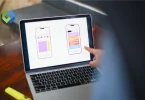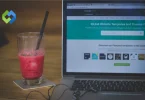They make your website more flexible, allowing you to create different types of content easily. You don’t need to be a coding expert to use them – they’re like customizable labels that make managing your website simpler and more efficient.
Advanced Custom Fields are important because they let developers create custom ways to store and show information on websites. They make it easy for people who aren’t tech-savvy to add content to a website without messing up the design.
Table of Contents
Table of Contents
Setting Up Advanced Custom Fields
Install the Plugin
- Open your WordPress dashboard.
- Navigate to the “Plugins” section.
- Click on “Add New” at the top of the page.
- In the search bar, type “Advanced Custom Fields” and hit enter.
- Look for the plugin in the search results and click on “Install Now.”
- Once the installation is complete, click on “Activate” to enable the plugin for use on your website.
Create Field Groups
- After activating the plugin, you’ll see a new menu item called “Custom Fields” or “ACF” in your WordPress dashboard.
- Click on it to access the ACF settings.
- Under “Field Groups,” click on “Add New” to create a new group of custom fields.
- Give your field group a name and start adding custom fields to it.
- These fields could be for things like a product name, description, or image.
- Configure each field by choosing its type (like text, image, or select), label, and any additional settings you need.
- Save your field group when you’re done.
Add Custom Fields
- With your field group created, you can now start adding custom fields to it.
- Click on the “Add Field” button within your field group.
- Choose the type of field you want to add, such as text, image, or select.
- Give your field a label to describe what kind of information it will hold, like “Product Price” or “Author Bio.”
- Configure any additional settings for the field, such as maximum length for text fields or default values for select fields.
- Repeat this process for each custom field you want to include in your field group.
- Once all your fields are added and configured, remember to save your changes.
Assign Field Groups
- After creating your custom fields, you need to decide where they should appear on your website.
- In the field group settings, you can assign the group to specific post types, pages, or even custom post types.
- Choose the content types where you want your custom fields to be available.
- You can also specify whether the fields should appear when adding new content, editing existing content, or both.
- This allows you to control exactly where and how your custom fields will be used across your website.
- Once you’ve made your selections, save your changes to apply them.
Save and Display
- Once you’ve set up and assigned your field groups, it’s time to save your changes.
- Click on the “Save” or “Update” button to ensure all your configurations are stored.
- When you create or edit content on your WordPress site, you’ll see the custom fields you’ve defined.
- Input the relevant information into these fields as needed.
- Your custom fields will now be displayed alongside your content on the front end of your website, according to how you’ve configured them.
- Visitors to your site will see this additional information, enhancing their experience and understanding of your content.
Creating and Managing Custom Fields
Accessing custom fields
- Log in to your WordPress dashboard with your username and password.
- On the dashboard homepage, look for “Custom Fields” or “ACF” in the menu on the left.
- Click on it to enter the custom fields management area.
- Here, you can create, edit, and manage custom fields for your website’s content.
If you’re using the Advanced Custom Fields (ACF) plugin, find its specific menu item. From there, you can access the plugin’s features to customize your fields. Once you’re in the custom fields management area, you can easily find the options to set up the fields according to your needs. This is where you’ll begin building the structure for your content by defining the custom WordPress development you want to use across your website.
Creating Custom Fields
Firstly, within the custom fields management area, click on “Add New.” This action initiates the process of creating a new set of custom fields, known as a field group. Give your field group a clear name that reflects the type of content it will be associated with, like “Product Details” or “Author Bio.”
Next, click on “Add Field” to start defining the individual custom fields within your group. Select the type of field you need, such as text for names or images for product pictures. Then, label your fields to indicate their purpose, such as “Product Name” or “Author Bio.” You can also set additional options, like specifying a maximum text length or providing default values.
Managing Custom Fields
Once you’ve created your custom fields, managing them is straightforward: easily edit or delete fields as needed. If you want to rearrange the order in which the fields appear, simply drag and drop them into the desired sequence.
Remember to save your changes to ensure they take effect on your website. With these simple steps, you’ll have custom fields set up and ready to enhance the functionality and organization of your WordPress website, allowing for better control over your content presentation and management.
Displaying Custom Fields Data
Displaying custom field data is a crucial part of utilizing them effectively on your website. Firstly, you’ll need to access the custom field data within your WordPress theme files or templates. This typically involves editing the PHP files that control the layout and presentation of your website’s pages.
Within these files, you can use PHP functions provided by plugins like Advanced Custom Fields (ACF) to retrieve and display the data stored in your custom fields. These functions allow you to specify which custom fields to retrieve and how to format and output them on the front end of your website.
For example, you might use the get_field() function provided by ACF to retrieve the value of a specific custom field associated with a post or page. You can then use this value to dynamically populate elements of your webpage, such as text areas, images, or links.
Once you’ve implemented the necessary PHP code to display your custom field data, remember to save your changes and refresh your website to see the updates reflected on the frontend. This process allows you to seamlessly integrate custom fields into your website’s design, providing valuable additional information to your visitors.
Advanced Techniques
Extending Functionality with Hooks
Firstly, hooks in WordPress allow you to insert your code at specific points in the WordPress lifecycle. These points could be when a post is saved, a page is loaded, or a plugin is activated. By attaching your code to these hooks, you can make your website do more than it could out of the box.
For instance, you might use an action hook to add a custom feature, like displaying related posts at the end of each article. Or, you could use a filter hook to modify existing content, such as changing the format of dates displayed on your website. Hooks provide a flexible and non-destructive way to customize your website’s behavior.
Learning how to use hooks effectively opens up a world of possibilities for enhancing your website’s functionality. Whether you’re a beginner or an experienced developer, mastering hooks empowers you to tailor your website to meet your specific needs and create a truly unique online experience for your visitors.
Performance optimization
To optimize performance when working with custom fields, start by examining how your website interacts with and retrieves data from these fields. Minimizing the number of database queries and optimizing the code that interacts with custom fields can significantly improve loading times and overall performance.
Caching data retrieved from custom fields is another effective technique. By storing frequently accessed data in a cache, you can reduce the need to repeatedly query the database, resulting in faster page load times and a smoother user experience.
Additionally, consider optimizing the code structure and logic used to display custom field data. Streamlining your code and eliminating unnecessary processes can further enhance performance and ensure that your website remains responsive even under heavy traffic.
Conditional Logic and Dynamic Display
you can show or hide certain custom fields depending on the user’s role, the value of other fields, or the type of content being displayed. This enables you to create more dynamic and personalized user experiences on your website.
Dynamic display involves using conditional statements in your code to determine when and how custom fields should be displayed. For instance, you might use conditional logic to only show a “Featured Article” checkbox for posts in a certain category or to display additional fields for logged-in users only.
By conditional logic and dynamic display techniques, you can tailor the presentation of custom fields to match the context and requirements of your website, providing users with relevant and meaningful content interactions.
Integration with External APIs
APIs or Application Programming Interfaces allow different software applications to communicate and share data. By integrating custom fields with external APIs, you can leverage data from third-party services or systems to enrich your website’s content and functionality.
For example, you could use custom fields to store API keys or configuration settings required to access external services. Then, you can use these values within your website’s code to interact with the API, retrieve additional data, and dynamically display it on your website.
Integrating custom fields with external APIs opens up a wealth of possibilities for enhancing your website’s functionality, from displaying real-time data such as weather forecasts or stock prices to integrating with popular services like Google Maps or social media platforms. By leveraging the power of external APIs, you can create a more dynamic and engaging user experience for your website visitors.
Custom Field Validation and Sanitization
Custom field validation involves checking user input to ensure it meets specified criteria or constraints. For example, you might validate that a phone number field contains only numeric characters and is formatted correctly, or that an email address field follows the standard email format.
Sanitization, on the other hand, involves cleaning and filtering user input to remove potentially harmful or malicious content. This helps prevent security vulnerabilities such as cross-site scripting (XSS) attacks, where attackers inject malicious scripts into your website through input fields.
By implementing custom field validation and sanitization techniques, you can safeguard your website against data errors, security threats, and potential data breaches. This ensures that the data stored in your custom fields remains accurate, reliable, and secure, enhancing the overall integrity and trustworthiness of your website.
Advanced Custom Fields with Other Plugins and Themes
Integrating Advanced Custom Fields (ACF) with other plugins and themes is a smart move.
- Compatibility with Popular Plugins: ACF works smoothly with many top WordPress plugins like WooCommerce, Yoast SEO, and Elementor. This means you can add custom fields to your online store, improve SEO, or design beautiful pages without any issues.
- Ensuring Compatibility with Themes: Whether you’re using a ready-made theme or creating your own, ACF fits right in. You can easily add custom fields to any part of your website without messing up its look or layout.
- Customization and Extension Opportunities: ACF gives developers lots of room to play. You can create your types of custom fields, add extra features using ACF’s tools, and even expand its capabilities with extra add-ons. This lets you tailor ACF exactly to your website’s needs, no matter how unique they are.
Conclusion
Advanced Custom Fields (ACF) is a game-changer for developers working with WordPress. It simplifies the process of creating custom content structures and enhances the overall user experience.
Throughout this article, we’ve covered the basics of setting up ACF, explored advanced techniques like extending functionality with hooks and optimizing performance, and discussed its compatibility with other plugins and themes.
By mastering ACF, developers can build websites that are tailored to their exact needs, whether it’s a blog, an online store, or a complex web application. Its intuitive interface and flexibility make it a valuable tool for any WordPress project.
ACF empowers developers to unleash their creativity and build professional-quality websites with ease. Its seamless integration with other WordPress tools ensures smooth functionality and endless possibilities for customization.