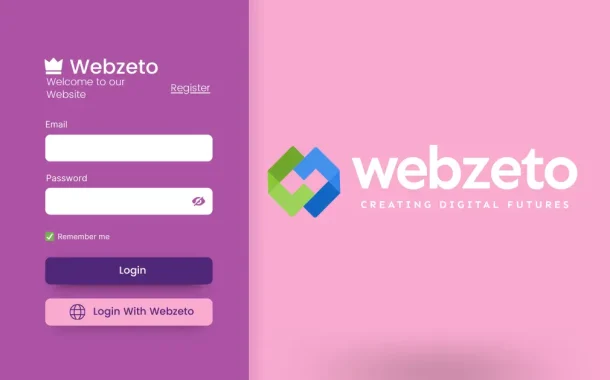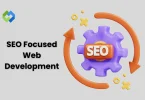The benefits of using online application forms are numerous. Firstly, they offer greater accessibility, allowing applicants to submit forms from anywhere with an internet connection. Secondly, online forms are eco-friendly, reducing the need for paper and promoting a more sustainable process. Lastly, they streamline the application review process by organizing data in a digital format, making it easier for recruiters or administrators to manage and evaluate applications swiftly and effectively.
Table of Contents
Planning Your Online Application Form
Taking time to plan your online application form thoughtfully can lead to higher completion rates, better-quality data, and a positive experience for both applicants and administrators.
- Identifying the Purpose: Clearly define the purpose of the form. What information do you need from applicants? Whether it’s for job applications, event registrations, or surveys, knowing the purpose helps determine the questions and fields needed.
- Understanding Your Audience: Consider who will be filling out the form. Tailor questions to their needs and expectations. For example, a job application for engineers will have different questions than a registration form for a cooking class.
- Deciding What Information to Collect: Be strategic about the information you request. Include essential fields relevant to the purpose, but avoid overwhelming applicants with too many unnecessary questions. Balance between gathering necessary data and respecting user privacy.
- Considering User Experience: Think about the flow of the form. Arrange questions logically and use clear, concise language. Make it easy for applicants to navigate and understand what is expected of them at each step.
- Mobile Responsiveness: With many users accessing forms from mobile devices, ensure your form is mobile-friendly. Test it on different devices to guarantee a smooth experience for all users.
- Legal and Compliance Considerations: Depending on the purpose of the form and your location, there may be legal requirements such as data protection laws (like GDPR) or industry-specific regulations. Ensure your form complies with these standards.
- Customization and Branding: Incorporate your organization’s branding elements into the form design. This creates a cohesive experience and helps build brand awareness.
Choosing the Right Platform
Choosing the right platform for your online form is crucial. First, think about what your form needs to do. How many questions will you ask? What type of information are you collecting? This will help you understand your requirements.
Next, take a look at different tools available. Google Forms and JotForm are popular options, but there are many more. Compare their features and see which one fits your needs best. Look for things like ease of use, templates, and customization options.
When you’ve narrowed down your options, make sure the platform is easy to use. If you’re not a tech pro, choose a tool with a simple interface. Drag-and-drop features can be really helpful for designing your form without any hassle.
Lastly, think about security and support. It’s important that the platform keeps your applicants’ data safe. Check if they use encryption and comply with data protection laws. Also, look for good customer support in case you have questions or run into any issues. By following these steps, you’ll find a platform that makes creating your online form.
Designing Your Form
Designing your online form is important for making it easy and inviting for people to fill out.
- Keep it Simple: Start by keeping the form simple and straightforward. Avoid asking for unnecessary information. Only include fields that are essential to your purpose.
- Use Clear Labels and Instructions: Make sure each field has a clear label that tells users what information to enter. Instructions or examples can be helpful, especially for specific formats like dates or phone numbers.
- Organize Questions Logically: Arrange questions in a logical order. Start with easy and basic questions before moving on to more detailed ones. This helps users flow through the form easily.
- Consider Visual Design: Use colors and fonts that match your brand, but keep it easy to read. Use white space to avoid a cluttered look. Visual elements can make the form more attractive and engaging.
- Mobile-Friendly Design: Many people will fill out forms on their phones, so make sure your form looks good on mobile devices. Test it on different screen sizes to ensure it’s easy to use on smartphones and tablets.
- Include Progress Indicators: For longer forms, consider adding progress indicators. This shows users how far along they are and encourages them to complete the form.
- Error Handling: Implement error messages for incorrect entries. If a user forgets a required field or makes a mistake, clear and helpful error messages guide them on what to fix.
- Accessibility: Ensure your form is accessible to all users, including those with disabilities. Use descriptive labels for form fields and consider using ARIA roles for screen readers.
Adding Fields and Questions
Adding fields and questions to your online form is important for gathering the right information. Start by deciding what fields are essential and what can be optional. Basic details like name, email, and contact number are usually must-haves.
Next, tailor questions to fit the purpose of your form. For example, a job application form might ask about education and work experience. Use different field types like checkboxes and text fields to make the form easy to fill out.
Consider adding consent fields if you’re collecting sensitive information. For instance, include checkboxes for agreeing to terms and conditions or opting into newsletters. Make sure to test your form before finalizing it to catch any mistakes or confusing questions.
By organizing your fields logically and keeping the form simple, you’ll create an online form that gathers the right info efficiently. This ensures a smooth experience for both you and the people filling it out.
Ensuring Accessibility and Usability
Making sure your online form is easy for everyone to use is really important. First, use clear labels for each field. This helps everyone, especially those using screen readers, know what to enter.
Next, when someone makes a mistake, show a clear error message. This helps them know what to fix, making it easier for everyone to fill out the form correctly. Some people use keyboards instead of mice. Make sure your form can be easily filled out using just the keyboard. This helps those who can’t use a mouse.
Lastly, use colors and fonts that are easy to see. Good contrast and clear fonts make the form easier to read for everyone, especially those with vision problems. By making these changes, you’ll create a form that’s accessible to everyone. It ensures that no matter how someone accesses the form, they can do so easily and without any barriers.
Data Security and Privacy
Keeping data secure and private is really important for online forms. First, use encryption to protect the data that users enter. This means even if someone tries to intercept the data, they can’t read it.
Next, only ask for the information you really need. Avoid asking for sensitive details unless absolutely necessary. This helps reduce the risk of exposing sensitive data. Some platforms offer features like SSL encryption. This adds an extra layer of security to your form, especially when users are submitting sensitive information like credit card details.
Lastly, make sure you’re following any privacy laws that apply. For example, GDPR in Europe or CCPA in California. This shows users that you respect their privacy and take their data seriously. By following these steps, you’ll create a form that users can trust. They’ll feel confident that their data is safe when they submit it through your form.
Customizing Notifications and Confirmations
Customizing notifications and confirmations for your online form is a nice touch for users. First, set up confirmation emails to let users know their form was submitted successfully. This gives them peace of mind that their information was received.
Next, customize these emails with your brand’s logo and message. This adds a personal touch and makes users feel connected to your organization. Consider sending notifications to administrators when a form is submitted. This helps your team stay informed and respond promptly to submissions.
Lastly, include a thank-you message on the confirmation page. It’s a small gesture that shows appreciation to users for taking the time to fill out the form. By customizing notifications and confirmations, you create a positive experience for users. They feel acknowledged and informed throughout the process, increasing trust in your organization.
Embedding Forms on Websites
Embedding forms on your website is a great way to make them easily accessible to users. First, most form builder platforms provide an embed code. Copy this code and paste it into the HTML of your website where you want the form to appear.
Next, consider the size and placement of the form on your webpage. You want it to be visible and easy to find, but not too intrusive. Test the embedded form on different devices and browsers to ensure it looks and works correctly. This includes checking its responsiveness on mobile devices.
Consider customizing the form’s appearance to match your website’s branding. Many form builders allow you to adjust colors, fonts, and styles. By embedding forms on your website, you provide a seamless experience for users. They can fill out the form without leaving your site, increasing engagement and conversions.
Testing Your Form
Testing your form before making it live is crucial to ensure everything works smoothly. First, fill out the form yourself as if you were a user. This helps you catch any mistakes or confusing questions.
Next, ask others to test the form too. They might spot issues you didn’t notice. Make sure they test it on different devices and browsers. Check all the form’s functionalities, like required fields, validation messages, and submission buttons. Ensure they work as intended.
If your form has conditional logic, test those scenarios to make sure questions appear and disappear correctly based on previous answers. By thoroughly testing your form, you can catch any errors or usability issues before users encounter them. This ensures a smooth and frustration-free experience for everyone.
Launching Your Form
Launching your form is an exciting step. First, double-check that everything is working correctly. Test the form one last time to ensure all fields, buttons, and validations are functioning as expected.
Next, decide how you want to share the form. You can embed it on your website, share the direct link on social media, or send it via email. Consider promoting the form to reach a wider audience. Use social media posts, newsletters, or website banners to encourage people to fill it out.
Once the form is live, monitor its performance. Keep an eye on the number of submissions and any feedback you receive. By following these steps, you’ll successfully launch your form and gather the information you need from your audience.
FAQs
Q. How do I prevent spam submissions on my online application form?
You can use CAPTCHA or reCAPTCHA to deter spam. These tools require users to complete a task, like identifying objects in an image, before submitting the form.
Q. Can I allow users to save and continue their form later if they can’t complete it in one go?
Yes, many form builders offer the “Save and Continue” feature. Users can save their progress and return later to complete the form without losing their data.
Q. What should I do if I receive more responses than expected?
If you anticipate a high volume of responses, ensure your form builder can handle it. Some platforms have submission limits on free plans. Consider upgrading or archiving old submissions to make space for new ones.
Q. Is it possible to export the data collected from the form into a spreadsheet or database?
Yes, most form builders allow you to export data into common formats like CSV or Excel. This makes it easy to analyze and manage the information collected.
Q. How can I ensure my online form is compliant with data protection laws like GDPR?
To comply with data protection laws, include a privacy policy link on your form. Clearly state what data you’re collecting, how it will be used, and provide options for users to consent to data processing.
Conclusion
Making an online application form takes careful planning and steps. From figuring out what info you need to choosing the right platform and designing the form, each part matters.
By ensuring it’s easy to use and accessible, you make it simple for everyone to fill out. Adding security measures protects user data, building trust. Customizing notifications and embedding the form on your site adds a personal touch and makes it convenient for users. Testing before launch catches any issues, so it’s smooth for everyone.
Launching with confidence and monitoring its performance helps you gather valuable info. Overall, a well-made form not only helps applicants but also gives your organization useful data to make informed choices.