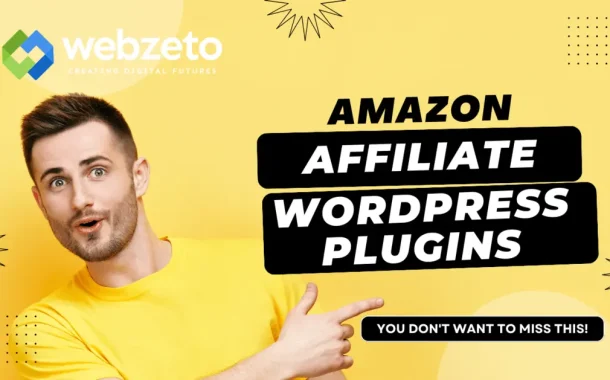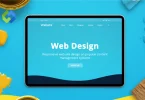The benefits of Amazon Affiliate Marketing include earning passive income, the flexibility to work from anywhere, and the ability to monetize your blog or website. You don’t have to create products or handle customer service, making it accessible for beginners.
Using a WordPress Plugin makes managing affiliate links easier. Instead of manually adding links to your content, a plugin streamlines the process. It helps create attractive, trackable links and offers tools to optimize your affiliate strategy.
Table of Contents
Choosing the Right Amazon Affiliate Plugin
Choosing the right Amazon Affiliate plugin is crucial for the success of your affiliate marketing efforts.
- Compatibility: Ensure the plugin is compatible with your WordPress version and other plugins you may be using. Compatibility issues can lead to technical glitches, so it’s important to check before installing.
- Features: Look for essential features such as easy product search and insertion, customization options for affiliate links, and support for various Amazon link types (text, image, product grids). The more features, the more flexibility you have in showcasing products.
- Ease of Use: A user-friendly interface and intuitive workflow are essential. The plugin should make it easy to add and manage affiliate links without a steep learning curve. Simple navigation saves time and frustration.
- Performance: Consider how the plugin affects your site’s speed and performance. A lightweight plugin that doesn’t slow down your website is preferable. Opt for a plugin that doesn’t compromise your site’s loading speed.
- Support and Updates: Check if the plugin receives regular updates to ensure compatibility with new WordPress versions and Amazon’s API changes. Good customer support is also valuable for resolving issues promptly. Reliable support ensures you have assistance when needed.
- Analytics: Some plugins offer built-in analytics to track clicks, conversions, and earnings. These insights can help you optimize your affiliate strategy. Analytical tools provide valuable data for improving your affiliate campaigns.
- Customization: The ability to customize the appearance of affiliate links to match your site’s design is beneficial. Look for options to modify colours, styles, and product displays. Customization options let you integrate affiliate links seamlessly into your website’s look.
- Price: While many plugins offer a free version, premium versions often unlock advanced features. Consider your budget and the value offered by the premium features. Compare pricing plans to find the best fit for your budget and needs.
Installing and Setting Up the Plugin
Installing and setting up your Amazon Affiliate plugin is a straightforward process. By following these steps, you’ll have your Amazon Affiliate plugin installed, configured, and ready to start earning commissions from your WordPress website.
Installation and Setting
- Go to your WordPress dashboard.
- Navigate to “Plugins” and click on “Add New.”
- Search for your chosen Amazon Affiliate plugin (e.g., “AAWP” or “Amazon Associates Link Builder”).
- Click “Install Now” and then “Activate” to enable the plugin on your site.
- Look for the plugin’s settings, which are usually located in the WordPress sidebar.
- Enter your Amazon Affiliate API credentials. This includes the Access Key ID and Secret Access Key, which you can obtain from your Amazon Associates account.
- Configure any basic settings, such as default affiliate tracking IDs, link localization preferences, and styling options.
Generating Amazon API Key
- If your plugin requires an Amazon API key, follow the instructions provided by Amazon.
- Sign in to your Amazon Associates account.
- Navigate to the “Tools” menu and select “Product Advertising API.”
- Create a new “Access Key ID” and “Secret Access Key” with the appropriate permissions.
- Copy and paste these keys into the plugin’s settings.
Adding Affiliate Links
- Now that your plugin is set up, you can start adding affiliate links to your content.
- When creating or editing a post or page, look for the plugin’s button or shortcode generator.
- Use this tool to search for products directly from Amazon and generate affiliate links.
- Customize the link text, image, or product grid according to your preferences.
Testing and Optimization
- Before publishing your content, it’s a good practice to test your affiliate links.
- Click on the links to ensure they direct to the correct product pages on Amazon.
- Make a test purchase to confirm that commissions are being tracked correctly.
- As you use the plugin, monitor its performance through analytics (if available).
- Optimize your affiliate strategy based on click-through rates, conversions, and earnings data.
- Experiment with different types of affiliate links and placements to see what works best for your audience.
Creating Amazon Affiliate Links
You can effectively create and customize Amazon Affiliate links using your WordPress plugin.
Accessing the Plugin’s Link Generator
- Locate the plugin’s button or shortcode in the WordPress post or page editor.
- Click on the button to open the plugin’s link generator interface.
- The button may be labelled with the plugin’s name or an icon.
- This interface is where you’ll search for products and generate affiliate links.
- It’s usually designed to be user-friendly and intuitive for easy navigation.
- The link generator is the central tool for creating and customizing affiliate links.
Searching for Products
- Within the plugin’s link generator, enter relevant keywords related to the product you want to promote.
- The search function helps you find specific products available on Amazon’s marketplace.
- Browse through the search results displayed within the plugin interface.
- Results often include product names, images, and descriptions to help you choose.
- The search feature saves time by directly accessing Amazon’s vast product database.
- Ensure to use specific keywords to refine your search for more accurate results.
Customizing the Affiliate Link
- After selecting a product from the search results, the plugin generates the affiliate link automatically.
- Choose between text links, image links, or product grids for different presentation styles.
- Edit the link text to make it more descriptive or compelling for users.
- If using an image link, select the appropriate size to fit your content layout.
- Some plugins allow you to adjust colours and styles to match your website’s design.
- Optionally, add a specific tracking ID for analytics and performance tracking.
- The customization options help create visually appealing and effective affiliate links.
Inserting the Affiliate Link
- Once you’ve customized the affiliate link, click the “Insert” or “Add” button within the plugin’s interface.
- The plugin automatically inserts the affiliate link directly into your post or page.
- The link will appear at the cursor’s location within your content.
- You can add multiple affiliate links throughout your content for various products.
- Ensure to place the links strategically within your content to enhance user engagement.
Previewing and Testing
- Before publishing your content, use the preview feature to see how the affiliate link appears to visitors.
- Click on the affiliate link within the preview to confirm it directs users to the correct product page on Amazon.
- Ensure the link functions properly across different devices (desktop, mobile, tablet).
- Consider making a test purchase (if feasible) to verify that commissions are being tracked correctly.
- Testing ensures a seamless user experience and proper functionality of the affiliate links.
Managing Affiliate Products
Managing affiliate products effectively involves adding, organizing, updating, and showcasing products in a way that engages your audience and encourages conversions.
Adding Affiliate Products
Within your WordPress dashboard, locate the plugin’s section for managing affiliate products. Look for options like “Add New Product” or “Manage Products.” Click on the appropriate button to begin adding a new affiliate product.
Please enter the product’s ASIN (Amazon Standard Identification Number) or search for it within the plugin. The plugin will fetch product details such as title, description, price, and images from Amazon. Review and edit these details as needed to ensure accuracy and relevance to your audience.
Organizing Products with Categories
Consider creating product categories to organize your affiliate products. In the plugin’s settings or product management section, find the option to create new categories.
Assign products to relevant categories based on their type, niche, or target audience. Categories help visitors navigate your site and find products of interest more easily. You can also create subcategories to refine the organization of your affiliate products further.
Updating Product Information
Regularly review and update product information to keep it current and accurate. If product details change on Amazon (e.g., price updates, availability), the plugin may have options to sync automatically. For manual updates, go to the product management section of the plugin.
Please select the product you wish to update and edit its details as necessary. Ensure that product descriptions, images, and prices are up-to-date to maintain credibility with your audience. Consider highlighting special promotions or discounts to attract visitors’ attention.
Showcasing Products in Posts and Pages
When creating or editing a post or page, use the plugin’s shortcode or block to insert affiliate products. Look for options like “Insert Product” or “Add Block” within the editor. Select the product or category you want to display from the available options.
The plugin will generate a shortcode or block that displays the product information and affiliate link. Customize the display settings such as number of products, layout, and design to suit your content. Preview the post/page to ensure the products are displayed correctly before publishing.
Optimizing for Conversions
Experiment with different product placements and calls to action to optimize conversions. Consider strategically placing affiliate products within your content where they naturally fit. Use compelling descriptions and images to entice visitors to click on the affiliate links.
Monitor the performance of your affiliate products through the plugin’s analytics. Analyze click-through rates, conversions, and earnings to identify top-performing products. Based on analytics, adjust your product selection and promotion strategies for better results.
Advanced Features
Enhance the effectiveness and efficiency of your Amazon Affiliate marketing strategy.
1. Geo-targeting and Localization
Many plugins offer geo-targeting capabilities to show products based on visitors’ locations. Enable geo-targeting in the plugin settings to display products relevant to users’ countries. Localization allows for automatic conversion of product prices to the visitor’s local currency. This feature enhances user experience by presenting familiar and relevant product information.
2. Analytics and Reporting
Utilize the plugin’s built-in analytics tools to track performance metrics. Monitor important metrics such as click-through rates, conversions, and earnings. Analyze data to identify top-performing products, categories, and referral sources. Reports provide valuable insights into user behaviour and the effectiveness of your affiliate campaigns. Use this data to optimize your content strategy, product selection, and promotional efforts.
3. A/B Testing Affiliate Links
A/B testing, also known as split testing, helps optimize affiliate links for maximum conversions. Create multiple versions of affiliate links with different variables (e.g., text, images, placement). Test these variations simultaneously to determine which ones perform better. The plugin may offer A/B testing tools or integrate with third-party testing services. Based on the results, implement the most effective affiliate links to improve conversion rates.
4. Product Comparison Tables
Some plugins allow you to create product comparison tables within your content. These tables display multiple products side-by-side, highlighting their features, prices, and ratings. You can customize the table’s design, columns, and criteria to suit your needs. Product comparison tables are valuable for helping users make informed purchasing decisions. They can also improve user engagement and increase click-through rates on affiliate links.
5. Automated Product Updates
Enable automatic product updates to ensure that product information stays current. The plugin can sync with Amazon’s API to retrieve real-time data on prices, availability, and descriptions. This saves time on manual updates and ensures that visitors always see accurate product details. Set intervals for automatic updates, such as daily or weekly, based on your preferences. Automated updates maintain the relevancy and reliability of your affiliate product listings.
6. Shortening and Cloaking Affiliate Links
Some plugins offer URL shortening and cloaking features to make affiliate links more user-friendly. Shortened links are concise and easier to share on social media or within email campaigns. Cloaking hides the affiliate parameters in the URL, and linking appears cleaner and more professional. This feature is useful for creating aesthetically pleasing and trustworthy links. Ensure that the plugin’s cloaking method complies with Amazon’s Affiliate Program Policies.
Monetization Strategies
These strategies will help you maximize your Amazon Affiliate earnings by optimizing content integration, product placement, seasonal promotions, email marketing, and continuous optimization.
Strategic Content Integration
Integrate affiliate links naturally within relevant content. Write product reviews, guides, and “best of” articles with affiliate links. Place links strategically at the beginning or end of posts for visibility. Use eye-catching call-to-action buttons to prompt clicks. Ensure clear disclosure of affiliate relationships.
Optimized Product Placement
Strategically place affiliate links where they are likely to be clicked. Test different placements and monitor analytics for effectiveness. Consider prominent positions such as within lists or comparison articles. Use banners or buttons to highlight featured products. Tailor placement based on user behaviour and preferences.
Seasonal Promotions and Event Tie-ins
Leverage seasonal trends for relevant product promotions. Create gift guides and themed articles for holidays and special occasions. Feature products that are popular during specific seasons or events. Align content strategy with seasonal purchasing patterns. Capture users’ attention during peak shopping times.
Email Marketing Strategies
Build an engaged email list for targeted promotions. Send newsletters featuring product recommendations with affiliate links. Offer exclusive deals or discounts to subscribers. Use email automation for personalized product suggestions. Drive affiliate clicks and conversions through email campaigns.
Continuous Optimization and Social Promotion
Regularly review affiliate link performance using plugin analytics. Optimize underperforming links by adjusting placement and wording. Stay updated on new products and promotions from Amazon. Promote affiliate links on social media platforms with engaging content. Host giveaways or contests to drive engagement and affiliate clicks.
Common Issues
With these common issues proactively, you can maintain a smooth and effective Amazon Affiliate marketing strategy with your WordPress plugin.
Plugin Conflicts
- Issue: The plugin may conflict with other plugins, causing errors or malfunctions.
- Solution: Deactivate other plugins one by one to identify the conflicting plugins. Update all plugins and WordPress to the latest versions. Contact plugin support for assistance in resolving conflicts. Use a plugin conflict checker to identify conflicts more easily.
API Key Errors
- Issue: Incorrect or expired Amazon API keys can lead to errors when retrieving product data.
- Solution: Verify that your Amazon Affiliate account is active and in good standing. Generate new API keys from your Amazon Associates account. Ensure the API keys are correctly entered into the plugin settings. Test the API connection within the plugin to confirm it’s working.
Broken Affiliate Links
- Issue: Affiliate links may break due to changes in product availability or URL structure.
- Solution: Regularly check for broken links using a broken link checker plugin. Set up automatic link checking and receive notifications for broken links. Use the plugin’s tools to update broken links with new product URLs. Redirect broken links to similar or relevant products to maintain user experience.
Low Conversion Rates
- Issue: Your affiliate links may need to be converted better, resulting in low earnings.
- Solution: Analyze user behaviour using plugin analytics to identify low-performing links. Improve product descriptions and call-to-action language for better engagement. Experiment with different link placements within your content. Consider creating more targeted and specific content for higher-quality traffic.
Slow Loading Times
- Issue: The plugin or affiliate links may slow down your website’s loading speed.
- Solution: Optimize images and content to reduce page size and improve loading times. Use a caching plugin to cache static content and improve site speed. Minimize the number of affiliate links on a single page to prevent overload. Consider a lightweight or optimized version of the plugin if available.
Compliance with Amazon Policies
- Issue: Violating Amazon’s Affiliate Program Policies can lead to account suspension.
- Solution: Familiarize yourself with Amazon’s policies and guidelines for affiliate marketers. Disclose your affiliate relationship with Amazon on your website. Avoid using prohibited practices such as cookie stuffing or incentivizing clicks. Regularly review and update your content to ensure compliance with policy changes.
Cross-Browser Compatibility
- Issue: Affiliate links may not function properly on all web browsers.
- Solution: Test your website and affiliate links on different browsers (Chrome, Firefox, Safari, etc.). Ensure that the plugin’s features and links work consistently across browsers. Use a responsive design to ensure compatibility with various screen sizes and resolutions.
FAQs
Q. Can I use multiple Amazon Affiliate plugins on my WordPress site?
It’s generally not recommended to use multiple affiliate plugins simultaneously. Conflicts may arise, affecting your site’s performance and functionality. Stick to one trusted plugin that meets your needs for simplicity and efficiency.
Q. Do I need to have an Amazon Associates account before using the plugin?
Yes, it would help if you had an active Amazon Associates account to generate API keys. Sign up for free on the Amazon Associates website to access the Affiliate Program. Your account provides unique API keys necessary for the plugin to fetch product data.
Q. What types of products can I promote as an Amazon Affiliate?
Amazon offers a vast range of products across various categories. You can promote almost any product available on Amazon, from electronics to books. Choose products relevant to your niche or audience for better engagement.
Q. Are there any restrictions on where I can place affiliate links on my website?
There are no strict rules, but it’s best to integrate links naturally within content. Avoid excessive linking or aggressive promotion that may deter user experience. Disclose affiliate links clearly to maintain transparency with your audience.
Q. How do I track my earnings and commissions from Amazon Affiliate links?
The plugin typically provides built-in analytics to track clicks, conversions, and earnings. You can view detailed reports within the plugin’s dashboard. Amazon also offers reporting tools in your Associate’s account for additional insights.
Conclusion
Using an Amazon Affiliate WordPress plugin can boost your earnings by making it easier to promote Amazon products on your website. To make the most of these tools, integrate affiliate links naturally into your content and place them where they’re likely to be clicked. Remember to follow Amazon’s rules and be transparent with your audience about affiliate links.
Choosing the right plugin is crucial, so consider factors like compatibility and features. Popular options are known for being user-friendly and reliable. By staying compliant with Amazon’s policies, updating content regularly, and monitoring performance, you can create a successful affiliate marketing campaign.