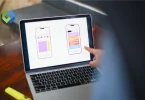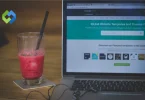Using a WordPress MLS Plugin simplifies the process of managing and showcasing property listings, streamlining the workflow for real estate agents and brokers. It eliminates the need for manual entry of property details and ensures that listings are always current, enhancing the user experience for potential buyers and sellers.
In this article, we’ll explore the significance of MLS integration for real estate websites, guide you through selecting, installing, and customizing a WordPress MLS Plugin, and provide insights into optimizing SEO for MLS listings.
Table of Contents
Table of Contents
Understanding MLS Integration
MLS integration refers to the process of connecting a real estate website, often built on platforms like WordPress, with Multiple Listing Service (MLS) databases. MLS databases contain comprehensive listings of properties available for sale or rent in a specific area, curated by real estate professionals. Integrating MLS data into a website allows real estate agents and brokers to display these listings directly to their website visitors.
This integration is crucial for real estate websites as it ensures that property listings are up-to-date and accurate, providing potential buyers and sellers with the most relevant information. By incorporating MLS data, real estate professionals can offer a seamless browsing experience, enabling users to search for properties based on their preferences and criteria. Additionally, MLS integration simplifies the management of property listings, eliminating the need for manual entry and ensuring consistency across platforms.
Understanding MLS integration involves grasping the technical aspects of connecting a website to MLS databases, as well as the benefits it offers in terms of enhancing the user experience and streamlining real estate operations. In the following sections, we’ll delve deeper into the importance of MLS integration for real estate websites and explore the various tools and techniques available for achieving seamless integration with platforms like WordPress.
Choosing the Right WordPress MLS Plugin
Looking to enhance your real estate website with up-to-date property listings? A WordPress MLS Plugin might be just what you need. These plugins seamlessly integrate Multiple Listing Service (MLS) data into your WordPress site.
Compatibility Assessment
Ensuring compatibility with your WordPress version and theme is crucial to avoid potential conflicts and ensure smooth integration. Verify compatibility with the specific version of WordPress you are using and confirm that the plugin is designed to work seamlessly with your website’s theme.
Additionally, assess how the plugin interacts with existing plugins and customizations on your website. Look for any potential issues or conflicts that may arise from overlapping functionalities or incompatible code, as these can impact the performance and functionality of your website.
Feature Evaluation
Prioritizing essential functionalities such as property search filters, customizable listing displays, and easy management options is key to providing a user-friendly experience. Evaluate the available features of each plugin to determine if they meet your specific needs and requirements.
Furthermore, explore advanced features like mobile responsiveness, CRM integration, and interactive map integration to enhance the functionality and usability of your website. Consider how these features align with your business goals and objectives to ensure that the chosen plugin provides maximum value and utility.
Support and Documentation
Access to prompt and reliable support channels is essential for resolving any issues or queries that may arise during the integration process. Look for plugins that offer various support options such as email, live chat, forums, or ticket systems, and assess the responsiveness and effectiveness of their support team.
In addition to support, comprehensive documentation is invaluable for guiding you through the installation, configuration, and troubleshooting process. Ensure that the plugin developer provides extensive documentation, tutorials, or user guides to assist you in utilizing the plugin to its full potential.
Cost-effectiveness Analysis
Comparing pricing plans in relation to features offered will help you determine the best value for your investment. Consider the pricing structure of each plugin and assess how it aligns with your budget and requirements.
Furthermore, evaluate the long-term value and return on investment (ROI) of each plugin, taking into account factors such as increased efficiency, improved user experience, and potential for business growth.
Installation and Setup
Installing a WordPress MLS Plugin involves several steps to ensure smooth integration and optimal functionality. Begin by selecting a suitable plugin from the WordPress plugin repository or a trusted third-party provider. Download the plugin zip file to your computer.
Next, navigate to your WordPress dashboard and select the “Plugins” menu. Click on “Add New” and then choose the “Upload Plugin” option. Click on the “Choose File” button and select the plugin zip file you downloaded earlier. Once selected, click on the “Install Now” button to upload the plugin to your WordPress site.
After installation, activate the plugin to make it available for use on your website. You can then proceed to configure the plugin settings according to your preferences. This typically involves connecting the plugin to your MLS data source by entering authentication credentials or API keys.
Additionally, customize the display options to match your website’s design and branding. You may have options to choose the layout, color scheme, and which property details to display in the listings.
Once configured, save your settings and test the plugin to ensure that it is functioning correctly. You may need to add MLS listings to your website or enable search functionality to allow visitors to browse properties.
Customization Options
Customizing a WordPress MLS Plugin offers flexibility in tailoring the display and functionality of property listings to match your website’s design and meet your specific requirements.
- Listing Display: Customize the layout and design of property listings to ensure consistency with your website’s branding. Choose which property details to display, such as price, location, property type, amenities, and more. Control the order in which information is presented to highlight key features and encourage engagement.
- Search Filters: Provide visitors with advanced search filters to refine their property search based on criteria such as price range, location, property type, and more. Customize the appearance and placement of search filters to enhance user experience and encourage exploration.
- Design Options: Customize the appearance of property listing pages and individual listings by choosing from various design templates or layouts. Adjust colors, fonts, and styles to match your website’s aesthetic and create a cohesive look and feel.
- Interactive Elements: Incorporate interactive elements such as maps and virtual tours to enhance the browsing experience and provide additional context for property listings. Enable features like image galleries, sliders, or video embeds to showcase properties in an engaging and visually appealing manner.
- Responsive Design: Ensure that property listings are displayed responsively across different devices and screen sizes, providing a seamless experience for mobile users. Customize the responsive behavior of elements to optimize usability and readability on smaller screens.
- Custom Fields and Taxonomies: Extend the functionality of the plugin by adding custom fields and taxonomies to capture additional property details or categorize listings according to specific criteria. Define custom templates or layouts for different property types or categories to tailor the display to specific audiences or markets.
Managing Listings and Properties
Managing listings and properties efficiently is essential for real estate professionals using WordPress MLS Plugins.
Adding and Editing Listings
Easily add new property listings directly from your WordPress dashboard. Include essential details such as property type, location, price, description, and images. Edit existing listings to update information, add or remove images, or make any necessary changes.
Property Details and Images
Ensure that each listing is complete and accurate by providing comprehensive property details. Upload high-quality images that showcase the property’s features and appeal to potential buyers. Organize images into galleries or slideshows to present the property in the best possible light.
Property Management
Use features provided by the MLS plugin to categorize and organize listings according to property type, location, status, or other criteria. Implement filters and sorting options to help users find relevant listings quickly and easily. Monitor listing status and availability, updating information as properties are sold, rented, or removed from the market.
Handling Inquiries and Leads
Set up contact forms or inquiry buttons on property listings to encourage engagement and facilitate communication with potential buyers. Respond promptly to inquiries and leads to provide timely assistance and address any questions or concerns. Use CRM integration features to manage leads effectively, track interactions, and nurture relationships with prospects.
Automation and Integration
Take advantage of automation features to streamline listing management tasks, such as scheduling property updates or sending notifications. Integrate with other tools and platforms, such as email marketing software or customer relationship management (CRM) systems, to enhance productivity and workflow efficiency.
Optimizing SEO for MLS Listings
Optimizing SEO specifically for MLS listings within your WordPress plugin involves strategic implementation of various techniques:
- Customizable Meta Tags: Utilize the plugin’s features to customize meta titles, descriptions, and keywords for each MLS listing. Ensure that meta tags accurately reflect the property’s features, location, and selling points while incorporating relevant keywords.
- Structured Data Markup: Implement structured data markup within the plugin to provide search engines with detailed information about each listing. Include structured data elements such as property type, location, price, and images to enhance the visibility and presentation of listings in search results.
- Image Optimization: Optimize images within the plugin by providing descriptive filenames and alt tags that incorporate targeted keywords. Compress images to improve page load times, which can positively impact SEO rankings.
- SEO-Friendly URLs: Configure the plugin to generate SEO-friendly URLs for MLS listings that include relevant keywords and property details. Ensure that URLs are concise, descriptive, and easy to read for both users and search engines.
- Canonical URLs: Implement canonical URLs within the plugin to avoid duplicate content issues and consolidate the SEO value of similar MLS listings. Specify the preferred URL for each listing to ensure that search engines index the correct version.
- Local SEO Optimization: Leverage the plugin’s functionality to optimize MLS listings for local search by including location-based keywords and information. Incorporate neighborhood names, city names, and nearby landmarks within listing descriptions to improve local visibility.
Advanced Features and Add-ons
Exploring advanced features and add-ons within your WordPress MLS plugin can elevate the functionality and user experience of your real estate website.
Advanced Search Options
Enhance the search functionality of your website with advanced search options, such as customizable filters for property type, location, price range, and amenities. Implement additional search parameters like square footage, number of bedrooms/bathrooms, or year built to cater to specific buyer preferences.
Integration with CRM Systems
Streamline lead management and communication with integration capabilities for Customer Relationship Management (CRM) systems. Sync contact information, inquiries, and property interests between your MLS plugin and CRM platform to track leads and nurture relationships effectively.
Mobile Compatibility and Responsive Design
Ensure optimal user experience across devices by prioritizing mobile compatibility and responsive design. Implement features like touch-friendly navigation, swipe gestures, and adaptive layouts to accommodate users accessing your website from smartphones and tablets.
Interactive Mapping
Enhance property search and visualization with interactive mapping features. Integrate maps directly into property listings to display location, nearby amenities, schools, and points of interest, providing valuable context for potential buyers.
Property Alerts and Notifications
Keep users informed about new listings, price changes, or status updates with property alert and notification functionalities. Allow users to set up personalized alerts based on their search criteria and preferences, helping them stay updated on relevant listings.
Multi-language Support
Cater to a diverse audience by offering multi-language support within your MLS plugin. Enable users to browse listings and access website content in their preferred language, improving accessibility and user satisfaction.
Common Issues and Solutions
Compatibility Problems
- Issue: Plugin conflicts with other WordPress themes or plugins, leading to functionality issues.
- Solution: Ensure compatibility by testing the plugin with different themes and deactivating conflicting plugins. Update themes and plugins to the latest versions.
Data Synchronization Errors
- Issue: MLS data fails to synchronize properly, leading to outdated or missing listings.
- Solution: Check API credentials and settings to ensure proper integration with MLS database. Schedule regular data syncs and troubleshoot any errors in synchronization process.
Slow Performance
- Issue: Website performance slows down due to large number of MLS listings or inefficient plugin code.
- Solution: Optimize website performance by caching MLS data, optimizing images, and minimizing server requests. Consider upgrading hosting plan or using a content delivery network (CDN) for improved speed.
SEO Challenges
- Issue: MLS listings may not rank well in search engine results due to duplicate content or lack of optimization.
- Solution: Implement canonical tags to address duplicate content issues. Optimize meta titles, descriptions, and image alt tags for SEO. Add structured data markup to enhance search visibility.
User Interface Issues
- Issue: Users encounter difficulties navigating or using the MLS search interface.
- Solution: Conduct usability testing to identify pain points and improve user experience. Simplify search filters, improve layout and design, and provide clear instructions for using the plugin.
Support and Documentation
- Issue: Users encounter challenges setting up or using the plugin without adequate support or documentation.
- Solution: Provide comprehensive documentation with step-by-step guides, FAQs, and troubleshooting tips. Offer responsive support channels such as email, live chat, or forums to address user inquiries and issues promptly.
FAQs
How do I choose the right MLS plugin for my WordPress site?
Look for compatibility with your WordPress version and theme. Consider features like customizable listings and search filters. Check for responsive design and mobile compatibility. Assess support options and documentation provided by the plugin developer. Compare pricing plans and consider long-term value for your investment.
Can I customize the appearance of MLS listings on my website?
Yes, most MLS plugins offer customization options for listing display. You can adjust layout, color schemes, and which property details to show. Some plugins may allow for custom templates or design themes. Ensure your customizations align with your website’s branding and design aesthetic.
How can I ensure my MLS listings rank well in search engines?
Optimize listings with relevant keywords in titles, descriptions, and meta tags. Use structured data markup to provide additional context to search engines. Optimize images with descriptive filenames and alt tags. Ensure your website is mobile-friendly and optimized for speed. Regularly update content and provide fresh, high-quality listings.
What should I do if I encounter issues with my MLS plugin?
Check plugin compatibility with your WordPress setup. Review plugin documentation and FAQs for troubleshooting tips. Reach out to the plugin developer’s support team for assistance. Consider seeking help from online forums or communities for WordPress users. Keep your plugin and WordPress installation updated to the latest versions.
Is it possible to integrate MLS listings with other tools or platforms?
Yes, many MLS plugins offer integration with CRM systems for lead management. Some plugins may also integrate with email marketing software or analytics tools. Explore available add-ons or extensions for additional integration options. Ensure compatibility and consider how integrations can enhance your workflow. Test integrations thoroughly to ensure they work seamlessly with your MLS plugin and website.
Conclusion
Using a WordPress MLS Plugin can really amp up your real estate website. These plugins seamlessly integrate MLS data, making it easy to display current property listings, which boosts user experience and helps seal the deal on transactions.
Throughout this article, we’ve covered why MLS integration matters and walked you through selecting, installing, and customizing a WordPress MLS Plugin. We’ve also delved into advanced features and how to troubleshoot common issues, ensuring you’re set up for success.