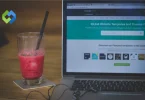Customizing toggle button colors enhances the user interface, making it more visually appealing and aligned with your brand. Unique colors can improve user experience by providing clear visual cues about the button’s state. This customization helps in distinguishing active and inactive states more effectively, making your application more intuitive and user-friendly.
Table of Contents
Table of Contents
Bootstrap Toggle Buttons
Bootstrap toggle buttons are versatile elements used to switch between two states, like on/off or active/inactive. They are integral to modern web design, providing an intuitive way for users to interact with settings, preferences, or features. By using Bootstrap’s predefined classes, these buttons offer a sleek and consistent look across different web applications.
Toggle buttons in Bootstrap are often implemented using standard HTML elements such as buttons or input elements. These elements are styled with Bootstrap classes to ensure they are visually appealing and user-friendly. The default styling includes smooth transitions between states, making it clear when a toggle button is activated or deactivated. This design enhances the user experience by providing immediate visual feedback.
How to use and customize Bootstrap toggle buttons allows you to create interactive and responsive web interfaces. Whether enabling a feature or adjusting a setting, these buttons help users navigate and control your application effectively.
Changing Toggle Button Colors Using CSS
Customizing the colors of toggle buttons in Bootstrap can be easily achieved using CSS. This allows you to align the toggle buttons with your brand’s color scheme and improve the overall aesthetic of your application.
1. Changing Toggle Button Colors Using Inline CSS
Customizing toggle button colors with inline CSS involves directly adding style attributes to the HTML elements. For instance, you can specify the background-color and color properties directly within the button tag. This method is quick and straightforward, making it suitable for small projects or single-use cases. However, it’s not ideal for maintaining consistency across multiple buttons or for larger projects, as it scatters style definitions throughout the HTML.
2. Changing Toggle Button Colors Using Internal CSS
Using internal CSS to change toggle button colors involves adding a <style> section within the <head> of your HTML document. Here, you can define custom styles for your toggle buttons by targeting their classes or IDs. This method keeps the styles separate from the HTML structure, making it easier to manage and update. You can customize properties like background-color, border-color, and text-color for a more organized approach compared to inline styles.
3. Changing Toggle Button Colors Using External CSS
For extensive customization and better maintainability, external CSS is the preferred method. This involves creating a separate CSS file where you define all your custom styles. You can then link this file to your HTML document. By using class selectors, you can apply consistent styles to all toggle buttons across your application. This approach is especially useful for larger projects where multiple pages or components need to share the same styles, ensuring uniformity and easier maintenance.
Using Bootstrap Utility Classes
Bootstrap provides a set of utility classes that make it easy to customize the appearance of elements, including toggle buttons, without writing additional CSS. These classes can be used to change the background color, text color, borders, and other properties of toggle buttons directly in the HTML markup.
1. Applying Background and Text Color Utility Classes
Bootstrap includes a variety of utility classes for colors that can be applied to toggle buttons to instantly change their appearance. The bg- classes can be used to change the background color, while the text- classes change the text color. For example, you can use bg-primary to set the background color to Bootstrap’s primary color, and text-white to set the text color to white. These classes provide a quick and effective way to apply colors that align with Bootstrap’s design system.
2. Customizing Borders and Other Properties
In addition to background and text colors, Bootstrap utility classes can also be used to customize borders and other properties of toggle buttons. Classes such as border, border-primary, rounded, and shadow allow you to add borders, change border colors, apply border-radius for rounded corners, and add shadows, respectively. These utility classes enable you to achieve a more refined and customized look for your toggle buttons without writing custom CSS.
3. Responsive Design with Utility Classes
Bootstrap’s utility classes are designed to be responsive, allowing you to customize toggle buttons for different screen sizes. By using responsive utility classes, you can ensure that your toggle buttons adapt to various devices and screen sizes, providing a consistent user experience. For instance, you can use classes like bg-primary for larger screens and bg-secondary for smaller screens to change colors based on the device.
Customizing with Bootstrap Variables
Bootstrap is built with Sass, a CSS preprocessor that enables the use of variables, nested rules, and other features that make CSS more maintainable and scalable. Bootstrap’s variables are defined in the _variables.scss file.
These variables control various aspects of the framework, including colors, fonts, and spacing. By changing these variables, you can customize Bootstrap’s default styles without directly modifying its core files.
Modifying Variables in SCSS
To customize Bootstrap using variables, you need to create a custom SCSS file where you override the default variables before importing Bootstrap’s styles. This approach ensures that your customizations are applied throughout your project.
The steps include setting up your project environment, creating a custom SCSS file, and defining the variables you want to change, such as primary color, secondary color, and background color. This file is then compiled into CSS, which you link to your HTML.
Compiling Custom Bootstrap
After modifying the variables in your custom SCSS file, you need to compile it to generate the customized CSS. This can be done using a Sass compiler, which processes the SCSS file and outputs a CSS file. By linking this CSS file to your HTML, your Bootstrap components, including toggle buttons, will use the new styles defined by your custom variables.
Benefits of Using Bootstrap Variables
Using Bootstrap variables for customization offers several benefits.
- Consistency: Ensures uniform styling across all components.
- Maintainability: Makes it easier to manage and update styles from a single location.
- Scalability: Ideal for large projects where styles need to be uniform across multiple pages or sections.
- Efficiency: Saves time by avoiding the need to write repetitive CSS rules
JavaScript for Dynamic Color Changes
JavaScript plays a crucial role in enhancing user interaction by dynamically changing toggle button colors in Bootstrap. This capability allows buttons to respond dynamically to user actions or specific events, improving the overall usability and visual appeal of web applications.
Implementing Dynamic Color Changes
Instead of relying solely on static CSS, JavaScript enables you to programmatically modify button colors based on user interactions. This approach is particularly useful for scenarios where color changes need to reflect real-time changes in application state or user preferences. By dynamically updating button colors, you can provide immediate visual feedback to users, making the interface more intuitive and responsive.
Benefits of Dynamic Color Changes
Integrating JavaScript for dynamic color changes offers several advantages.
- Enhanced Interactivity: Buttons can visually respond to user actions, enhancing the interactive nature of the UI.
- Adaptive Design: Colors can be adjusted based on specific conditions or events, ensuring a more adaptive and user-centric design.
- Improved User Experience: Real-time color updates provide immediate feedback to users, improving usability and engagement.
Testing and Debugging
Testing helps identify issues and ensures that toggle buttons behave correctly under various conditions. It involves checking functionality, responsiveness, and appearance across different browsers, screen sizes, and devices. This ensures a consistent user experience regardless of the user’s environment.
Strategies for Testing
- Manual Testing: Manually interact with toggle buttons to verify functionality and appearance. Test different states (active/inactive) and interactions (clicks, hover effects) to ensure they behave as intended.
- Cross-Browser Testing: Test toggle buttons in multiple browsers (Chrome, Firefox, Safari, Edge, etc.) to ensure compatibility. Verify that CSS styles and JavaScript functionality work consistently across all browsers.
- Responsive Design Testing: Use device emulators or real devices to test toggle buttons on various screen sizes (desktops, tablets, mobile phones). Ensure buttons are responsive and maintain usability across different resolutions.
Debugging Techniques
- Browser Developer Tools: Use browser developer tools (e.g., Chrome DevTools) to inspect elements, debug CSS styles, and monitor JavaScript errors. This allows you to identify and fix issues related to styling or scripting.
- Console Logging: Insert console.log statements in your JavaScript code to output debugging information or track variable values during runtime. This helps identify logic errors or unexpected behaviors.
- Code Review: Conduct code reviews to catch logical errors, optimize performance, and ensure adherence to best practices. Peer reviews can help identify potential issues that may have been overlooked.
FAQs
Q. Can I change toggle button colors without using CSS?
No, CSS is essential for styling toggle buttons in Bootstrap. You can use utility classes or modify Bootstrap’s variables via SCSS to achieve color changes.
Q. What if I want to revert back to Bootstrap’s default button colors?
You can remove custom CSS or revert changes made to Bootstrap variables to return toggle buttons to their default appearance.
Q. Are there predefined colors I can use directly in Bootstrap for toggle buttons?
Yes, Bootstrap provides utility classes like bg-primary, bg-success, etc., which you can use to apply predefined colors to toggle buttons without writing custom CSS.
Q. Can I change toggle button colors dynamically based on user input?
Yes, you can use JavaScript to dynamically change toggle button colors based on user interactions or application logic. This allows for real-time color updates.
Q. What should I do if toggle button colors look different on different devices?
Ensure thorough testing across various browsers and devices. Adjust CSS properties or use responsive design techniques to maintain consistent appearance across different platforms.
Conclusion
Changing toggle button colors in Bootstrap offers a flexible way to customize the appearance of your web application’s user interface. By leveraging CSS, Bootstrap utility classes, and JavaScript, you can achieve a tailored look that aligns with your brand identity or design preferences.
Through this article, you’ve learned various methods to modify toggle button colors. CSS provides direct control over styling, allowing you to specify colors inline, internally within HTML documents, or externally via separate CSS files. Bootstrap’s utility classes simplify the process by offering predefined color options that can be applied directly to toggle buttons.