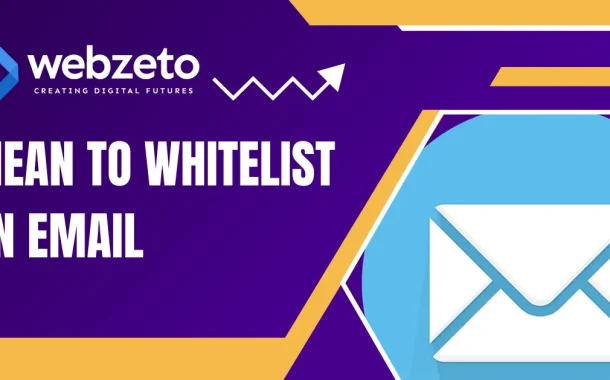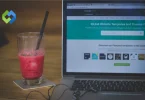Whitelisting helps to avoid missing essential information from trusted contacts or businesses. By whitelisting, you can improve email deliverability and communication efficiency. This is especially important for newsletters, business emails, and personal communications you don’t want to miss.
Table of Contents
Table of Contents
Why Whitelisting is Necessary
Whitelisting is necessary to avoid missing important emails that might otherwise end up in the spam or junk folder. Email providers use strict filters to catch spam, but sometimes these filters mistakenly categorize legitimate emails as spam. By whitelisting, you ensure that emails from trusted senders always reach your inbox. This is especially important for receiving essential information from contacts or businesses without interruption.
Whitelisting also improves email deliverability. For businesses, ensuring critical communications like invoices, updates, or newsletters reach recipients is vital. This practice prevents delays and misunderstandings caused by missed emails. By whitelisting important email addresses, you maintain efficient and reliable communication channels.
Additionally, whitelisting helps avoid the frustration of constantly checking your spam folder for important messages. It saves time and ensures that your inbox contains only the emails you want to see. This is particularly beneficial for newsletters or notifications you have subscribed to and do not want to miss.
How to Whitelist an Email
Whitelisting an email involves adding the sender to a list of approved contacts, ensuring their emails always reach your inbox.
1. Gmail
- Open Gmail and go to “Settings” by clicking the gear icon.
- Select “See all settings”.
- Navigate to the “Filters and Blocked Addresses” tab.
- Click “Create a new filter”.
- Enter the email address you want to whitelist in the “From” field.
- Click “Create filter” and then check “Never send it to Spam”.
- Click “Create filter” again to save.
2. Outlook
- Open Outlook and go to “Settings” by clicking the gear icon.
- Select “View all Outlook settings”.
- Navigate to “Mail” > “Junk email”.
- Under “Safe senders and domains,” click “Add”.
- Enter the email address you want to whitelist and click “Save”.
3. Yahoo Mail
- Open Yahoo Mail and go to “Settings” by clicking the gear icon.
- Select “More Settings”.
- Navigate to “Filters” and click “Add new filters”.
- Enter a filter name and the email address you want to whitelist.
- Choose “Inbox” as the folder to move the emails to.
- Click “Save”.
4. Apple Mail
- Open Apple Mail and go to “Mail” > “Preferences”.
- Navigate to the “Rules” tab and click “Add Rule”.
- Enter a description for the rule.
- Set the condition to “From” and enter the email address you want to whitelist.
- In the “Perform the following actions” section, choose “Move message” to “Inbox”.
- Click “OK” to save the rule.
Best Practices for Whitelisting Emails
- Regularly Update Your Whitelist: Keep your whitelist up-to-date by regularly reviewing and adding new trusted contacts. This ensures you don’t miss important communications from new senders. Periodically check your whitelist to remove any obsolete or irrelevant addresses to maintain its effectiveness.
- Be Cautious of Potential Risks: Only whitelist email addresses from trusted sources. Whitelisting unknown or suspicious email addresses can expose you to phishing attempts, malware, or spam. Before whitelisting an address, it’s a good idea to run it through an email validation tool to confirm it’s active and correctly formatted, this helps prevent spam or spoofed emails from slipping through
- Educate Recipients on Whitelisting: If you send emails to a large audience, inform your recipients about whitelisting your email address. Provide clear instructions on how to whitelist your email in their respective email clients. This can help improve your email deliverability and ensure your messages are received.
- Use Descriptive Labels for Whitelisted Contacts: When adding email addresses to your whitelist, use descriptive labels or notes to remind yourself why each address was added. This helps in managing the whitelist efficiently and understanding the context of each contact.
- Monitor Email Performance: Keep an eye on the performance of your emails by checking open rates and feedback from recipients. If you notice a decline in engagement, it may indicate that your emails are being filtered as spam. In such cases, revisit your whitelist and ensure all necessary addresses are included.
- Combine Whitelisting with Other Security Measures: While whitelisting is an effective way to ensure important emails are received, it’s not foolproof. Combine it with other email security measures, such as strong spam filters, antivirus software, and regular security updates, to maintain a secure email environment.
Common Issues and Troubleshooting
1. Emails Still Going to Spam
Even after whitelisting, emails might end up in the spam folder due to overly aggressive spam filters or technical glitches. Double-check the whitelisted addresses for typos or errors. If the issue persists, contact your email provider for assistance and review their spam filter settings.
2. Duplicate Entries
Having duplicate entries in your whitelist can cause confusion and inefficiency. Regularly review your whitelist to identify and remove duplicates. This streamlines your list and ensures it functions effectively, maintaining a clean and organized whitelist.
3. Security Concerns
Whitelisting can introduce security risks if not managed carefully. Only whitelist email addresses from verified and trusted sources to avoid phishing or malware attacks. Monitor for suspicious activity or unexpected emails from whitelisted addresses and implement additional security measures such as antivirus software and regular updates.
4. Emails Not Appearing in Inbox
Sometimes, whitelisted emails might not appear in your inbox due to email client rules or filters. Check for custom rules affecting email delivery and ensure your email client prioritizes whitelisted emails. Adjust settings to move them directly to the inbox.
5. Changes in Email Client Settings
Email client updates or changes in settings can impact your whitelist. If issues arise after an update, review settings and reconfigure the whitelist if necessary. Keeping your email client software up to date ensures you benefit from the latest security and performance improvements.
FAQs
Q. Can I whitelist an entire domain?
Yes, you can whitelist an entire domain by entering it instead of a specific email address. This ensures all emails from that domain reach your inbox.
Q. Is there a limit to how many emails I can whitelist?
Most email clients do not have a strict limit on the number of addresses you can whitelist. However, managing a large whitelist can become cumbersome.
Q. Will whitelisting stop all spam emails?
No, whitelisting only ensures emails from approved senders reach your inbox. It doesn’t block spam from other sources.
Can I whitelist emails on my phone?
Yes, you can whitelist emails using the email client app on your phone. The process is similar to that on a desktop.
Q. What happens if I accidentally whitelist a spammer?
If you accidentally whitelist a spammer, remove their email address from your whitelist immediately. Check your inbox and spam folder for any suspicious emails and mark them as spam.
Conclusion
Whitelisting an email is a simple yet effective way to ensure that important messages from trusted senders reach your inbox without getting lost in spam filters. By adding specific email addresses or domains to your whitelist, you can avoid missing essential communications, such as invoices, updates, or personal messages. This practice is crucial for maintaining smooth and reliable communication, whether for personal use or business purposes.
However, it is essential to manage your whitelist carefully. Regularly review and update it to include only trusted contacts while removing any obsolete entries. Be cautious about whitelisting unknown senders to avoid potential security risks.