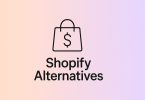Coupons help attract new customers and keep existing ones happy. They encourage shoppers to make quick buying decisions, increasing sales and boosting revenue. Coupons can also help clear old stock or promote new items.
Table of Contents
Table of Contents
Types of Coupons in WooCommerce
Percentage Discount
This coupon applies a percentage-based discount to the total order value. For example, if a coupon offers a 15% discount and a customer’s cart total is $200, they would save $30, making their final total $170. This type of coupon is useful for site-wide sales, seasonal promotions, or discount events. You can set percentage discounts to apply to all products or limit them to specific categories or products.
Fixed Cart Discount
A fixed cart discount offers a set amount off the entire order, regardless of the total amount. For instance, a coupon providing a $25 discount on an order of $150 means the customer pays $125 at checkout. This type of coupon is effective for promotions that encourage larger purchases or for loyalty rewards. You can also set restrictions, like minimum purchase amounts or specific customer roles, to control how and when these discounts apply.
Fixed Product Discount
This coupon type provides a fixed amount for a specific product or a selection of products. For example, a $10 discount on a product that costs $50 means the product’s price is reduced to $40. This is ideal for targeted promotions or clearing inventory. You can choose which products or categories the discount applies to and set conditions, such as minimum quantity or user roles, to tailor the discount’s effectiveness.
Steps to Create a Coupon Code in WooCommerce
Accessing the Coupon Settings
First, log in to your WordPress admin dashboard. Navigate to the WooCommerce section on the left-hand menu and select Coupons. Click on Add Coupon to start creating a new coupon code. This will open a new page where you can enter details for your coupon.
Configuring General Coupon Settings
In the General tab, enter your coupon code in the Coupon Code field. This is the code customers will use to receive the discount. Choose the Discount Type from options like Percentage Discount, Fixed Cart Discount, or Fixed Product Discount. Enter the Coupon Amount (e.g., 20 for a 20% discount or 10 for a $10 discount) and set any Free Shipping options if applicable.
Configuring Usage Restrictions
Move to the Usage Restrictions tab to set conditions for your coupon. You can specify a Minimum Spend and Maximum Spend required to use the coupon. Optionally, you can restrict usage to certain Products or Categories and define Excluded Products. Set Usage Limits to control how many times the coupon can be used per customer or in total.
Configuring Usage Limits
Go to the Usage Limits tab to define how often the coupon can be used. You can set limits on the number of times the coupon can be used in total, as well as the number of times it can be used per customer. This helps manage how widely the coupon is distributed and ensures it meets your promotional goals.
Publishing the Coupon
After configuring all the necessary settings, click Publish to make the coupon active. Your new coupon code is now ready for customers to use. Monitor its performance and adjust settings as needed to optimize its effectiveness.
Advanced Coupon Settings in WooCommerce
Scheduling Coupons
You can set specific start and end dates for your coupons under the Usage Limits tab. This allows you to create time-sensitive promotions, such as holiday sales or flash deals. By scheduling your coupons, you ensure they are automatically activated and deactivated according to your campaign needs, reducing manual management.
Excluding Specific Products or Categories
In the Usage Restrictions tab, you can exclude certain products or categories from the coupon. This is useful if you want to offer discounts on everything except specific high-margin items or new arrivals. Simply select the products or categories you want to exclude, ensuring your coupon applies only where you want it.
Applying Coupons Automatically
To streamline the shopping experience, you can set coupons to apply automatically when customers meet certain criteria. This option is available in the General tab. For example, you can configure a coupon to automatically apply a discount to the cart when a customer adds a specific product. This feature enhances user convenience and can boost conversion rates.
Coupon Code Restrictions
Advanced settings allow you to restrict coupon codes based on user roles, such as offering exclusive discounts to registered members or specific customer groups. You can also set restrictions based on user behavior, like only applying coupons to first-time buyers. This helps target promotions more effectively and manage customer engagement.
Testing and Managing Coupon Codes
Testing the Coupon Code
Before making a coupon live, it’s crucial to test it to ensure it works as intended. Add products to your cart on your store and apply the coupon code at checkout. Check if the discount is applied correctly and if any restrictions or limits are enforced. Testing helps catch any issues before customers use the coupon, ensuring a smooth shopping experience.
Managing Existing Coupons
To manage your coupons, go to the Coupons section in WooCommerce. Here, you can view a list of all created coupons, including their usage stats. You can edit, delete, or update coupons as needed. Regularly review coupon performance and adjust settings or create new coupons based on sales data and marketing goals. Managing coupons effectively helps maintain their effectiveness and aligns them with your business strategies.
Conclusion
Creating coupon codes in WooCommerce is a straightforward process that can significantly enhance your marketing efforts. By following the steps outlined, you can easily set up various types of discounts to attract and retain customers. Whether you choose percentage discounts, fixed carts, or fixed product discounts, each type can be tailored to fit your specific needs and goals.
Regularly test and manage your coupons to ensure they work correctly and meet your business objectives. By scheduling coupons, excluding certain products, and applying them automatically, you can optimize their effectiveness.