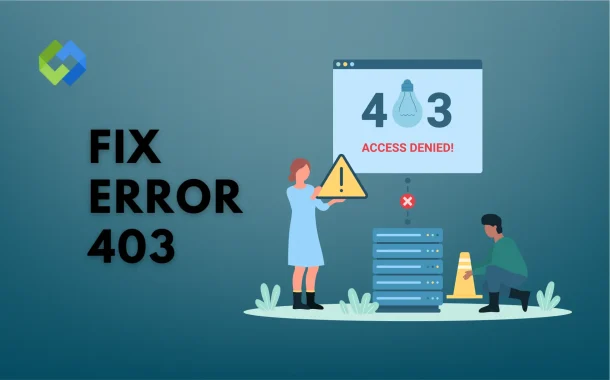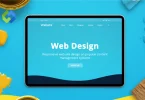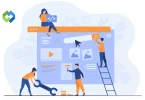Common causes of Error 403 include permission problems, where the server blocks access to certain files or folders. Another cause can be a misconfigured .htaccess file, which controls website access rules. Sometimes, an IP address may be blocked, preventing users from reaching the site. Lastly, server settings can restrict access to specific areas, leading to this error.
Table of Contents
Table of Contents
What is Error 403
Error 403 is an HTTP status code indicating that access to a specific resource on a server is forbidden. When users attempt to access a webpage and encounter a 403 error, they see a message stating “403 Forbidden.” This means the server has understood the request but is refusing to authorize it. This error can be frustrating, as it prevents users from accessing the content they want.
The reasons behind Error 403 can vary. Often, it results from permission issues, where the server blocks access to certain files or directories. This can happen if a website owner has set specific access controls that limit who can view particular resources. Users may find themselves locked out simply because they lack the necessary permissions.
Another common cause involves server configuration settings. Sometimes, the .htaccess file, which governs access rules for the server, may be misconfigured. Errors in this file can lead to unintentional restrictions on access. Additionally, security measures may block certain IP addresses, preventing specific users from reaching the desired content.
Common Causes of Error 403
Insufficient Permissions
One primary reason for Error 403 is insufficient permissions. This happens when the server is set up to restrict access to specific files or directories. For instance, if a website owner has configured access controls, certain users may not have the necessary rights to view the content. This can lead to frustration, especially if users believe they should have access.
IP Blocking
Another cause can be IP blocking. In some cases, the server may restrict access based on the user’s IP address. This can occur if the IP is associated with malicious activity or if the server is configured to deny access to certain geographic locations. As a result, legitimate users may be blocked from accessing the site.
Misconfigured .htaccess File
Additionally, a misconfigured .htaccess file can lead to a 403 error. This file controls various server settings, including access permissions. If there are mistakes or incorrect directives in the .htaccess file, it can unintentionally block users from accessing certain resources.
Restricted Access Settings
Lastly, restricted access settings on the server may further complicate access. These settings might limit users from reaching specific files or areas of the website, leading to the 403 error. Understanding these causes is essential for troubleshooting and resolving the issue effectively.
How to Fix Error 403
1. Check File and Folder Permissions
The first step in fixing Error 403 is to check the file and folder permissions on the server. Ensure that the permissions are set correctly, allowing users to access the resources they need. For example, directories should typically have permissions set to 755, while files should be set to 644. Adjusting these settings can help resolve permission-related issues that lead to the error.
2. Review .htaccess Configuration
Next, review the .htaccess file, as misconfigurations here can cause Error 403. Look for any rules that may restrict access to specific files or directories. If you find incorrect directives, edit the file to correct them. It’s also a good idea to temporarily rename the .htaccess file to see if that resolves the issue. If the error disappears, you know the problem lies within that file.
3. Clear Browser Cache
Sometimes, a 403 error may occur due to cached content in the browser. Clearing your browser cache can resolve this issue. Simply go to your browser settings, find the option to clear browsing data, and select cached images and files. After clearing the cache, try accessing the page again to see if the error persists.
4. Contact Your Hosting Provider
If you’ve checked permissions and configurations but still encounter the error, it may be time to contact your hosting provider. They can provide assistance in identifying server-side issues that could be causing Error 403. They may also have additional tools and insights to help you resolve the problem more efficiently.
Preventing Error 403
Implement Proper Permissions
To prevent Error 403, it’s essential to implement proper file and folder permissions on your server. Ensure that sensitive files are adequately protected while allowing necessary access to public directories. Setting permissions to recommended levels, such as 755 for folders and 644 for files, helps maintain security while preventing unauthorized access issues.
Regularly Review .htaccess File
Regularly reviewing and updating the .htaccess file is another key step in preventing Error 403. Make sure that the rules defined in this file are accurate and necessary. Remove any outdated or unnecessary directives that could inadvertently restrict access. Conduct periodic checks to ensure that the file aligns with your current website structure and access requirements.
Monitor IP Access
Monitoring IP access can help identify any potential blocks that might lead to Error 403. Use tools or services that track IP addresses attempting to access your website. This way, you can address any suspicious activity or adjust settings to prevent legitimate users from being inadvertently blocked.
Conduct Regular Maintenance
Finally, conducting regular maintenance on your website is vital for preventing Error 403. This includes checking for broken links, updating plugins, and ensuring that all security measures are functioning correctly. Regular maintenance helps catch potential issues before they become significant problems.
Conclusion
Error 403 is a common issue that prevents users from accessing specific web pages. Understanding the reasons behind this error is crucial for fixing it effectively. By checking file and folder permissions, reviewing the .htaccess file, clearing the browser cache, and contacting your hosting provider, you can resolve the problem and regain access to your content.
To prevent Error 403 from occurring in the future, it is essential to implement proper permissions, regularly review server settings, monitor IP access, and conduct routine maintenance. By taking these proactive steps, you can keep your website accessible to users and avoid frustrating errors.