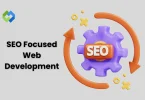Using Laravel Debugbar makes debugging much easier. It helps developers spot issues related to database queries, slow page loads, and performance bottlenecks. With the detailed insights it offers, you can optimize your code and improve your app’s speed. It also helps you understand how data flows through your application.
Table of Contents
Table of Contents
Installing Laravel Debugbar
To get started with Laravel Debugbar, the first step is to install it into your Laravel project. You can do this by using Composer, which is the standard tool for managing dependencies in Laravel. Installing this package will allow you to access debugging features that help monitor and troubleshoot your application’s performance.
After the installation, the next step is to publish the configuration files. This gives you control over the Debugbar’s behavior. The configuration file lets you decide which features to enable or disable based on your specific needs. You can easily tweak the settings to suit your development environment.
Once the configuration is set, you are ready to use Laravel Debugbar. It will automatically start showing up in your application, offering useful insights such as queries, request data, and performance metrics. This makes it much easier to identify and resolve issues during development.
Configuring Laravel Debugbar
Enabling and Disabling Features
The configuration file, located in config/debugbar.php, lets you control which features to enable or disable. You can customize the Debugbar to display specific data such as database queries, request information, or session data based on your debugging needs.
Controlling Debugbar Visibility
You can adjust the environment settings to control when the Debugbar appears. For example, you may want to keep it active only in development environments while disabling it in production. This helps prevent performance issues and keeps your live application clean from unnecessary debugging data.
Managing Collectors
Collectors are components that gather various types of data, such as query logs or memory usage. You can enable or disable individual collectors in the configuration file, allowing you to fine-tune the information you see in the Debugbar. This makes it easier to focus on the specific data relevant to your debugging process.
Using Laravel Debugbar
Viewing the Debugbar in Development Mode
Once Laravel Debugbar is installed and configured, it will automatically display in the bottom corner of your web pages during development. This debug toolbar provides useful information such as request data, database queries, and execution times, helping you identify potential issues in real-time.
Debugging Queries
Laravel Debugbar allows you to view all database queries executed during the request. You can see details such as the query itself, the time it took to execute, and the number of queries made. This helps optimize your database performance and identify any slow or redundant queries that could be improved.
Debugging Views
With Debugbar, you can inspect the views being loaded in your Laravel application. It shows detailed information about the views, including the templates rendered and the time taken to load them. This is especially useful for identifying performance bottlenecks related to view rendering.
Profiling Route Information
Laravel Debugbar also allows you to profile the routes in your application. You can see details like the route name, controller, action, and execution time. This helps you analyze route performance and ensure that routing is working efficiently throughout your application.
Customizing Laravel Debugbar
Creating Custom Collectors
Laravel Debugbar allows you to create custom collectors to capture data specific to your application. You can write your own logic to collect and display custom information, such as API request data or additional performance metrics. Custom collectors can be added in the configuration file, providing flexibility in how data is gathered.
Adding Custom Data to the Debugbar
You can add custom data to the Debugbar to display relevant information not covered by the default collectors. For example, if you need to track specific variables or application states, you can add them manually. This can be done by using the Debugbar::addMessage() method within your code to include additional data in the Debugbar panel.
Customizing the Appearance
Laravel Debugbar offers the ability to customize its appearance. You can modify the look and feel of the toolbar to match your preferences or project style. This includes adjusting its position, colors, and layout, making it more suited to your workflow while maintaining the functionality needed for debugging.
Disabling Debugbar in Production
Disabling with Environment Variables
To prevent Laravel Debugbar from appearing in your production environment, you can disable it using environment variables. This ensures that sensitive debugging information is not exposed in the live application. You can set the DEBUGBAR_ENABLED variable to false in your .env file for production environments.
Using Middleware for Production Environment
You can also use middleware to control when the Debugbar is enabled. By wrapping the Debugbar in a middleware, you can ensure it only shows up in development or staging environments, and is completely disabled in production. This adds an extra layer of protection and keeps the application secure while running in a live environment.
Conclusion
Laravel Debugbar is an essential tool for developers looking to troubleshoot and optimize their applications. It offers a simple yet powerful way to view detailed information about your application, including database queries, route data, and performance metrics. By using Debugbar, you can quickly identify and fix issues, improving the overall quality of your code.
In this article, we’ve covered how to install, configure, and use Laravel Debugbar. It’s a valuable tool for enhancing your development process, especially when working with complex applications. By customizing the Debugbar and controlling its visibility, you can make it fit your workflow and ensure it doesn’t affect performance in production.