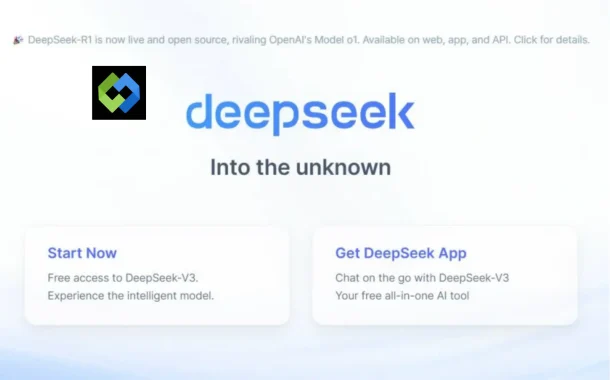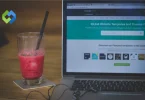Installing Deepseek R1 locally gives better control over its performance. It allows customization based on specific needs. Running it on a local system also improves security since data does not leave the device. This setup helps in testing and fine-tuning the model without internet dependency.
Table of Contents
Table of Contents
System Requirements
Hardware Requirements
Deepseek R1 requires a high-performance system for smooth operation. A powerful multi-core processor is needed for efficient computing. At least 16GB of RAM is recommended, but 32GB or more is better for heavy tasks. A minimum of 100GB of free storage is required for installation and data processing. A dedicated GPU (such as NVIDIA RTX series) improves performance, especially for AI and machine learning tasks.
Software Requirements
A compatible operating system is necessary, such as Windows, macOS, or Linux. Python must be installed, along with essential machine learning libraries. Other dependencies, like CUDA for GPU acceleration, may also be required. It is important to use the latest software versions to avoid compatibility issues.
Network Requirements
A stable internet connection is required for downloading Deepseek R1 and its dependencies. Regular updates and patches may also need internet access. However, once installed, it can function locally without continuous connectivity.
Downloading Deepseek R1
Find the Installation Files
Deepseek R1 can be downloaded from its official website or a trusted repository like GitHub. It is important to get the latest stable version to ensure compatibility and performance. Always verify the source to avoid security risks.
Choosing the Right Version
Different versions of Deepseek R1 may be available for various system configurations. Select the version that matches your operating system (Windows, macOS, or Linux). If using a GPU, download the version optimized for CUDA or other acceleration frameworks.
Downloading the Files
Use the provided download link or clone the repository using Git commands. Ensure you have enough storage space before starting the download. A stable internet connection is recommended to prevent interruptions. Once downloaded, extract the files and prepare for installation.
Setting Up the Environment
Installing Necessary Software
Before running Deepseek R1, install essential software like Python and a package manager (pip or conda). If using a GPU, install CUDA and cuDNN for acceleration. Ensure that all software versions are compatible with Deepseek R1.
Configuring System Variables
Some dependencies may require environment variables to be set. Update the system path to include Python and necessary libraries. On Windows, modify system variables through the control panel. On macOS and Linux, use terminal commands to configure paths.
Creating a Virtual Environment
Setting up a virtual environment helps manage dependencies without affecting the main system. Use venv or conda to create an isolated space for Deepseek R1. Activate the environment before installing required libraries. This step prevents conflicts with other software.
Installing Dependencies
Installing Python Libraries
Deepseek R1 needs specific Python libraries to work properly. These include machine learning frameworks like TensorFlow or PyTorch, along with support libraries such as NumPy and Pandas. These can be installed using a package manager like pip or conda. It is best to install all required packages together to avoid compatibility issues.
Setting Up GPU Support (Optional)
If you are using a GPU, you need additional software like CUDA and cuDNN. These help in faster processing and better performance. It is important to check if your GPU drivers are up to date before installation. A compatible version of PyTorch or TensorFlow should also be installed to make full use of the GPU.
Verifying Dependencies
After installing all necessary libraries, check if everything is working correctly. This can be done by listing installed packages and checking their versions. If any package is missing or outdated, reinstall or update it. Keeping dependencies updated helps prevent errors and improves performance.
Running Deepseek R1 Locally
Launching the Application
After installing all dependencies, Deepseek R1 is ready to run. Open a terminal or command prompt and navigate to the installation folder. Start the application using the required command. If everything is set up correctly, the system will initialize and load the model.
Verifying the Setup
Once Deepseek R1 is running, test if it responds correctly. Try processing sample data or running a basic command. If there are any errors, check the installation steps and dependencies. Ensure that the correct version of Python and required libraries are being used.
Optimizing Performance
For better performance, adjust system settings like GPU acceleration if available. Allocate enough memory to prevent slowdowns. If the system struggles, consider optimizing configurations or using a more powerful machine.
Testing the Installation
Running Sample Commands
Once Deepseek R1 is installed and running, you should test it by running sample commands. These are provided in the documentation or can be found in the sample files. Running these commands will help verify that the installation was successful and that the model is functioning as expected.
Checking System Output
Observe the system’s output after running the test commands. The application should process the input and return results without errors. If there are issues, check the error messages for clues on what might be wrong with the installation or configuration.
Verifying Performance
Test the model with real or larger datasets to check how well it handles them. If the performance is slower than expected, review your system setup, especially the hardware and resource allocations like RAM and GPU. Properly optimized hardware should improve the processing speed.
Troubleshooting Common Issues
1. Installation Errors
If Deepseek R1 doesn’t start or displays errors during launch, check if all dependencies were installed correctly. Ensure Python and required libraries match the versions specified. Missing or incorrect libraries are common causes of installation failures. Reinstalling the dependencies or clearing the cache can fix these issues.
2. GPU Not Detected
If the application fails to recognize your GPU, ensure that CUDA and cuDNN are correctly installed and compatible with your GPU drivers. Verify the GPU’s compatibility with Deepseek R1. Sometimes, the system environment variables need adjustment to ensure the GPU is properly utilized.
3. Slow Performance
If the application runs slower than expected, check your system’s resource usage. Insufficient RAM, outdated hardware, or incorrect configurations can lead to slower processing speeds. Consider optimizing memory usage or switching to a system with better hardware, such as one with a more powerful GPU.
4. Dependency Conflicts
Sometimes, library versions can conflict, causing errors or crashes. Review the installed libraries using package managers. If needed, downgrade or upgrade specific libraries to match the required versions for Deepseek R1.
Conclusion
Installing Deepseek R1 locally gives you better control and performance. By following the steps for downloading, setting up the environment, and installing dependencies, you can ensure the application runs smoothly. Running it on your own machine also helps with security and customization.
If you encounter any issues, refer to troubleshooting tips to resolve common problems. Testing the installation with sample data helps verify that everything works. With the right setup, Deepseek R1 will perform efficiently and meet your needs for deep learning tasks.