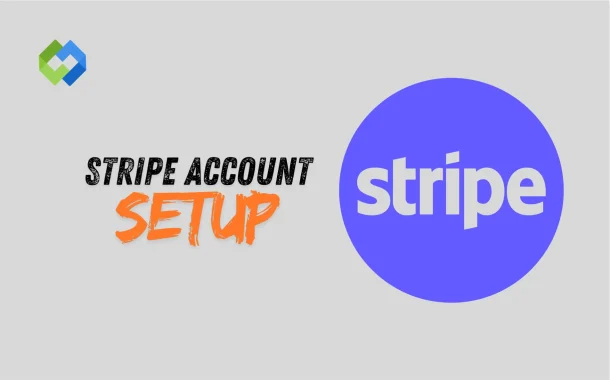In 2025, Stripe added more payment methods for global use. It now supports faster payouts and better fraud detection with AI tools. The dashboard is easier to use, with new insights and automation options. Stripe also improved its tools for freelancers and small businesses.
Table of Contents
Table of Contents
Why Choose Stripe for Your Business
Stripe is a smart choice for businesses that want to accept online payments easily. It supports major credit and debit cards, digital wallets like Apple Pay and Google Pay, and even bank transfers. You can use it on your website, app, or through simple payment links. Setting up an account is quick, and you don’t need advanced tech skills to get started.
The dashboard is clean and simple. It helps you track sales, view transactions, and manage refunds without any confusion. You can also create custom invoices, set up recurring payments, and get detailed reports. These features make Stripe useful for both small businesses and large companies.
Security is one of Stripe’s strongest points. It uses advanced protection tools to keep your payments safe. Stripe is also PCI-compliant, which means it follows strict rules for handling card data. This keeps both you and your customers secure.
Requirements Before Setting Up a Stripe Account
- Country Availability: Stripe is not available in all countries. Before signing up, check if Stripe supports your country. You can find the list on Stripe’s official website.
- Age and Contact Details: You must be at least 18 years old to open a Stripe account. A valid email address and mobile number are required for setup and verification.
- Business Information: You need to provide your business name and type, even if you’re a freelancer. Stripe may also ask for a short description of what your business does.
- Legal Name and Address: Stripe will ask for your full legal name and a valid address. This helps with account verification and regulatory compliance.
- Bank Account for Payouts: You must link a bank account to receive payments. It should match your name or business name and be able to accept payouts.
- Identity Verification: Stripe usually asks for a government-issued ID like a passport or driver’s license. This step is important for preventing fraud and ensuring account security.
Create a Stripe Account
Go to the Stripe Website
Visit www.stripe.com. Click on the “Start now” or “Sign up” button. You’ll be taken to the sign-up page. Enter your email, full name, and create a strong password. Then click “Create Account.”
Choose Country and Business Type
After signing up, you’ll be asked to choose your country. Select where your business is based. Then choose your business type – it can be individual, sole proprietor, or a registered company. This helps Stripe set up the right options for your account.
Add Basic Business Details
Next, you’ll fill in your business name, website (if you have one), and what type of products or services you sell. Stripe uses this info to verify your account and make sure your business follows its terms. Keep your descriptions clear and honest.
Confirm and Save
After entering all the required info, click “Continue.” Stripe may ask you to confirm your email before moving on. Once confirmed, your Stripe account will be created. You can now move on to identity verification and bank setup.
Verifying Your Identity and Business Details
Upload a Government-Issued ID
Stripe asks you to prove who you are. You’ll need to upload a clear photo of your passport, national ID card, or driver’s license. Make sure the photo is not blurry and shows all details clearly. This step helps Stripe confirm your identity and keep the platform secure.
Provide Personal and Business Info
You’ll enter your full legal name, home address, and date of birth. Stripe also asks for your business name, type, and description. Even if you’re a freelancer, you must add these details. This helps Stripe know who they are working with and ensures legal compliance.
Add Tax and Registration Details (If Needed)
If you’re running a registered business, Stripe may ask for your company registration number or tax ID. In some countries, this step is required by law. Fill in only the correct and updated information to avoid delays.
Complete the Verification
Once you enter all the details, Stripe will review them. Most accounts get verified in a few minutes, but in some cases, it can take up to a day. You’ll get an email when your account is verified. After that, you’re ready to accept payments.
Connecting Your Bank Account
Add Your Bank Details
After verifying your identity, Stripe will ask for your bank account. This is where your money will be sent. You’ll need to enter your account number and bank name. In some countries, you may also need to provide a routing number or IBAN.
Use a Supported Bank Account
Make sure the bank account is in your name or your business name. It must be able to receive payouts in your local currency. Stripe does not accept prepaid cards or wallets for payouts. Always double-check the details before saving.
Stripe Verifies the Bank Account
Stripe may deposit a small test amount into your account. This helps confirm the account is active and belongs to you. Check your bank statement, find the exact amount, and enter it in Stripe to complete the verification.
Start Receiving Payments
Once your bank account is confirmed, you’re ready to get paid. Stripe will send your earnings directly to your bank based on your payout schedule. You can track all transfers in your Stripe dashboard.
Setting Up Payment Methods
Enable Credit and Debit Cards
Stripe allows you to accept all major cards like Visa, MasterCard, and American Express. These are turned on by default. You can manage them in the Payments section of your dashboard. This helps customers pay quickly and easily.
Add Digital Wallets
Stripe also supports digital wallets like Apple Pay, Google Pay, and Link. You can enable these with one click. They offer faster checkout on mobile and improve the payment experience for your users.
Accept Bank Transfers and More
Depending on your country, you can turn on local payment options like bank transfers, Klarna, or iDEAL. These options are useful if your customers prefer not to use cards. You can select them based on your business needs and customer location.
Set Currency and Payment Settings
Choose your preferred currency for accepting payments. Stripe will automatically convert if needed, but conversion fees may apply. You can also adjust settings like payment limits, refund options, and notifications in your account. This helps you manage everything smoothly.
Creating Payment Links and Invoices
Create a Payment Link
Stripe lets you create a simple payment link without coding. Go to the Payments or Payment Links tab in your dashboard. Add the product name, price, and currency. Stripe will generate a link you can share by email, message, or on your website.
One-Time and Recurring Payments
You can use payment links for one-time payments or set them to repeat monthly. This is useful for subscriptions or memberships. Choose the right option when creating the link. Stripe will handle the rest automatically.
Send Professional Invoices
Stripe also offers invoice tools. Go to the Invoices tab, click Create Invoice, and add your customer’s name, email, and what they’re paying for. You can add due dates, taxes, and notes. Stripe emails the invoice directly to your customer.
Customize and Track Invoices
You can add your logo, change colors, and make your invoice look more professional. Stripe will show when the invoice is viewed and paid. You’ll also get a notification. This helps you stay on top of your payments with less work.
Managing Your Stripe Dashboard
The Stripe dashboard is your main control panel. It shows your current balance, recent payments, and quick tools you can use. Everything is simple and clearly labeled. You don’t need to be a tech expert to use it. You can easily find sections like payments, payouts, and reports in the left-hand menu.
You can track all your payments in the Payments tab. It shows who paid you, how much, and the status of each transaction. If a customer gets a refund or a payment fails, it will also appear here. In the Payouts tab, you can see when Stripe sends money to your bank account and how much you’ll receive.
Stripe also comes with Radar, a built-in fraud detection tool. It checks each payment automatically and blocks risky ones. This keeps your account safe with no extra setup. If something looks suspicious, you’ll get an alert in the dashboard.
Concusion
Setting up a Stripe account is simple if you follow each step. You start by signing up, verifying your identity, and linking your bank account. Then, you can set up payment methods, create links or invoices, and manage everything from the dashboard. Stripe gives you all the tools to accept payments easily.
Whether you run a small store or offer services online, Stripe helps you get paid fast and safely. Its features are easy to use and made for all business types. Once your account is ready, you can focus more on growing your business and less on managing payments.