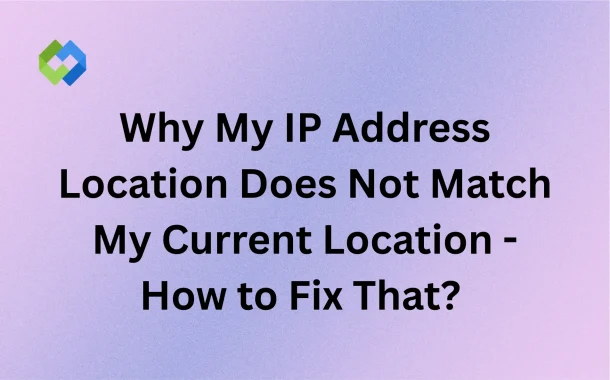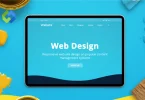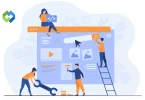Unfortunately, a wrong IP location can block local streaming, trigger login alerts, confuse delivery apps, show incorrect languages or ads, and lead to account verification issues. It disrupts access, personalization, and service accuracy.
So, let us guide you about how to fix the IP and real location mismatch.
Table of Contents
Table of Contents
What Does It Mean When Your IP Address Location Is Wrong?
It happens because your IP doesn’t carry built-in GPS data. Instead, third-party services guess your location based on public IP address records.
Sometimes, that guess is accurate. Other times, it’s off by hundreds of miles.
Let’s say you live in Ottawa, but your IP is mapped to Toronto. Your streaming apps, local news sites, and delivery platforms will treat you like you’re in Toronto. You’ll see different content, get blacked out from games, or even face login warnings.
IP geolocation isn’t based on physical tracking. It relies on historical and regional IP assignments, and those change frequently—especially with dynamic IPs.
It’s important to understand that IP and real location mismatch can confuse platforms that rely on IP-based region detection. So, even if your device has location services turned off, your virtual location can still trigger regional restrictions, errors, or alerts.
But Why My IP Address Doesn’t Match My Current Location?
Here’s what commonly causes the IP and real location mismatch:
- Your ISP may have given you an IP that was previously used in another city. So geolocation services still associate it with that old place.
- Some geolocation checkers rely on public records to guess where IPs belong. And you must know that geolocation databases aren’t updated instantly, which means new IPs may carry old location data.
- Here’s a wide range of internet users who don’t have a fixed but a dynamic IP address. So, when the IP changes (after maintenance or modem resetting), the virtual location might change as well.
- ISPs often route traffic through a centralized infrastructure. Even if you live in Ottawa, your IP may appear to originate from Toronto because the ISP’s traffic is processed through that city.
In fact, one of the Bell customers shared this issue on the Bell Community Forum. They stated that although they live near Ottawa, their IP address was frequently detected as Toronto. This mismatch caused blackouts on regional sports broadcasts and led them to eventually switch ISPs for a more accurate location experience.
In short, your IP doesn’t belong to your house. It belongs to your provider’s infrastructure. That’s why it often points somewhere else.
How Can I Check My Real vs IP-Based Location?
If websites or apps are showing the wrong region—like blocking local sports, assigning the wrong language, or sending login alerts—you need to confirm where your internet identity says you are. That means checking both: your actual physical location and the virtual location linked to your IP address
Step 1: Find Out Where Your IP Address Says You Are
You should use a powerful IP Address Lookup tool that checks your public IP and runs it through multiple geolocation databases like MaxMind, IP2Location, and DB-IP. You’ll see: country, city, ISP name, latitude/longitude, and accuracy level (based on the provider), among other details.
Open IP Address Lookup in your browser and wait a moment. Because it auto-detects your IP address. It’s suggested to scroll down to see what each provider thinks your location is.
You must compare the cities listed. Because if the city or region doesn’t match where you’re actually located, your IP address location is wrong.
Step 2: Check Your Real Physical Location
You need to use a reliable My Current Location tool. Because this tool uses browser-level data: GPS (if available), Wi-Fi triangulation, mobile signal strength, and device sensors. It reflects where you actually are.
- Open My Current Location tool in a browser with location services enabled.
- Allow the tool to access your location when prompted.
- It will display your real-time coordinates and approximate city.
- This is your true physical location—not what your IP suggests.
Note: If the tool says you’re blocked or unknown, check that your location services are on, and no VPN is active.
Step 3: Compare the Two Results
Now that you have checked both:
- IP Address Lookup = Your online location
- My Current Location = Your actual, physical location
If the city or country differs between the two, your IP address has a geolocation mismatch.
So, this way, you’ll be able to identify who’s wrong—your device or your IP geolocation. Moreover, it will be easier to avoid confusion when fixing the issue. In fact, you’ll have enough proof of the real issue if you’re submitting an IP correction request to a provider. And most importantly, you’ll be able to understand if the mismatch is temporary (dynamic IP) or systemic (routing or ISP issue).
But How Do I Fix My IP Address & Current Location Mismatch?
Once you know your IP address points to the wrong place, it’s time to fix how the internet reads your location. Your device knows where you are—but websites don’t, because they rely on public IP databases that might be outdated or inaccurate.
Here are the next steps you need to follow quite carefully:
1. Report Your IP to Geolocation Providers
This is the most important fix. Your ISP can’t change how your IP is mapped. But geolocation companies can as they manage the databases that websites, apps, and platforms use to decide where you are. Generally, it is important include following details in your correction submission:
- Your current IP address (copy it from the IP Address Lookup tool)
- Your correct city and region
- Mention you are not using a VPN, proxy, or location spoofing
- Briefly explain the problem (e.g., “IP shows [Wrong City], I am actually in [Correct City]. This affects streaming access and account verification.”)
Note: Updates can take anywhere from a few days to a few weeks. Most providers won’t notify you, so check back regularly.
2. Power-Cycle Your Modem (To Try a New IP)
If your IP address is dynamic (not fixed), restarting your network gear might give you a new one. That new IP may already be correctly mapped. What you need to turn off your modem and router. It’s best to wait for 5 to 10 minutes and then turn them back on.
Take a moment to recheck your IP using the lookup tool. Now, if your new IP is still showing the wrong place, continue to the next step.
3. Clone Your MAC Address (Advanced)
Some routers allow MAC address cloning. This changes the device identifier your ISP sees, forcing a new IP assignment.
- Log in to your router’s admin dashboard.
- Look for “MAC Address Clone” or “Network Settings.”
- Enter a new, random MAC address.
- Save and reboot your router.
Note: Keep in mind that not all routers support this, and results vary. Still, some users report success getting a better geolocated IP this way.
4. Consider Requesting a Static IP
If you need a more stable setup, ask your ISP if they offer a static IP address. While it won’t guarantee perfect geolocation, a static IP gives you more control.
- Doesn’t change unless requested.
- Can be submitted to geolocation providers for accurate mapping.
- Reduces the chances of location-related mismatches—once properly registered.
Bottom Line
Your IP address location may be wrong due to outdated databases or ISP routing. You should use smart tools like IP Address Lookup to check it, My Current Location to confirm your true location, and submit correction requests to fix the mismatch.