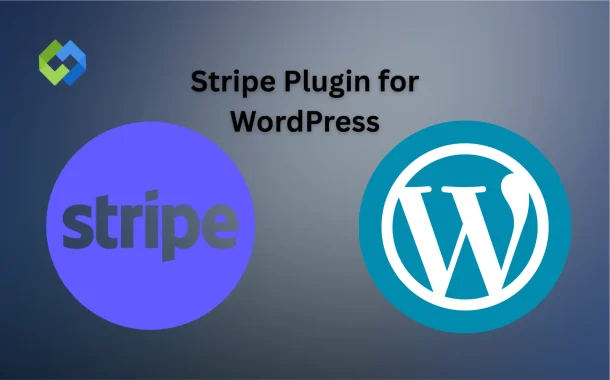If you run a WordPress website, Stripe can help you take payments easily. You can sell products, accept donations, or offer paid services. Stripe plugins make it simple to add payment forms to your site. You don’t need to know coding. It’s fast, secure, and works well with many WordPress tools.
Table of Contents
Table of Contents
Why Use Stripe on a WordPress Site
Stripe is a smart choice for WordPress users who want to accept payments online. Whether you’re selling products, offering services, or collecting donations, Stripe makes the process easy. It supports many payment methods like credit cards, Apple Pay, Google Pay, and even bank transfers in some regions.
You don’t need to know coding to use Stripe on your WordPress site. There are free and paid plugins available that let you add payment forms, buttons, or even full checkout pages. Most of these plugins come with simple setup steps, so you can start accepting payments in minutes.
Stripe is also known for being safe and secure. It handles sensitive card information, follows strict security rules, and helps protect you from fraud. You can view all your transactions, issue refunds, and manage customers directly from your Stripe dashboard.
Popular Stripe Plugins for WordPress
WP Simple Pay
WP Simple Pay is easy to use and doesn’t require a full eCommerce setup. You can create simple payment forms and add them to any page or post. It supports one-time and recurring payments. This plugin is great for freelancers, small service providers, or anyone who needs quick payments without setting up a full store.
WooCommerce Stripe Payment Gateway
If you run a WooCommerce store, this plugin is a perfect match. It lets you accept Stripe payments right on your WooCommerce checkout page. Customers can pay using credit cards, Apple Pay, Google Pay, and local payment methods. It’s ideal for anyone selling physical or digital products.
WPForms with Stripe Addon
WPForms is a form builder that includes a Stripe addon. You can create custom payment forms, donation forms, or simple checkouts. It’s helpful for nonprofits, service-based businesses, and freelancers. It also supports recurring payments and is easy to customize.
Easy Digital Downloads Stripe Gateway
This plugin is built for sites selling digital products like eBooks, music, or software. It works with the Easy Digital Downloads plugin and adds Stripe as a payment option. It supports one-time and subscription payments, making it useful for digital content creators and software sellers.
Install a Stripe Plugin on WordPress
Installing a Stripe plugin on your WordPress site is simple. You don’t need any technical skills to get started. Most Stripe plugins can be installed directly from the WordPress dashboard.
First, go to your WordPress admin panel. Click on Plugins > Add New. In the search bar, type the name of the plugin you want, like WP Simple Pay or WooCommerce Stripe Payment Gateway. Once it appears, click Install Now, then click Activate once it’s installed.
After activation, most plugins will guide you through setup. Some will ask for your Stripe account details, and others may offer a setup wizard. Follow the on-screen steps to connect Stripe and configure your payment options. If needed, you can always access the plugin settings later under the Settings or Payments section in your dashboard.
Connecting Your Stripe Account
After installing your Stripe plugin, the next step is to connect your Stripe account. This allows your WordPress site to accept real payments. The process is quick and does not require coding skills.
First, go to the plugin settings in your WordPress dashboard. You’ll see an option to “Connect with Stripe” or “Authorize Stripe.” Click that button. A new window will open, taking you to Stripe’s secure login page. You can sign in with your existing Stripe account or create a new one if you don’t have one yet.
Once logged in, Stripe will ask you to approve the connection between your site and Stripe. After you approve, you’ll be taken back to your WordPress dashboard. The plugin will confirm that your site is now linked to Stripe. You can now accept test or live payments depending on your setup.
Configuring Payment Settings
After connecting your Stripe account, you need to set up your payment settings. This step controls how your site accepts and processes payments. Each plugin may look a little different, but the key settings are mostly the same.
Start by choosing your currency and payment methods. You can enable options like credit cards, Apple Pay, Google Pay, or bank transfers. Some plugins also let you set up recurring payments or donation amounts. Make sure to match your settings with what your business needs.
Next, customize the checkout experience. You can choose button styles, add labels, and decide where the payment form appears. You may also want to set up email receipts or redirect users to a thank-you page after payment. These options help improve the user experience and build trust.
Adding Stripe Payment Forms or Buttons
Once your Stripe plugin is set up, you can start adding payment forms or buttons to your WordPress site. This allows visitors to make payments easily. Most Stripe plugins offer simple tools like shortcodes, blocks, or widgets to place forms anywhere on your site.
If you’re using WP Simple Pay or WPForms, you can create a new payment form from the plugin’s menu in the dashboard. Choose the type of payment (one-time or recurring), set the amount, and customize the form fields. After saving the form, you’ll get a shortcode or block that you can add to any page or post.
For WooCommerce, Stripe is already added to your checkout process once the plugin is activated. You don’t need to manually place buttons; the system automatically shows Stripe payment options at checkout. You can still customize the checkout page if needed using WooCommerce settings.
Going Live with Stripe Integration
After testing your setup, the next step is to switch from test mode to live mode. This allows your WordPress site to accept real payments from customers. Each plugin has a setting where you can toggle between test and live environments.
Go to your plugin’s settings and find the mode selection option. Change it from Test to Live. You may need to enter your live API keys from your Stripe account. To get these, log in to your Stripe dashboard, go to Developers > API Keys, and copy the live keys. Paste them into your plugin settings.
Save your changes and check your site. Do a live payment to confirm everything works. You should now be able to receive real transactions. Be sure to review your email settings, checkout page, and confirmation messages before going fully public.
Conclusion
Stripe plugins make it easy to accept payments on your WordPress site. You don’t need coding skills. Just install a plugin, connect your Stripe account, and set your payment options. Whether you sell products, offer services, or take donations, Stripe has tools to help.
There are many plugins like WP Simple Pay, WooCommerce Stripe, and WPForms. Each one fits different needs. Setup is quick, and payments are secure. With Stripe, you can focus more on your business and less on handling payments.