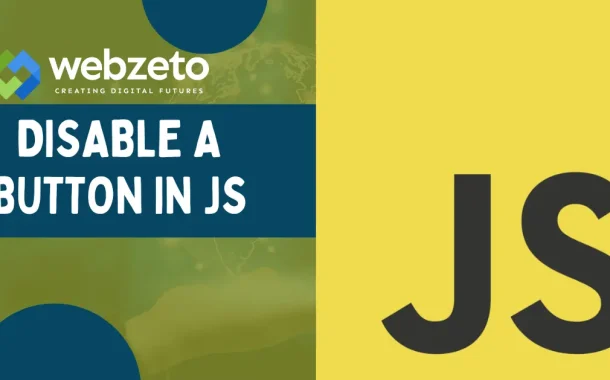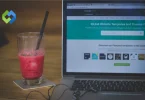It prevents users from taking actions that aren’t allowed or expected at certain times. For example, a submit button can be disabled until all required form fields are filled out. This ensures data is complete before submission. Another use is during loading processes, where a button is disabled to prevent multiple submissions. Disabling buttons helps guide users and prevents errors.
Table of Contents
Table of Contents
Disabling a Button Using HTML Attributes
The disabled attribute in HTML is used to make a button unclickable. When you add this attribute to a button element, it changes the button’s appearance to indicate it is inactive and prevents users from interacting with it.
How to Add the disabled Attribute
To disable a button, simply include the disabled attribute within the button tag. This can be done directly in the HTML code. For example, if you have a submit button, you can disable it by adding the disabled attribute to the button element.
Use Cases for Disabling Buttons
- Form Validation: Prevent users from submitting a form until all required fields are filled out correctly. This ensures data completeness and accuracy, reducing the likelihood of form submission errors.
- Loading States: Disable a button while an action is being processed, such as during data submission or loading content. This prevents users from clicking the button multiple times, which could lead to duplicate actions or server overload.
- Conditional Actions: Disable buttons based on certain conditions, such as user permissions, availability of resources, or specific application states. For example, a “Submit” button can be disabled until the user agrees to terms and conditions, or a “Save” button can be disabled if there are no changes to save.
- Sequential Steps: In multi-step processes, disable navigation buttons to ensure users complete steps in the correct order. For instance, a “Next” button can be disabled until all required fields in the current step are completed.
Benefits of Disabling Buttons
Disabling buttons enhances user experience by providing clear guidance on what actions are currently available. It prevents errors by ensuring that users can only interact with buttons when the conditions are appropriate. This approach helps in maintaining data integrity and improving the overall functionality of web applications.
Disabling a Button with JavaScript
Disabling buttons dynamically using JavaScript allows you to control the button’s state based on user interactions or other conditions in your application. This approach is useful for creating a more interactive and responsive user experience.
Using document.getElementById()
One common method to disable a button with JavaScript is by using the document.getElementById() function. This method selects the button element by its ID and sets its disabled property to true. For instance, if you have a button with the ID “submitButton,” you can disable it by selecting it with document.getElementById(‘submitButton’) and then setting its disabled property. This method is straightforward and works well when you have a unique identifier for the button.
Using querySelector()
Another method to disable a button is by using the querySelector() function, which allows for more flexibility in selecting elements. You can use any CSS selector to target the button. For example, if your button has a class name “submitBtn,” you can select it with document.querySelector(‘.submitBtn’) and disable it by setting its disabled property to true. This method is particularly useful when you need to select elements based on more complex criteria or when you don’t have an ID for the button.
Disabling Buttons Based on Conditions
JavaScript also enables you to disable buttons based on various conditions. For example, you can disable a submit button until all required fields in a form are filled out correctly. This ensures that users cannot submit incomplete or incorrect information. You can also disable a button after it has been clicked to prevent multiple submissions or during a loading process to indicate that an action is in progress. By checking the conditions and dynamically enabling or disabling buttons, you can guide users through the correct workflow and prevent errors.
Benefits of Using JavaScript
Using JavaScript to disable buttons provides dynamic control over the user interface. It allows you to react to user inputs and other real-time conditions, improving the overall user experience by providing immediate feedback. This approach helps ensure data integrity and prevents errors by controlling when actions can be taken. By leveraging JavaScript, you can create more interactive and responsive web applications that adapt to user behavior and application states.
Enabling a Disabled Button
Enabling a disabled button is as important as disabling it. You often need to re-enable a button after certain conditions are met, such as form validation or completion of a process. This dynamic control enhances user interaction and ensures a smooth workflow.
Removing the disabled Attribute
To enable a button that has been disabled, you need to remove the disabled attribute. This can be done by setting the button’s disabled property to false using JavaScript. This action makes the button interactive again, allowing users to click and perform the intended action.
Using document.getElementById() to Enable a Button
If you used document.getElementById() to disable the button, you can use the same method to enable it. By selecting the button with its ID and setting its disabled property to false, you make the button clickable again. This method is straightforward and effective when you have a unique identifier for the button.
Using querySelector() to Enable a Button
Similarly, you can use querySelector() to enable a button. This method allows you to select the button using any CSS selector and set its disabled property to false. This approach is useful when the button is identified by class name, attribute, or more complex selectors.
Benefits of Enabling Buttons Dynamically
Enabling buttons dynamically enhances user experience by providing immediate feedback and guiding users through the necessary steps. It ensures that actions are performed at the right time, reducing errors and improving the flow of the application. This dynamic control is crucial for creating interactive and user-friendly web applications.
FAQs
Q. Can I disable a button with CSS?
No, CSS alone cannot disable a button. CSS is used for styling and does not affect functionality. To make a button unclickable, you need to use HTML attributes like disabled or JavaScript.
Q. How do I disable a button for a specific time period?
You can disable a button temporarily using JavaScript’s setTimeout() function. First, set the button to disabled, then use setTimeout() to automatically re-enable it after a specified duration.
Q. Can I disable a button based on user roles?
Yes, you can disable a button based on user roles by using JavaScript to check the user’s role or permissions. If the role does not meet the required criteria, set the disabled property to true.
Q. Is it possible to disable a button on page load?
Yes, you can disable a button as soon as the page loads. You can add the disabled attribute directly in the HTML or use JavaScript to disable the button during the page’s initial load phase.
Q. How do I check if a button is disabled?
To check if a button is disabled, use JavaScript to inspect the button’s disabled property. If it returns true, the button is currently disabled. This helps in determining the button’s state for conditional logic.
Conclusion
Disabling a button in JavaScript is a straightforward process that significantly enhances user experience. By using HTML attributes or JavaScript, you can control when a button is clickable, ensuring users only perform actions at the appropriate times. This prevents errors, improves form validation, and guides users through a smooth workflow.
How to enable and disable buttons dynamically allows you to create interactive and responsive web applications. Whether you are managing form submissions, controlling user actions, or handling asynchronous processes, properly managing button states ensures your application runs smoothly and efficiently.