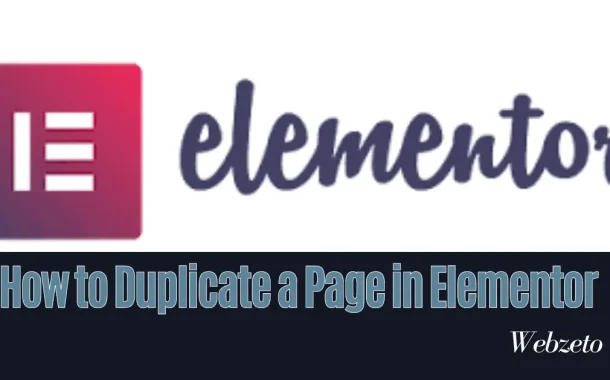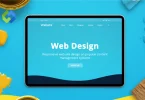We’ll explore the methods for duplicating pages in Elementor, providing step-by-step guidance and tips for maximizing productivity. Whether you’re duplicating a landing page for experimentation, replicating a template for consistent design, or cloning a page as a starting point for new content, mastering this feature will undoubtedly enhance your web design experience.
Table of Contents
Table of Contents
Why Duplicate a Page?
Duplicating pages in web design offers efficiency, consistency, and flexibility. It enables designers to iterate quickly, experiment with different approaches, and deliver a seamless user experience.
1. Efficiency
Duplicating a page in web design is akin to cloning a blueprint; it expedites the creation process by replicating existing structures. This efficiency is particularly beneficial for designers facing tight deadlines or managing multiple projects simultaneously. Rather than investing time in recreating layouts and design elements from scratch, duplicating a page provides a solid foundation upon which to build. This streamlined workflow allows designers to focus on refining content, fine-tuning design elements, and implementing innovative features, ultimately enhancing productivity.
Moreover, duplicating pages in web design fosters consistency across a website. By maintaining uniformity in layout and design elements, designers create a cohesive user experience that strengthens brand identity and reinforces visual branding. Consistency instills confidence in users, guiding them intuitively through the website and facilitating navigation. Whether duplicating landing pages, product templates, or blog layouts, consistency ensures a harmonious user journey, fostering engagement and loyalty.
2. A/B Testing
Duplicating pages is essential for A/B testing, a method used to compare the performance of two or more variations of a webpage. Designers can gauge user preferences and optimize conversion rates by duplicating a page and implementing slight variations, such as altering headlines, images, or call-to-action buttons. A/B testing provides valuable insights into user behavior, allowing designers to make data-driven decisions and refine their design strategies accordingly. This iterative optimization approach fosters continuous improvement, resulting in a website that resonates effectively with its target audience.
Furthermore, A/B testing empowers designers to experiment with different content strategies, layout configurations, and design elements. By duplicating pages and testing various hypotheses, designers can identify the most effective combinations that drive user engagement and achieve business goals. A/B testing is a valuable tool for optimizing conversion rates and a catalyst for innovation, encouraging designers to explore new ideas and push the boundaries of creativity.
3. Content Iteration
Duplicating pages facilitates content iteration and experimentation, allowing designers to refine and optimize their website content. By creating multiple versions of a page with slight variations in content, designers can test different messaging, imagery, and layout arrangements to determine what resonates most with their audience. This iterative approach enables designers to gather valuable insights into user preferences and behavior, guiding content refinement and optimization strategies.
Moreover, content iteration through page duplication is instrumental in adapting to evolving trends and user preferences. As market dynamics shift and audience expectations evolve, designers must continually refine their content to stay relevant and engaging. By duplicating pages and experimenting with different content strategies, designers can adapt quickly to changing circumstances, ensuring their website remains dynamic and responsive to user needs.
4. Customization and Personalization
Duplicating pages opens up opportunities for customization and personalization, enabling designers to tailor content and design elements to specific audience segments or user preferences. By creating duplicate pages and customizing them based on user demographics, behavior, or preferences, designers can deliver personalized experiences that resonate more deeply with individual users.
Furthermore, duplication and customization allow designers to effectively cater to different user personas or target audience segments. By creating multiple versions of a page tailored to the needs and preferences of specific user groups, designers can optimize the user experience for each segment, increasing relevance and engagement. This targeted approach to customization ensures that each user receives content and experiences that are most relevant and valuable to them, ultimately driving higher levels of satisfaction and loyalty.
5. Consistency
Consistency in web design is paramount for creating a cohesive and memorable user experience. Duplicating pages plays a pivotal role in maintaining consistency across a website by ensuring uniformity in layout, design elements, and branding elements. Users who navigate a website expect a seamless experience where each page feels interconnected and familiar. By duplicating pages and replicating standardized templates or layouts, designers establish a sense of coherence that guides users intuitively through the website.
Moreover, consistency reinforces brand identity and visual branding, strengthening brand image and perception. Duplicating pages allows designers to apply consistent branding elements such as logos, color schemes, typography, and imagery throughout the website, reinforcing brand recognition and recall.
Methods to Duplicate a Page
Methods to duplicate a page in Elementor vary, offering flexibility to suit different preferences and requirements.
Method 1 Using Elementor’s Built-in Duplicate Feature
- Access the Elementor Editor: Start by logging into your WordPress website and navigating to the page you want to duplicate. Once there, click on the “Edit with Elementor” button to enter the Elementor editor. This will open up the page in the Elementor interface, where you can see all the elements and content of the page.
- Find the Duplicate Option: Within the Elementor editor, locate the settings or options menu. This menu is usually found in the screen’s upper-right corner and is represented by three dots or a gear icon. Click on this menu to open it and reveal the available options.
- Select Duplicate: In the settings or options menu, look for the option to duplicate the page. It may be labeled as “Duplicate” or something similar. Click on this option to initiate the duplication process. Elementor will then create an exact copy of the current page, including all its content, layout, and design elements.
- Customize the Duplicated Page: Once the duplication process is complete, you’ll see a new page identical to the original. You can now customize this duplicated page as needed. This includes changing text, images, layout, or other elements using the familiar Elementor interface. Remember to save your changes when you’re done.
Method 2 Duplicating Pages with Plugins
- Install a Page Duplicator Plugin: Begin by logging into your WordPress dashboard and navigating to the Plugins section. Click on “Add New” to search for a page duplicator plugin. Once you find a suitable plugin, click “Install Now” and “Activate” to enable the plugin on your website.
- Select the Page to Duplicate: After activating the page duplicator plugin, go to the Pages section in your WordPress dashboard. Locate the page you want to duplicate from the list of pages and click on it to open it for editing.
- Initiate Duplication: Look for the duplication option provided by the plugin near the top of the page editing screen. This option may be a button or link that says “Duplicate” or something similar. Click on this option to start the duplication process.
- Complete Duplication: The plugin will create an identical copy of the selected page, including all its content, layout, and design elements. Depending on your plugin, you may have additional customization options or advanced features. Once the duplication process is complete, you’ll see a new page listed alongside the original in your Pages section.
- Customize the Duplicated Page: Now that the duplication is done, you can customize the duplicated page just like any other page on your website. Use the WordPress editor or any page builder plugins installed to change the duplicated page’s content, layout, or design. Once you’re satisfied with your changes, save them before exiting the editor.
Best Practices for Duplicating Pages
Implementing best practices when duplicating pages ensures efficiency, consistency, and user satisfaction throughout the web design process.
Naming Conventions
Adopt a systematic approach to naming duplicated pages to maintain organization and clarity. Consider appending a prefix or suffix to the original page name to distinguish duplicates, such as “Copy of [Original Page Name]” or using descriptive titles that indicate the purpose or variation of the duplicated page.
Cleaning Up Duplicate Content
Review and refine duplicated content to remove any unnecessary or outdated elements. Ensure all text, images, and multimedia assets are relevant and up-to-date. Eliminate placeholder content or filler text to maintain professionalism and coherence across the website.
Updating Links and References
Check and update internal and external links and references to other pages or resources to ensure accuracy and functionality. Update navigation menus, buttons, or internal links within the duplicated page to reflect its new location or context within the website hierarchy.
Maintaining Design Consistency
Preserve design consistency by aligning duplicated pages’ layout, styling, and branding elements with the overall website aesthetic. Adhere to established design guidelines, such as typography, color schemes, and spacing, to create a cohesive user experience. Regularly review and adjust design elements to accommodate updates or changes in branding or visual identity.
Testing and Quality Assurance
Conduct thorough testing of duplicated pages across various devices, browsers, and screen resolutions to identify and address compatibility issues or display discrepancies. Verify functionality, responsiveness, and usability to ensure a seamless user experience. Incorporate feedback from usability testing to refine and optimize duplicated pages further.
Documentation and Version Control
Maintain comprehensive documentation of duplicated pages, including their purpose, modifications, and associated metadata. Implement version control practices to track changes and revisions over time, enabling easy rollback to previous versions if necessary. Documenting the duplication process facilitates team members’ collaboration and promotes website management transparency.
Common Issues and Troubleshooting
By proactively addressing these common issues and implementing effective troubleshooting strategies. Designers can minimize disruptions and ensure the successful duplication of pages in their web design projects.
1. Plugin Compatibility Problems
Incompatibility between page duplicator plugins and other WordPress plugins or themes can lead to errors or conflicts during duplication. To resolve this issue, ensure your page duplicator plugin is compatible with your WordPress version and any other plugins or themes you have installed. Consider updating or replacing incompatible plugins or themes to prevent conflicts.
2. Duplicate Content Overload
Duplicating pages indiscriminately without reviewing or cleaning up duplicate content can clutter your website and confuse users. To address this issue, implement a content audit process to identify and remove redundant or outdated content from duplicated pages. Focus on maintaining relevance and coherence across your website by consolidating similar content or merging duplicated pages where appropriate.
3. Performance Considerations
Duplicating pages excessively or including unnecessary elements can impact website performance, leading to slower loading times and increased server resource consumption. To mitigate performance issues, optimize duplicated pages by minimizing resource-intensive aspects such as large images or complex scripts. Implement caching mechanisms, content delivery networks (CDNs), and performance optimization plugins to improve website speed and responsiveness.
4. Broken Links and References
Duplicating pages may result in broken internal or external links and references to non-existent content or resources. To troubleshoot broken links, thoroughly review duplicated pages and update any links or references to ensure they point to the correct destinations. Utilize link-checking link-checking tools or plugins to identify and fix broken links automatically, reducing manual effort and improving website integrity.
5. Loss of Customizations
Making extensive customizations to duplicated pages without proper documentation or version control can lead to a loss of modifications during updates or revisions. To prevent this issue, maintain detailed documentation of customizations made to duplicated pages, including specific changes to content, layout, and design elements. Implement version control practices, such as using revision history or backup plugins, to track and revert changes if necessary.
FAQs
Q. Can I duplicate a page without Elementor?
Yes, you can use WordPress plugins like Duplicate Page or Yoast Duplicate Post to duplicate pages, even if you’re not using Elementor.
Q. Will duplicating a page affect my SEO?
Duplicating pages can impact SEO if the duplicated content needs to be optimized correctly. Update titles, meta descriptions, and URLs to avoid duplicate content issues.
Q. Can I undo a duplication if I make a mistake?
Yes, most page duplicator plugins can revert to a previous version or undo the duplication if needed. Check the plugin documentation for specific instructions.
Q. Are there any limitations to how many times I can duplicate a page?
Generally, there are no strict limitations on how many times you can duplicate a page. However, duplicating too many pages may impact website performance and organization.
Q. Will duplicating a page duplicate its settings and configurations?
Duplicating a page usually copies its content and layout, but settings and configurations may not be duplicated. You may need to manually adjust page attributes, sidebar configurations, or template assignments.
Conclusion
Mastering how to duplicate pages in Elementor can make building websites more accessible. Whether repeating templates, testing different versions, or updating content, duplicating pages saves time and effort. Using Elementor’s built-in duplicate feature or plugins, designers can quickly make copies of pages while keeping everything organized.
Following best practices like naming pages properly and cleaning up extra content ensures a smooth process. Troubleshooting common issues like broken links or too much duplicate content helps maintain a high-quality website. With these methods, designers can create consistent, user-friendly, and optimized websites for success.