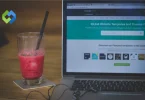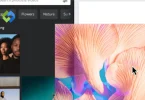Customizing link appearance is essential to create a cohesive and visually appealing website. By adjusting the underline style or removing it, you can align links with your site’s overall look and feel. This helps improve user experience by making the design more intuitive and professional. However, it’s important to ensure that links remain easily recognizable to maintain usability.
Table of Contents
Table of Contents
Link Underlines in CSS
Link underlines in CSS are a fundamental aspect of web design, controlled primarily by the text-decoration property. By default, browsers apply an underline (text-decoration: underline;) to all hyperlinks (<a> tags). This automatic styling ensures that users can easily identify which text is clickable. The underline is a visual cue that has become a standard in web navigation, helping users quickly distinguish links from regular text.
While the default underline is functional, it may not always fit the aesthetic of your website. To remove or modify this underline, use text-decoration: none; in your CSS. This simple rule removes the underline, allowing you to apply your styles. However, it’s crucial to ensure that links remain distinguishable even without the underline. You can achieve this by changing the link color, adding a hover effect, or using other visual indicators that suggest interactivity.
Beyond simply removing the underline, CSS offers additional properties to customize its appearance. For instance, you can change the color of the underline with text-decoration color, allowing it to match or contrast with the link text. The text-decoration-style property lets you alter the style of the underline, offering options like solid, dotted, or wavy lines. Additionally, text-underline-offset can be used to adjust the position of the underline relative to the text, giving you more control over the link’s appearance.
Basic Methods to Remove Underlines from Links
To remove underlines from links in CSS, you can use a few basic methods that offer flexibility while maintaining the visual appeal and functionality of your website.
1. Using the text-decoration Property
The most common way to remove an underline from a link is by using the text-decoration property. By setting this property to none, you can remove the underline from all links on your website. This approach is ideal if you want a clean and minimalist look where the underline might clash with your overall design.
2. Targeting Specific Links
Sometimes, you might not want to remove underlines from all links, but only from certain ones. You can achieve this by applying styles to specific links. For example, if you have a particular section on your website where the design is more minimalistic, you can remove the underline from links in that section only. This approach allows you to maintain underlines where they are necessary for clarity, while still achieving a tailored look in specific areas.
3. Removing Underlines on Interaction
Another method is to remove the underline when a user interacts with the link, such as when they hover over or focus on it. This can create a more dynamic and engaging user experience. For instance, the underline could be visible by default, providing a clear indication that the text is a link, but it disappears when the user hovers over it. This approach keeps the underline for usability while adding an interactive element to your design.
4. Combining with Other Styles
Removing an underline is often just one part of customizing a link’s appearance. You might want to combine this with other styling changes, such as adjusting the font color, adding a subtle background color, or applying a border. For example, instead of an underline, you could highlight the link with a different color when the user hovers over it, or add a bottom border that appears on hover. This approach allows you to maintain a visual indicator of interactivity without relying on the traditional underlying.
Advanced Techniques for Link Customization
When it comes to customizing links on your website, advanced techniques go beyond simply removing underlines.
1. Customizing Hover Effects
Hover effects are a powerful way to enhance user interaction. Instead of a simple color change, you can use CSS to create dynamic effects like sliding underlines, color transitions, or even animations. For instance, you can make an underline appear when a user hovers over a link, giving a subtle yet effective cue that the text is interactive. This approach can make your links feel more responsive and engaging, adding an extra layer of polish to your design.
2. Using Pseudo-Classes for Dynamic Styles
CSS pseudo-classes like :hover, :focus, and :active allow you to apply styles based on user interaction. For example, you can style links differently when they are clicked or focused on, enhancing the user experience for both mouse and keyboard users. This is particularly important for accessibility, ensuring that users who navigate with a keyboard can easily see which link is currently selected. You can also use :visited to change the appearance of links that users have already clicked, helping them keep track of their navigation history.
3. Adding Conditional Underlines
Conditional underlines involve displaying an underline only under certain conditions, such as when a link is hovered over or focused. This technique can help keep your design clean while still providing the necessary visual cues. For example, you can remove the underline by default and add it back on hover, or you can use a different color or style for the underline depending on the link’s state. This approach allows you to tailor the link’s appearance based on user interaction, making your site feel more dynamic.
4. Incorporating Animated Effects
Adding animations to your links can make your website more interactive and visually appealing. For example, you can create a smooth transition effect where the underline slowly appears or changes color as the user hovers over the link. This can be done using CSS transitions or animations, adding a touch of elegance to your design. However, it’s important to use animations sparingly to avoid overwhelming the user or affecting site performance.
5. Experimenting with Different Underline Styles
Instead of the traditional solid underline, you can experiment with different underline styles like dotted, dashed, or wavy lines. These styles can be achieved using the text-decoration-style property. By using a unique underline style, you can make your links stand out while still providing a clear visual cue. Additionally, adjusting the underline thickness or color can help integrate the links more seamlessly into your overall design.
6. Using Backgrounds and Borders
Another advanced technique is to replace or supplement the underline with a background color or border. For instance, you can add a colored background that highlights the link when a user hovers over it, or create a bottom border that appears on hover. This technique can give your links a distinct look while maintaining their functionality. Borders can also be animated to slide or grow into view, adding a dynamic element to your design.
Common Mistakes and How to Avoid Them
When styling links on a website, it’s easy to make mistakes that can negatively impact user experience and accessibility.
1. Removing Underlines Without Alternatives
- Mistake: Completely removing underlines from links without providing other visual cues can make it difficult for users to identify clickable elements, especially in body text.
- How to Avoid: If you choose to remove underlines, ensure that the links are still easily distinguishable. Use a contrasting color, bold text, or a subtle background change to indicate that the text is a link. Always test to ensure that users can easily recognize links within your content.
2. Using Low Contrast Colors
- Mistake: Choosing link colors that have low contrast with the background or surrounding text can make links hard to read, especially for users with visual impairments.
- How to Avoid: Always check the contrast between your link color and the background using a contrast checker tool. Aim for a high contrast ratio that meets accessibility standards. This ensures that all users, including those with visual challenges, can easily read and interact with your links.
3. Overcomplicating Link Styles
- Mistake: Adding too many styles to links, such as multiple colors, animations, or effects, can confuse users and distract from the main content.
- How to Avoid: Keep link styling simple and consistent. Use a clear, straightforward design that fits with the overall look of your website. Avoid excessive animations or complex effects that could detract from usability. The focus should be on making links easy to recognize and interact with.
4. Neglecting Hover and Focus States
- Mistake: Not styling hover and focus states can lead to a poor user experience, especially for users who rely on keyboard navigation.
- How to Avoid: Always define hover and focus styles for your links. A simple color change, underline, or border can provide clear feedback when a user interacts with a link. Focus states are particularly important for accessibility, as they help users navigate your site using a keyboard.
5. Ignoring Visited Link Styling
- Mistake: Failing to differentiate visited links from unvisited ones can confuse users, making it hard for them to track where they’ve been on your site.
- How to Avoid: Assign a distinct color to visited links. This small change helps users easily identify which links they’ve already clicked, improving navigation and overall user experience. Just make sure the visited link color still maintains good contrast with the background.
6. Overlooking Mobile Users
- Mistake: Designing links that are too small or too close together can frustrate mobile users, leading to accidental clicks and poor navigation.
- How to Avoid: Ensure that links are large enough to tap easily on touchscreens and that there is adequate spacing between links. Test your site on various devices to make sure that links are easy to interact with on mobile.
FAQs
Q. Can I remove underlines from links on specific pages only?
Yes, you can target specific pages by using unique classes or IDs in your CSS. This allows you to customize link styles for individual pages without affecting the entire site.
Q. How do I add an underline only on hover?
You can make an underline appear only when a user hovers over a link. This adds a subtle effect, indicating interactivity without having a permanent underline.
Q. Will removing underlines affect SEO?
No, removing underlines from links does not impact SEO. Search engines focus on the link structure and content, not on visual styling.
Q. Can I change the underline style without removing it?
Yes, you can customize the underline style using properties like text-decoration-style. You can make it dotted, dashed, or wavy to match your design.
Q. What if I want to add different underlines for different states?
You can apply different underline styles for various link states, such as hover, active, or focus. This allows you to create dynamic effects that enhance user interaction.
Conclusion
Eliminating underlines from links in CSS can enhance your website’s design while maintaining usability. By using the text-decoration property, you have the flexibility to customize how links appear. You can remove underlines completely or choose to show them only on hover. These choices help create a cleaner look and can make your site more visually appealing.
However, it’s important to ensure that links remain easily identifiable. Use color changes, hover effects, and other visual cues to guide users. Keeping accessibility in mind is crucial, so make sure that all users can recognize and interact with your links. By balancing aesthetics with functionality, you can create a website that is both attractive and user-friendly.