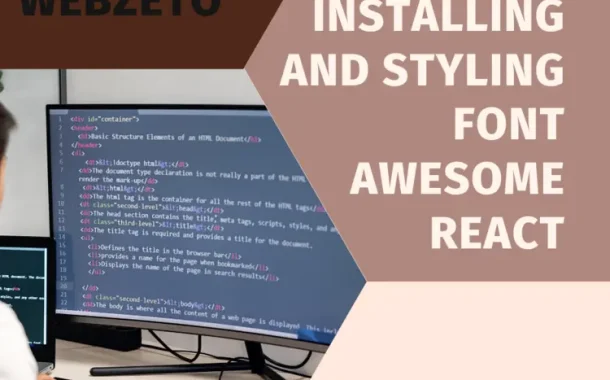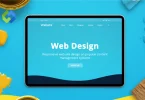Font Awesome icons work well on all kinds of devices, from big computers to tiny phones, without getting blurry or distorted. Using Font Awesome saves time and makes our websites faster because we don’t have to load lots of separate image files.
Font Awesome works smoothly with React using a special package called “react-fontawesome.” This package gives us components we can easily use to show Font Awesome icons in our React apps. We install it, set it up, and then use those components just like any other React element.
Table of Contents
What is Font Awesome React
Font Awesome React is a specialized toolkit designed specifically for developers who work with React. It provides a suite of components and utilities tailored to seamlessly incorporate Font Awesome icons into React applications. These components offer extensive customization options, allowing developers to adjust icon size, color, and style to fit the design requirements of their projects.
By using Font Awesome React, developers can effortlessly enhance the visual appeal and functionality of their React applications with a wide array of high-quality icons. This toolkit streamlines the process of integrating icons into React projects.
Saving time and effort while ensuring consistency and reliability across different devices and screen sizes. In essence, Font Awesome React serves as a valuable resource for React developers seeking to elevate the user experience of their applications.
How to use font Awesome in React
Using Font Awesome in React is straightforward, thanks to the “react-fontawesome” package.
Install the package
Before you can use Font Awesome icons in your React project, you need to install the “react-fontawesome” package. You can do this using npm or yarn, which are package managers for JavaScript projects. Open your terminal or command prompt and navigate to your React project directory. Then, run one of the following commands:
npm install @fortawesome/react-fontawesome
This command installs the “react-fontawesome” package and its dependencies into your project.
Alternatively, if you’re using yarn, you can run:
yarn add @fortawesome/react-fontawesome
Yarn will then download and install the package into your project.
Import the necessary components
Once the package is installed, you need to import the necessary components into your React component where you want to use Font Awesome icons. These components allow you to render Font Awesome icons in your application.
In your React component file, import the FontAwesomeIcon component along with the specific icons you want to use. For example, if you want to use the solid coffee icon, you would import it like this:
import { FontAwesomeIcon } from ‘@fortawesome/react-fontawesome’;
import { faCoffee } from ‘@fortawesome/free-solid-svg-icons’;
The `FontAwesomeIcon` component is responsible for rendering Font Awesome icons, while the `faCoffee` icon object represents the solid coffee icon from the Font Awesome library.
Use the icon component
Now that you’ve imported the necessary components and icons, you can use them in your React component’s JSX code. Simply include the `<FontAwesomeIcon>` component with the `icon` prop set to the desired icon object. For example:
const MyComponent = () => {
return (
<div>
<FontAwesomeIcon icon={faCoffee} />
</div>
);
}
This code will render the coffee cup icon in your React component.
Customize the icon
Font Awesome icons can be customized using various props provided by the `<FontAwesomeIcon>` component. For instance, you can adjust the size, color, rotation, and more. Here’s an example of customizing the coffee cup icon:
<FontAwesomeIcon icon={faCoffee} size=”lg” color=”brown” rotation={90} />
In this example, the icon size is set to large (`lg`), the color is brown, and it’s rotated 90 degrees.
Explore more icons
Font Awesome offers a vast library of icons beyond just the solid ones. You can import icons from different icon packs such as regular, brands, and light.
For instance, if you want to use the regular star icon, you would import it like this:
import { faStar } from ‘@fortawesome/free-regular-svg-icons’;
Then, you can use it in your component as follows:
<FontAwesomeIcon icon={faStar} />
This renders the regular star icon in your React component.
Utilizing Font Awesome Icons
- Import necessary components and icons: At the beginning of your React component file, import the components and icons you want to use from Font Awesome. This allows you to access and use these icons within your component.
- Use the icon component: Incorporate the `<FontAwesomeIcon>` component in your JSX code where you want to display the icons. This component acts as a wrapper for Font Awesome icons and makes it easy to render them in your React application.
- Customize icon appearance: Font Awesome icons can be customized using props provided by the `<FontAwesomeIcon>` component. You can adjust properties like size, color, rotation, and more to match your design preferences.
- Handle click events or interactions: If you need your icons to respond to user interactions, such as clicks, you can add event handlers just like you would with any other React component. This allows you to add interactivity to your icons, such as triggering actions or navigating to other parts of your application.
- Explore additional features: Font Awesome offers a range of advanced features beyond basic icon rendering. These include stacked icons, transformations, and animations. Explore the Font Awesome documentation to learn more about these features and how to implement them in your React project for added visual flair and functionality.
By following these steps and exploring the additional features offered by Font Awesome. You can effectively utilize icons in your React components to enhance the overall user experience
Advanced Icon Features
Advanced icon features in Font Awesome allow for further customization and enhancement of icons in your React components.
Stacked Icons
Stacked icons are like building blocks where you can put one icon on top of another to create interesting designs. For example, you could stack a solid heart icon on top of a solid star icon to create a unique symbol.
You can adjust the size and position of each stacked icon independently, allowing for endless possibilities. It’s like making a sandwich with different layers of ingredients. You can mix and match to create something deliciously unique. Stacked icons are a fun and creative way to customize your icons and add visual interest to your React components.
Transformations
Transformations in Font Awesome allow you to change the appearance of icons in various ways. You can rotate icons to different angles, flip them horizontally or vertically, and even make them bigger or smaller. It’s like playing with clay, where you can mold and shape the icons to fit your design perfectly.
With transformations, you can add dynamic movement and visual effects to your icons, making them more engaging for users. It’s a fun way to customize the look and feel of your React components and bring them to life with interactive icons.
Animations
Animations in Font Awesome allow you to make icons move and change in a lively way. You can add effects like spinning, pulsing, bouncing, and more to your icons, making them eye-catching and fun to interact with. It’s like giving your icons a little dance to grab people’s attention.
With animations, you can make your React components more dynamic and engaging, creating a memorable user experience. It’s a playful way to add personality and flair to your icons and make your application stand out.
Masking and Clipping
Masking and clipping in Font Awesome let you create custom shapes or patterns to apply to your icons. With masking, you can reveal only certain parts of an icon, while clipping allows you to fit icons within specific boundaries.
It’s like using stencils to paint shapes onto a canvas – you can control which parts of the icon are visible and which are hidden. With masking and clipping, you can unleash your creativity and design unique icon compositions that suit your project’s aesthetic. It’s a versatile tool for adding depth and dimension to your icons.
Symbol Layers
Symbol layers in Font Awesome let you combine multiple icons into a single symbol, making it easier to manage and reuse complex designs. It’s like putting together puzzle pieces to create a bigger picture. You can arrange the layers in different ways to achieve your desired composition. With symbol layers.
You can define each layer with its own properties and styles, such as size, color, and rotation. This makes it simple to create versatile and modular icon sets that can be customized and adapted to various contexts in your React components. Symbol layers offer a flexible and efficient way to organize and display icons.
Dynamic Icon Loading
Dynamic icon loading in Font Awesome allows you to load icons on-demand, based on user interactions or application state. This means that icons are only loaded when they’re needed, helping to improve the performance of your React application by reducing initial load times. It’s like having a library where you can borrow books as you need them, rather than having to carry all the books with you at once.
With dynamic icon loading, you can optimize resource usage and ensure a smoother user experience, especially in larger applications with a wide range of icons. It’s a smart way to manage icon resources and prioritize loading based on user activity.
Customization Options
Customization options in Font Awesome provide a range of ways to tailor the appearance of icons to fit your design needs.
Size
Font Awesome allows you to adjust the size of icons to better fit your design. You can choose from predefined sizes like “lg” (large), “2x” (twice the default size), “3x” (three times the default size), and so on. Custom sizes can also be specified using CSS units like pixels or percentages. This flexibility ensures that icons can be scaled to the appropriate size for different parts of your React components, enhancing visual consistency and readability.
Color
With Font Awesome, you can customize the color of icons to match your application’s color palette. The color prop accepts a wide range of color values, including named colors, hexadecimal codes, RGB values, and CSS color functions. This allows you to seamlessly integrate icons with the overall visual style of your React components, ensuring a cohesive and harmonious design.
Rotation
Font Awesome icons can be rotated to different angles using the rotation prop. You can specify rotation angles in degrees (e.g., 90° for a quarter turn, 180° for a half turn) to orient icons in the desired direction. This feature is particularly useful for creating dynamic and visually engaging UI elements in your React application, adding a touch of creativity and flair to your designs.
Flip
The flip prop in Font Awesome enables you to flip icons horizontally or vertically to achieve mirror-image effects. You can flip icons individually or as a group, providing flexibility in icon orientation. This feature is handy for creating symmetrical or mirrored layouts in your React components, enhancing visual balance and symmetry within your UI design.
Animation
Font Awesome supports various animations that can be applied to icons to add dynamic movement and visual interest. These animations include spin, pulse, bounce, and more, and can be triggered on user interactions or automatically as part of page loading. By incorporating animated icons into your React components, you can create interactive and engaging user experiences that capture attention and delight users.
Stacking
Stacking icons allows you to layer multiple icons on top of each other to create complex compositions and visual effects. You can stack icons horizontally or vertically, adjust their sizes independently, and even add additional elements like text or backgrounds. This feature is ideal for creating custom icon combinations, such as badges or overlays, within your React components, providing endless possibilities for creative expression and design customization.
Conclusion
Font Awesome offers a fantastic way to add cool icons to React projects. Throughout this article, we’ve learned how easy it is to use Font Awesome in React components. With Font Awesome, we can make our apps look great without much effort. From choosing icons to customizing their appearance, Font Awesome gives us lots of options.
Whether we want big icons, colorful ones, or ones that spin around, Font Awesome has us covered. Plus, features like stacking icons on top of each other or adding animations make our apps even more fun. Font Awesome simplifies the whole process, so we can focus on making our apps awesome. With its helpful documentation and friendly community, Font Awesome is a must-have tool for React developers.