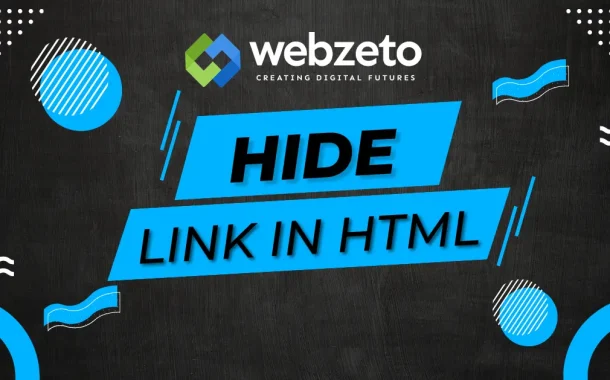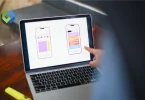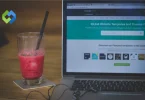Hidden links can be used for various purposes. For instance, during website maintenance, developers might hide links temporarily to prevent users from accessing incomplete pages. They can also be employed in navigation menus where certain options are shown only to logged-in users. Additionally, hidden links are useful in responsive designs, where links are displayed based on screen size or device type.
Table of Contents
Table of Contents
Basic HTML and CSS Concepts
You can effectively create, link, and style web pages, providing a better user experience and maintaining a cohesive design throughout your site.
HTML Links
HTML, or HyperText Markup Language, is the standard language used to create and structure web pages. One of the key elements in HTML is the hyperlink, created using the <a> tag. This tag allows you to link one page to another, making web navigation possible.
The <a> tag has an href attribute, which stands for “hyperlink reference.” This attribute holds the URL (Uniform Resource Locator) of the page you want to link to. For example, to create a link to a website, you would place the website’s URL inside the href attribute. The text inside the <a> tag is what users see and click on. Links are essential for guiding users through your website and connecting different pieces of content.
CSS
CSS, or Cascading Style Sheets, is used to control the presentation of web pages. While HTML structures the content, CSS styles it, making the web pages look attractive and organized.
CSS can be added to HTML in three ways.
- Inline CSS: This method involves adding CSS styles directly within an HTML element using the style attribute. For example, you can change the color of a link by adding a style attribute to the <a> tag.
- Internal CSS: This method involves placing CSS rules within a <style> tag inside the <head> section of the HTML document. This way, you can style multiple elements in your document without repeating the same styles.
- External CSS: This method involves linking an external CSS file to your HTML document using the <link> tag. This is the most efficient way to apply CSS, especially for larger websites, as it keeps the CSS separate from the HTML and allows you to style multiple pages with one stylesheet.
CSS works by using selectors to target HTML elements and apply styles to them. For instance, the a selector targets all anchor tags in the document, allowing you to set styles for all links. You can change the color, font, size, and layout of elements to create a visually appealing and user-friendly website.
Methods to Hide Links in HTML
Each method for hiding links in HTML serves different purposes and can be used in various scenarios.
Method #1 Using CSS display Property
The CSS display property can be set to none to hide a link completely. When you use this property, the link is removed from the document flow, meaning it doesn’t occupy any space on the page and is invisible and non-interactive. This method is useful when you want to hide links without leaving any trace of them on the page, such as during maintenance or when certain conditions aren’t met.
Method #2 Using CSS visibility Property
The visibility property can be set to hidden to make a link invisible while still maintaining its space in the layout. This method hides the link from the user’s view but doesn’t affect the page’s layout. The area where the link is placed remains empty, and other elements do not shift to fill the space. This approach is useful when you want to hide links temporarily without affecting the overall design or structure of your webpage.
Method #3 Positioning Links Off-Screen
Positioning links off-screen involves using CSS to move the link far outside the visible area of the web page. By setting the position to absolute and moving the link far to the left or right (e.g., -9999 pixels), you can effectively hide it from view. This method keeps the link in the document flow and can be used when you need to retain the link’s functionality for screen readers or for later use in scripts.
Method #4 Using Opacity
The opacity property can be set to 0 to make a link completely transparent. This makes the link invisible, but it remains interactive. Users won’t see the link, but they can still click on it if they happen to hover over the right spot. This method is useful when you want to keep the link’s functionality but not its visibility, such as in interactive elements that are revealed under certain conditions.
Method #5 Conditional Comments and JavaScript
JavaScript can dynamically hide links based on specific conditions or user interactions. By manipulating the Document Object Model (DOM), you can change the display, visibility, or positioning of links as needed. For example, you can hide a link when a user is not logged in or based on the time of day. This method provides flexibility and control, allowing you to create interactive and dynamic web pages where links appear or disappear based on the user’s actions or other criteria.
SEO Implications
Impact on Search Engine Rankings
Hiding links on your website can have significant implications for search engine optimization (SEO). Search engines, like Google, use links to crawl and index web pages. If important links are hidden, search engines may not find and index those pages, potentially reducing your site’s visibility in search results. When links are hidden using methods like display: none; or visibility: hidden, search engines might ignore them, assuming they are not relevant to users.
To avoid negative SEO impacts, follow these best practices.
- Hide Non-Essential Links: Only hide links that are not crucial for SEO. Ensure that all important navigation and content links remain visible to both users and search engines.
- Use Proper Techniques: When hiding links, use methods that do not mislead search engines. Avoid practices that could be considered deceptive, like hiding keyword-stuffed links purely for SEO purposes.
- Ensure Accessibility: Make sure hidden links are still accessible in some form, such as through navigation menus or internal linking structures that are visible to search engines.
- Use Robots.txt: Use the robots.txt file to guide search engines on which parts of your site to crawl and index, instead of relying solely on hidden links.
- Provide Alternate Navigation: Ensure there are alternative ways for users and search engines to access the content linked by hidden links. For instance, include the links in a visible site map.
Hidden Links for User Experience
Sometimes, hiding links is necessary for improving user experience without harming SEO. For example, links that are relevant only to logged-in users can be hidden from general view but should still be accessible through user-specific navigation or sitemaps that search engines can crawl.
Advanced Techniques
1. JavaScript for Dynamic Hiding
JavaScript can be used to hide or show links dynamically based on user actions or other conditions. For example, you can hide links when a user clicks a button, logs in, or performs another specific action. This method provides flexibility and interactivity, allowing you to control the visibility of links in real-time.
- Event Listeners: Use JavaScript event listeners to hide links based on user interactions, such as clicks, hovers, or form submissions.
- Conditional Statements: Implement conditional logic to hide or show links based on variables like user roles, time of day, or other criteria.
- DOM Manipulation: Use methods like element.style.display = ‘none’; or element.classList.add(‘hidden’); to modify the visibility of links dynamically.
2. Media Queries for Responsive Design
Media queries in CSS allow you to hide or show links based on the screen size or device type. This technique ensures that your website is responsive and provides an optimal user experience across different devices.
- Responsive Navigation: Hide or display navigation links based on the viewport width. For example, you can hide a horizontal menu on small screens and replace it with a hamburger menu.
- Device-Specific Content: Show or hide links specifically designed for desktop or mobile users, improving usability on different devices.
3. Using Pseudo-Elements
Pseudo-elements like ::before and ::after can be used to hide links or add visual cues that indicate hidden content. This method is more advanced and can be used to enhance the user experience creatively.
- Visual Indicators: Add icons or text before or after hidden links to indicate that there is hidden content that can be revealed.
- Content Replacement: Use pseudo-elements to display alternative content when a link is hidden.
4. Advanced CSS Techniques
Advanced CSS techniques can provide more control over hiding links and can be combined with other methods for more sophisticated solutions.
- CSS Animations: Animate the hiding and showing of links to provide a smooth transition. For example, fade out links gradually instead of hiding them abruptly.
- Flexbox and Grid Layouts: Use CSS flexbox or grid layouts to manage the visibility and arrangement of links dynamically, ensuring a responsive and organized layout.
FAQs
Q. Can I hide links to manipulate search engine rankings?
Hiding links solely for the purpose of manipulating search engine rankings (e.g., keyword stuffing or hiding links in unrelated content) violates search engine guidelines and can result in penalties or lower rankings.
Q. How do hidden links affect user experience?
Hidden links can negatively impact user experience if essential navigation or content links are not easily accessible, leading to confusion or frustration for users trying to navigate your site.
Q. Are there legal implications of hiding links?
In some jurisdictions, hiding links with deceptive intent, such as misleading users or unlawfully promoting products or services, may violate consumer protection laws or advertising standards.
Q. What are the risks of using JavaScript to hide links?
Depending solely on JavaScript to hide links can affect the accessibility and usability of your website, as some users may have JavaScript disabled or use assistive technologies that don’t interpret JavaScript behaviors.
Q. How can I ensure hidden links are accessible?
It’s important to provide alternative methods for users and search engines to access content linked by hidden links, such as including them in sitemaps, accessible navigation menus, or providing clear instructions for users.
Conclusion
Hiding links in HTML involves several techniques that can be applied based on specific needs and circumstances. CSS properties like display, visibility, and opacity provide straightforward ways to control link visibility without removing them from the document structure entirely. These methods are useful for managing site navigation, improving user experience, or implementing temporary changes during maintenance.
Advanced techniques such as JavaScript manipulation, media queries for responsive design, and pseudo-elements offer more dynamic and creative ways to hide or reveal links based on user interactions and device types.