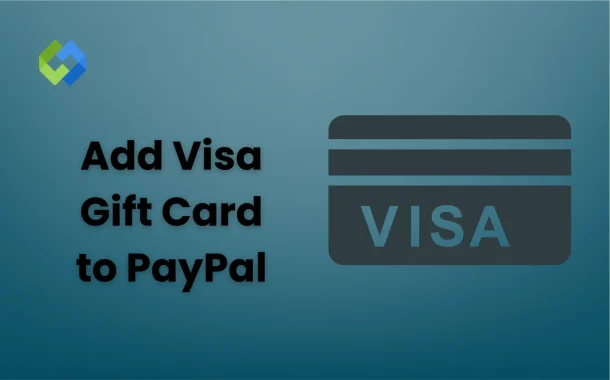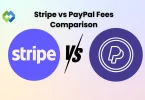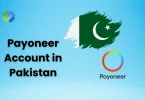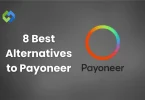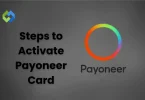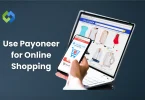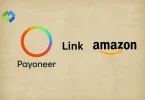Adding a Visa gift card to PayPal makes it easy to use the card for online transactions. It can be more secure than entering the card details directly on websites. PayPal also allows you to manage and track your spending in one place.
Table of Contents
Table of Contents
Requirements for Adding a Visa Gift Card
- Card Activation: The Visa gift card must be activated before use. Activation is typically done online or via a phone call to the card issuer. Check the card’s packaging for activation instructions or contact customer service if needed.
- Card Registration: For smooth integration with PayPal, the gift card should be registered with your name and address. This ensures that PayPal can match the card details with your account information. Visit the card issuer’s website or call their support to register the card if it isn’t already.
- PayPal Account: You need an active PayPal account to add the gift card. If you don’t have an account, you’ll need to create one. Make sure your account details are up-to-date and that you are logged in.
- Card Balance: The Visa gift card should have enough funds to cover any transactions or verification charges. Check the card balance through the issuer’s website or phone service to ensure there are sufficient funds.
- Valid Details: Double-check that the card’s details, including the card number, expiration date, and security code, are correct and current. Incorrect details can cause errors during the addition process.
Step-by-Step Guide
1. Logging into Your PayPal Account
Open the PayPal website or app and enter your email address and password to log in. If you’re using the app, tap on the app icon and then enter your credentials. If you don’t have an account, you can sign up by selecting ‘Sign Up’ and following the prompts to create a new account.
2. Navigating to the ‘Wallet’ Section
After logging in, locate the ‘Wallet’ section. On the PayPal website, you’ll find it in the top menu bar. On the mobile app, look for the wallet icon or navigate through the menu options. This section is where you manage all your linked cards and bank accounts.
3. Adding the Visa Gift Card Information
In the ‘Wallet’ section, select ‘Link a card or bank’ and then choose ‘Link a debit or credit card.’ Enter your Visa gift card details, including the 16-digit card number, expiration date, and the three-digit security code on the back. You’ll also need to enter the billing address associated with the card if requested.
4. Verifying Your Card
PayPal may ask you to verify the card by making a small charge (usually a few cents). Check the card’s online statement or contact the card issuer to find the verification code. Enter this code in PayPal to confirm that the card is valid and complete the linking process.
5. Setting the Gift Card as a Preferred Payment Method
If you want to use the gift card for all transactions, go to ‘Payment Methods’ in the ‘Wallet’ section. Here, you can set the gift card as your primary payment method by selecting ‘Set as Preferred’ or similar options. This ensures the gift card is used automatically for future purchases.
Managing Your Gift Card on PayPal
To manage your gift card on PayPal, start by viewing its details in the ‘Wallet’ section. Click on the gift card you want to manage to see its card number, expiration date, and the last four digits. This allows you to keep track of the card’s information.
If you need to remove the gift card, navigate to the ‘Wallet’ section and select the card you wish to delete. Look for the option to ‘Remove’ or ‘Delete’ and confirm your choice. This action will unlink the card from your PayPal account.
When making purchases, PayPal will use your preferred payment method by default. To use the gift card for a specific transaction, select it as the payment option during checkout. To check the card’s balance, use the card issuer’s website or app, as PayPal does not display this information. Regularly monitor the balance to avoid declined transactions.
Alternative Methods
- Adding the Gift Card to a Bank Account First: If you encounter issues adding the Visa gift card directly to PayPal, consider adding the gift card to a bank account first. Some banks allow you to link prepaid cards to your account. Once linked, you can then add the bank account to PayPal, which indirectly links your gift card.
- Using the Card Directly Without Adding to PayPal: If adding the card to PayPal is not an option, you can use the Visa gift card directly for online purchases. Simply enter the card details at checkout where Visa is accepted. This method bypasses PayPal but still allows you to use the card for transactions.
- Transferring Funds: Some services allow you to transfer funds from a Visa gift card to a PayPal account by using a third-party app or service that supports such transactions. Be cautious and ensure the service is reputable to avoid any security issues.
- Purchasing PayPal Gift Cards: Another alternative is to use the Visa gift card to buy PayPal gift cards or add funds to a PayPal prepaid card. This way, you can indirectly use the Visa gift card funds within your PayPal account.
Conclusion
Adding a Visa gift card to PayPal is a straightforward process that can enhance your payment options. By following the steps to log in, navigate to the ‘Wallet’ section, and enter your card details, you can easily link your gift card to your PayPal account. Verifying your card ensures everything is set up correctly, making it ready for use.
Managing your gift card on PayPal is also simple. You can view, remove, or use the card for transactions as needed. If you encounter any issues, consider alternative methods like adding the card to a bank account or using it directly for purchases.